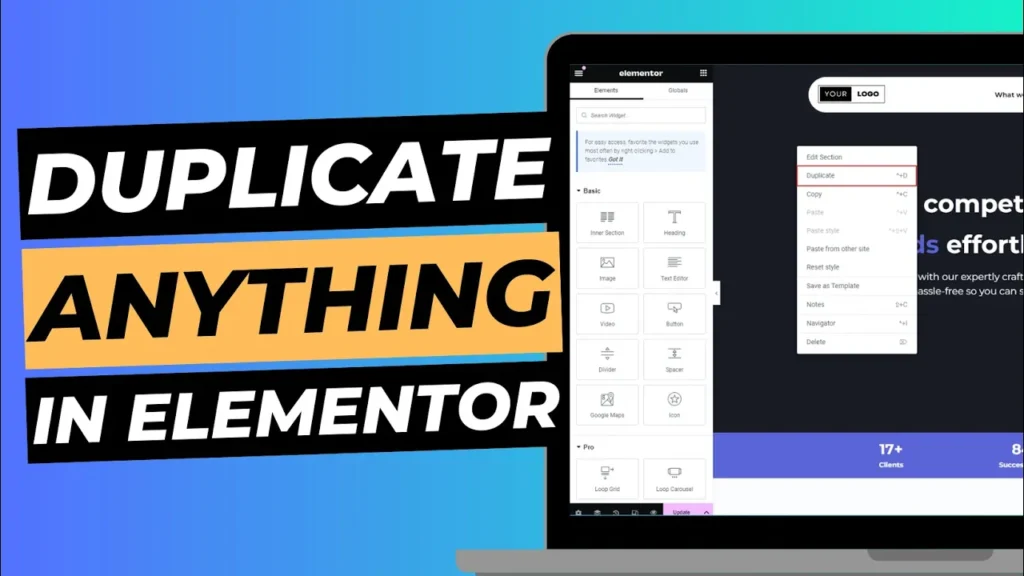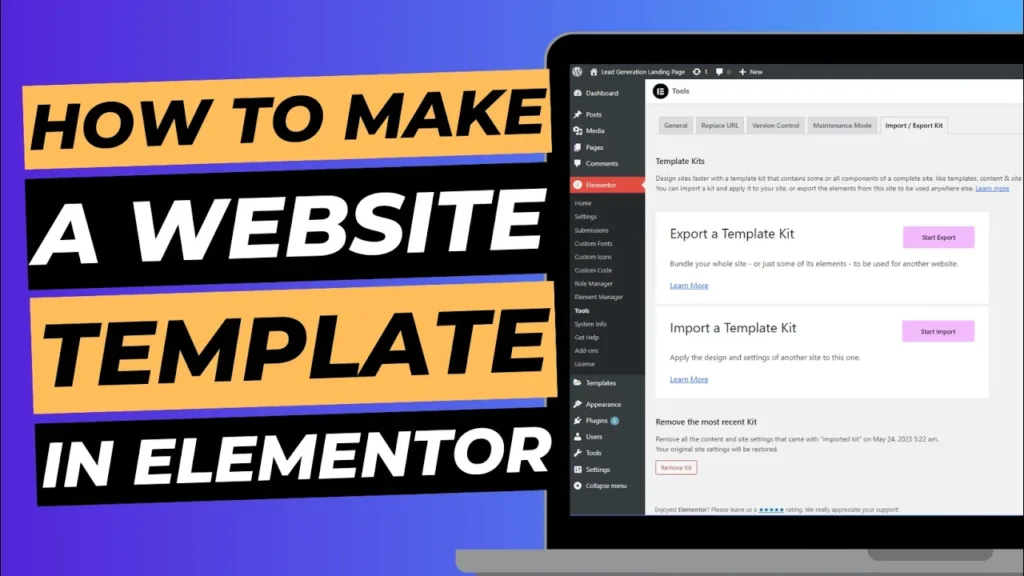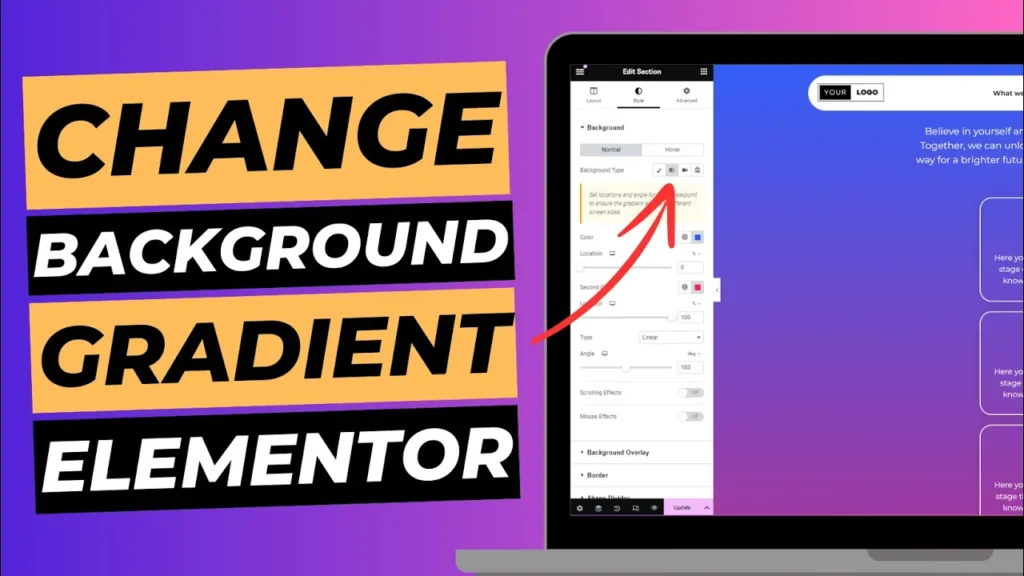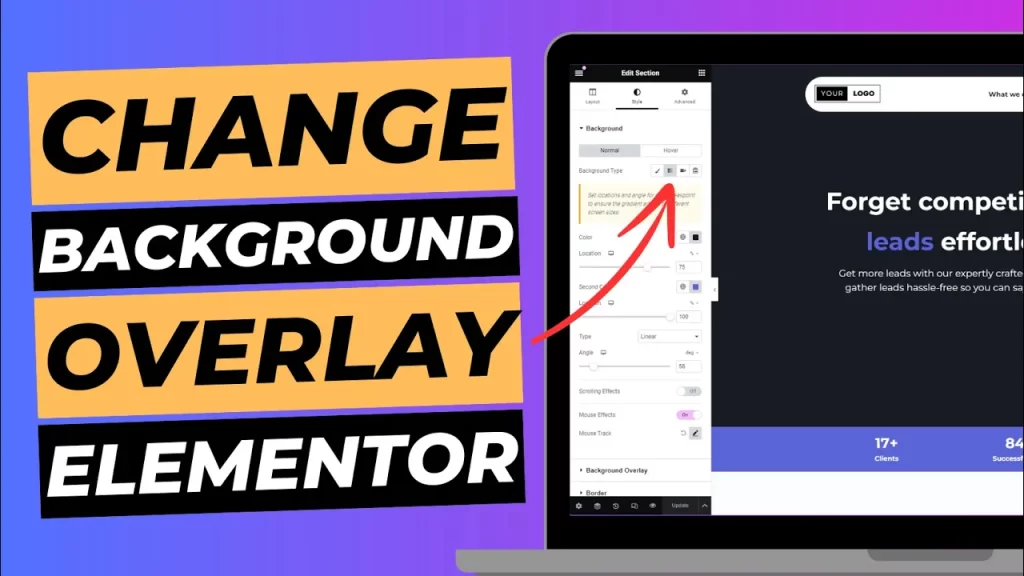There are new tools being released every single day which make building your own website super easy, fast and cost effective. With so many great platforms it can also become a bit of a minefield when deciding which one you should use to create your business website. By the end of this article you will know the exact steps you will need to take to get your professional business website live in just a couple of hours!
Despite there being so many great platforms to choose from, we still highly recommend building your website with WordPress. Did you know WordPress powers over 37% of the world’s websites? It’s stood the test of time and with so many amazing plugins (like Elementor page builder) to help you get started, there really is no reason to go with any other software.
Ok, hold up! Before you go Googling WordPress, there’s a couple of bits you will need to know. It’s important to note the difference between WordPress.com and WordPress.org to prevent you from going and building yourself a website on the wrong platform for your business. WordPress.com is a hosted software that lets you build a site using building blocks however comes with lot’s of limitations! Whereas WordPress.org is installed into your own hosting and gives you the freedom to create your site in any way you like and add a custom domain name (essential). Today, we will be showing you how to get started with WordPress.org.
(Don’t panic if this sounds complicated. It’s super easy to set up and we are about to show you how).
Before anything else, we need to secure your domain name (eg. webpower.uk) and choose a hosting plan right for you. Here at WebPower we offer ultra fast WordPress hosting for as little as £8.95 per month along with a domain for under £10 per year. All you need to do is head over to our WordPress hosting page, choose a plan and follow the on screen instructions to add a domain and checkout. Once this has been done you will have a login to your Client Area where you can manage your account, create professional emails and login to your website.
Next, it’s time to install WordPress on your account so we can start putting together your website. If you have never done this before, then follow our step by step guide on how to install WordPress in just a few clicks. Once you have done this, head over to your WordPress dashboard so we can set up your settings and start building your website.
Once logged in, we will need to update some settings. To set up the backend settings of your website, please follow these steps:
- Click on the pages tab on your WordPress dashboard. Delete the sample page that is supplied, then add a new page and call it ‘Home’. We will revisit this later.
- Hover over the appearance tab in the left hand column and then click on ‘Themes’. Click on ‘Add new’ and then add and activate the ‘Hello Elementor’ theme. Once activated you can remove all other themes.
- Next, head over to your settings tab and click on the ‘Reading’ section. From here you need to select ‘Post name’ for the permalinks.
- Finally head to your plugins tab and add and activate 2 plugins. One is called Elementor and the other is called Envato Elements.
PLEASE NOTE: If you need help with any of the above steps, please contact our support team.
Right then… now for the fun stuff. Head over to your pages tab and click on your homepage we created earlier. Once the page has loaded click on the great big blue button that says ‘Edit With Elementor’. Have a play around to get a feel for yourself or head over to our YouTube to watch some tutorials on how it works (easy). Today, we will start off by choosing a free theme to set the foundations, then all we need to do is edit the text and images and you will be set up and ready to go.
Choosing a template is really easy, simply click the little green ‘Envato’ icon and scroll through until you find one you like the look of. It’s important to note the business the template is representing does not have to match yours as we are going to switch out the content anyway. Just choose a template that you like the look of and that fits your brand, then simply import the template to your site.
The rest is easy, simply click on the elements on the page you wish to change and edit the text on the left hand column or switch out images. You can get more in depth tutorials on how to use the Elementor page builder over on our YouTube where we release regular ‘how to’ videos. Once you have finished changing out your images and text you can simply hit the ‘Publish’ button which will make your website live and available to the world.
Here at WebPower we are on a mission to make website building easy for anyone and everyone. Hosting with us bring’s endless opportunities for your business and our team is here to help 24/7. If you get stuck at any point of this process, please reach out to us – we will be more than happy to assist you in getting your website up and running today.