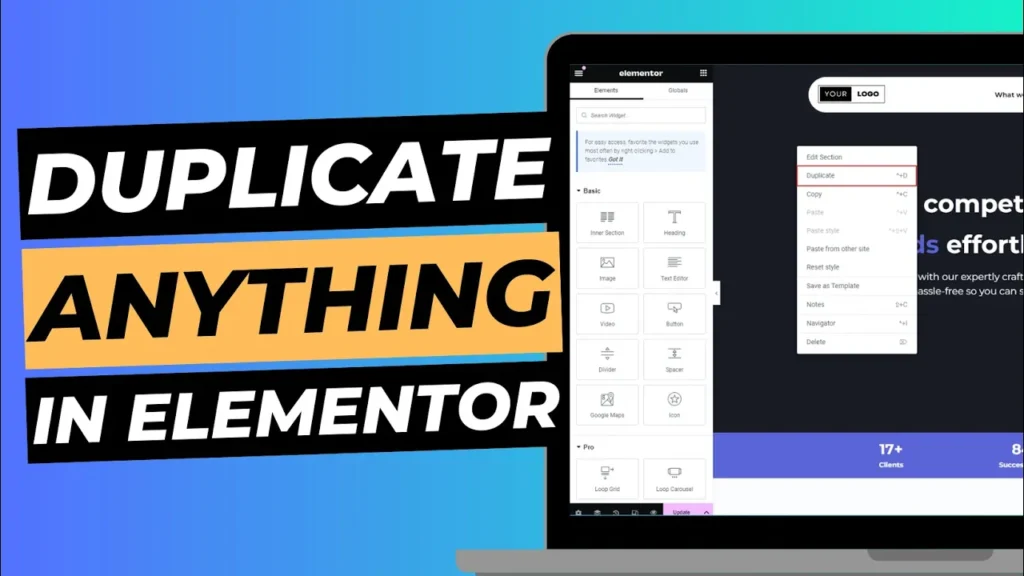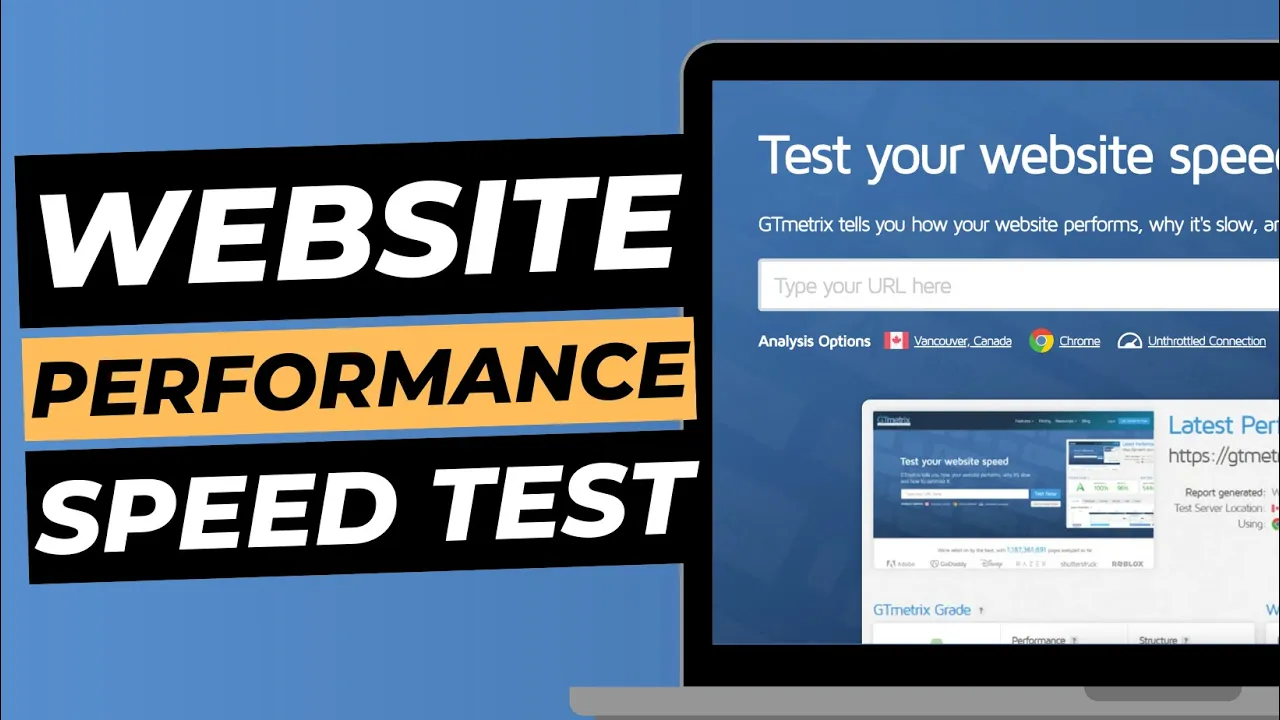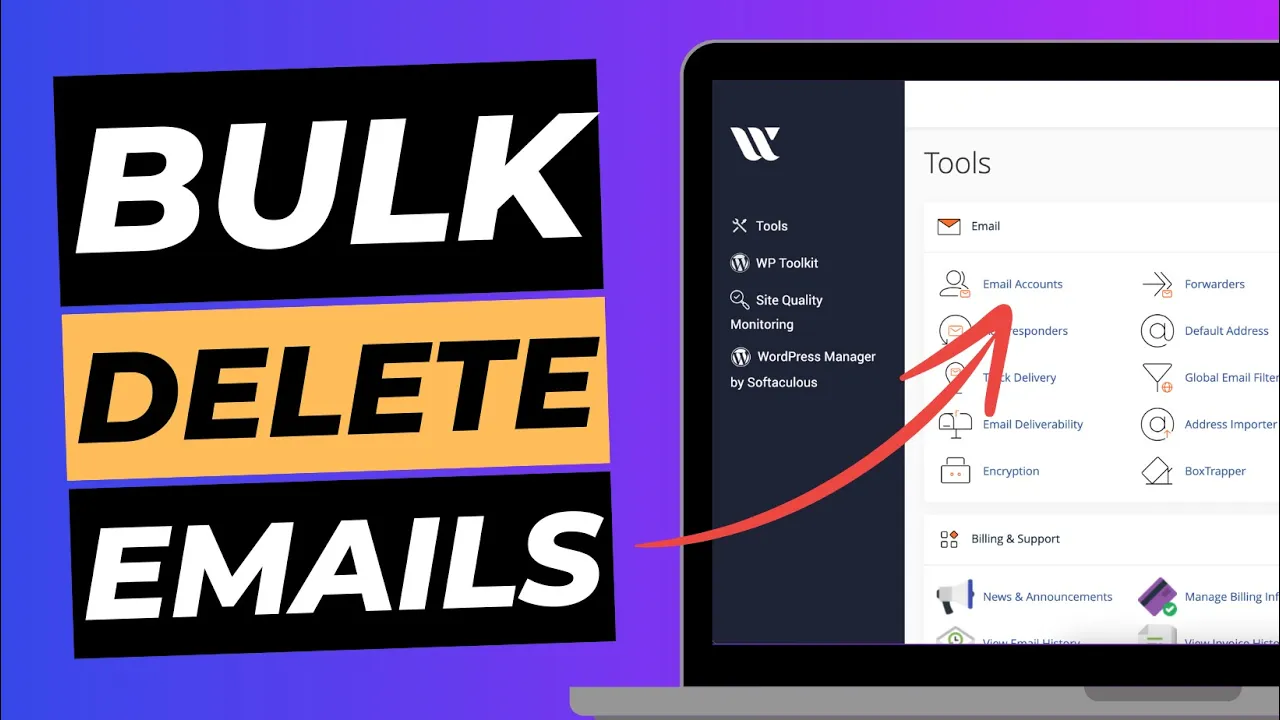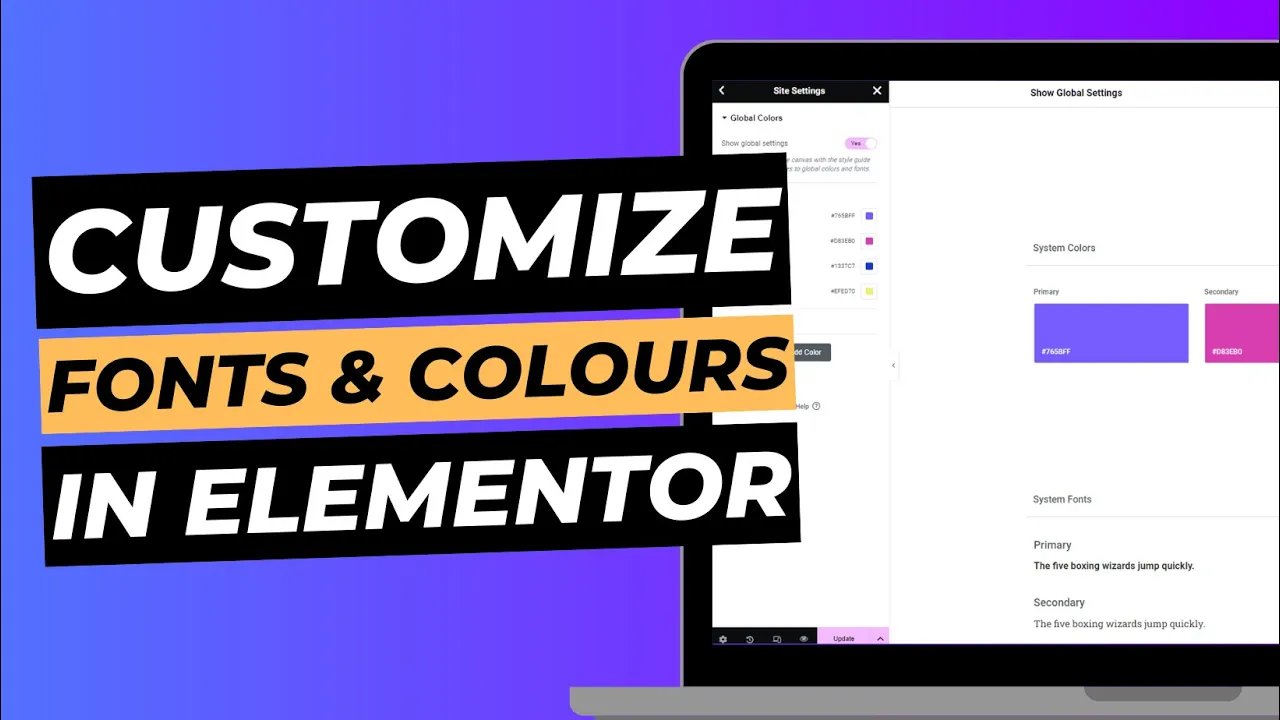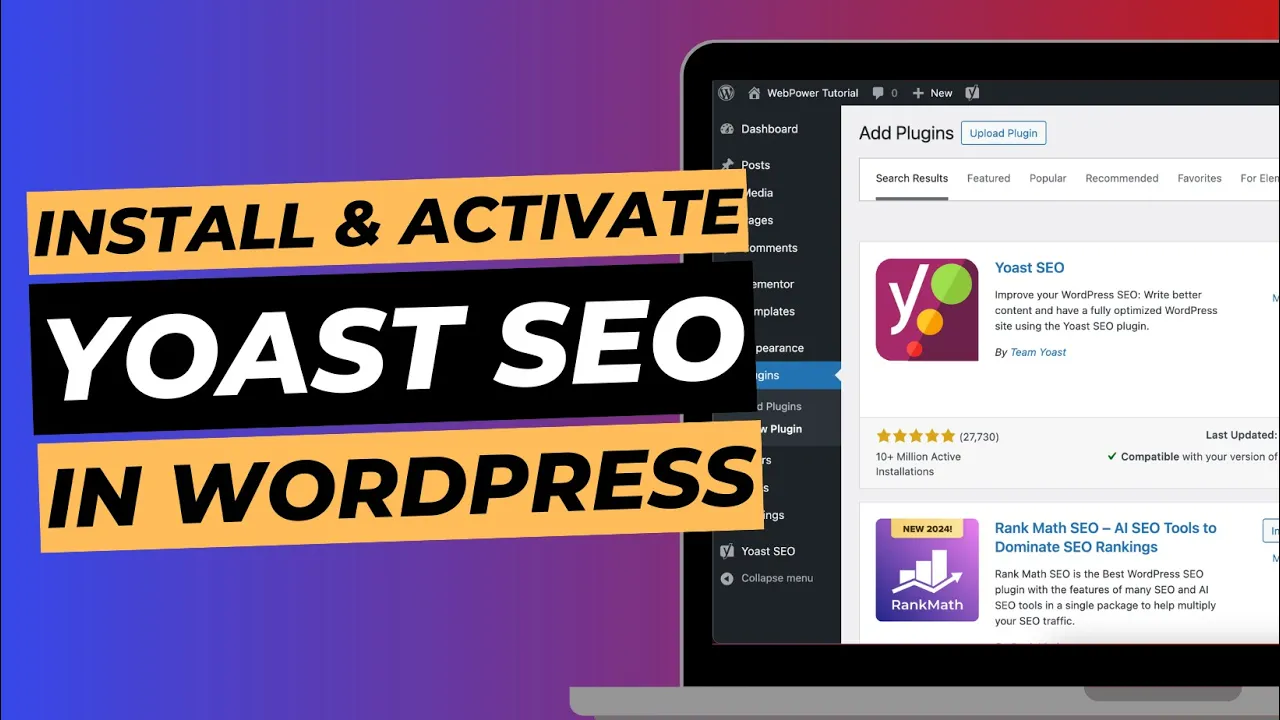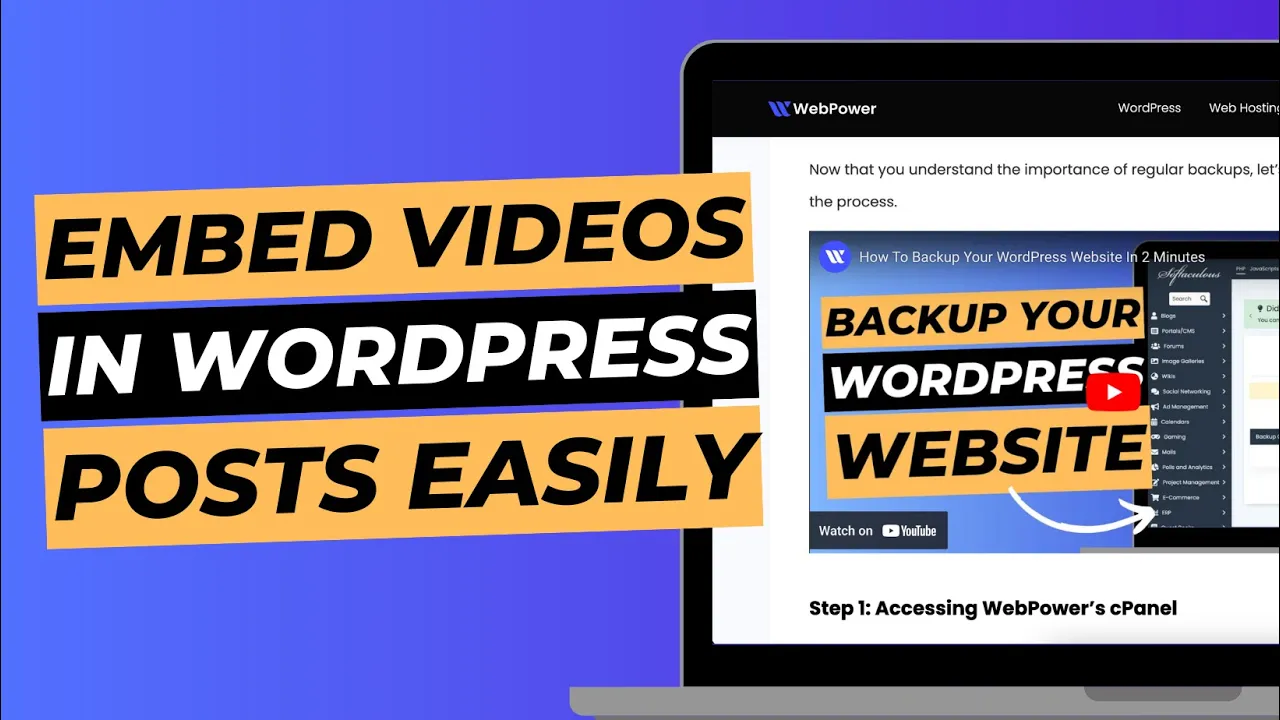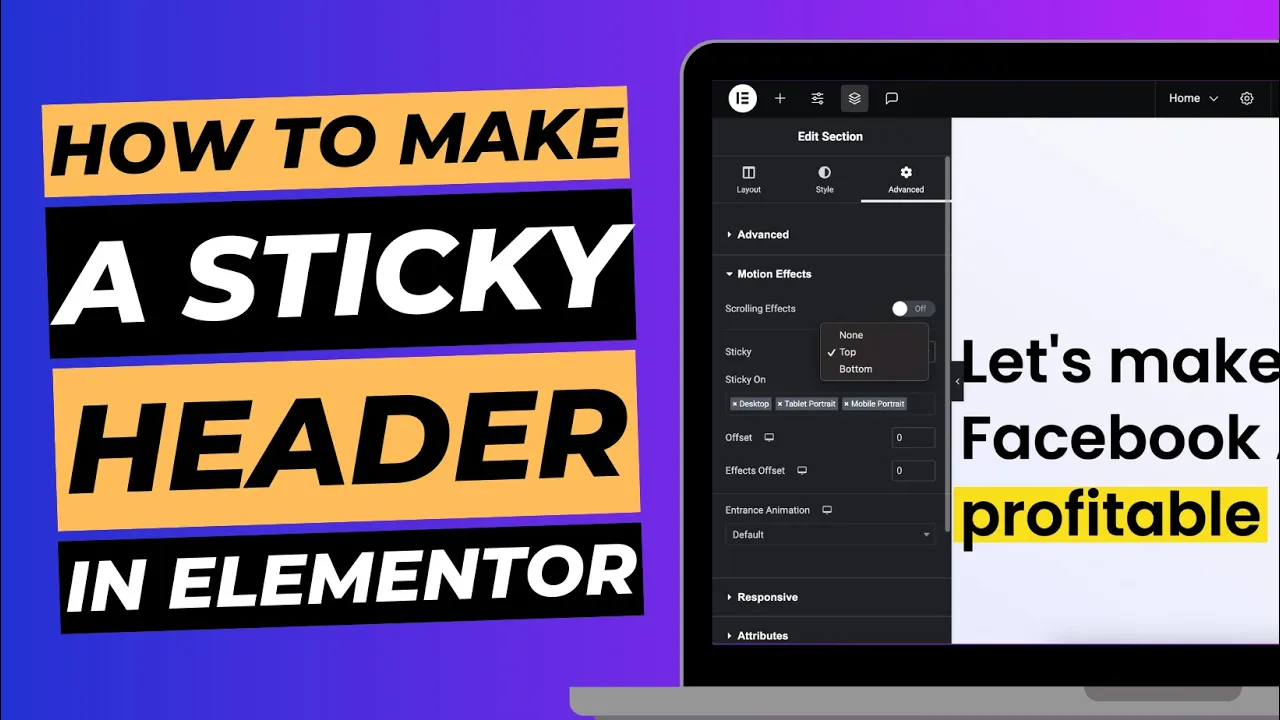Elementor has become a widely popular page builder for WordPress, allowing users to easily design and customise websites without touching a single line of code. One of its many great features is the ability to quickly duplicate sections, columns, and widgets within your page designs. Duplicating elements can save time when building layouts with similar structures or when you want to test different design options without starting from scratch.
In this blog post, we’ll walk you through how to duplicate sections, columns, and widgets in Elementor, giving you the tools to work faster and more efficiently on your WordPress site.
Why Duplicating Elements in Elementor is Useful
Duplicating sections, columns, or widgets in Elementor can help speed up the design process significantly. Instead of recreating elements from scratch, duplicating allows you to maintain the design consistency across multiple sections of your website. This is especially useful for creating uniform layouts or when you want to retain design elements while testing new layouts.
Whether you’re building a multi-section landing page or creating identical widgets across various parts of your site, duplicating in Elementor ensures efficiency and consistency in your designs.
How to Duplicate Sections in Elementor
Sections are the primary building blocks in Elementor that house columns and widgets. To duplicate a section, start by clicking on the section handle, which appears as a blue rectangle on the left of your section when you hover over it. This handle gives you access to various section controls.
Once you’ve selected the section handle, right-click to open a context menu. From the menu, simply click Duplicate, and an exact copy of your section will appear directly below the original. The duplicated section will retain all the same content, design, and settings, making it easy to replicate multiple sections with similar layouts.
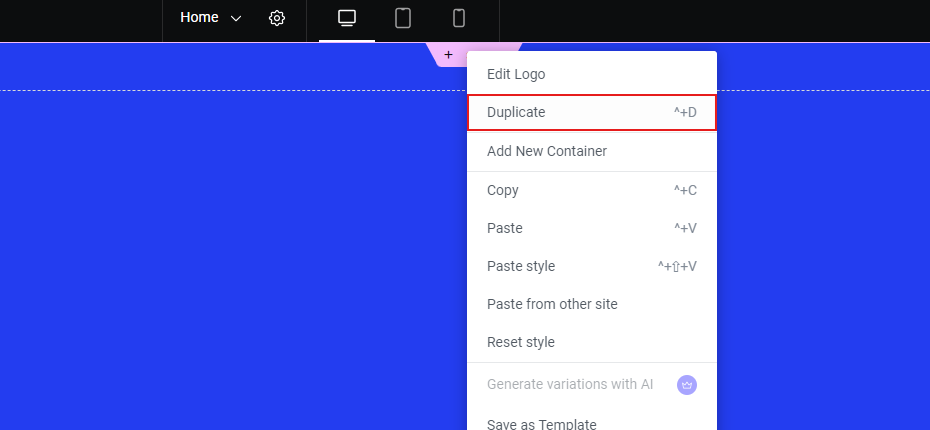
How to Duplicate Columns in Elementor
Columns in Elementor allow you to organise your content within a section. To duplicate a column, hover over the column’s handle, which appears as a grey rectangle at the top of the column. Right-click on the column handle, and you’ll see a context menu similar to that of sections.
Choose the Duplicate option, and Elementor will create an exact copy of the column within the same section. The duplicated column will contain all the same widgets and design settings, which can be adjusted or modified as needed.
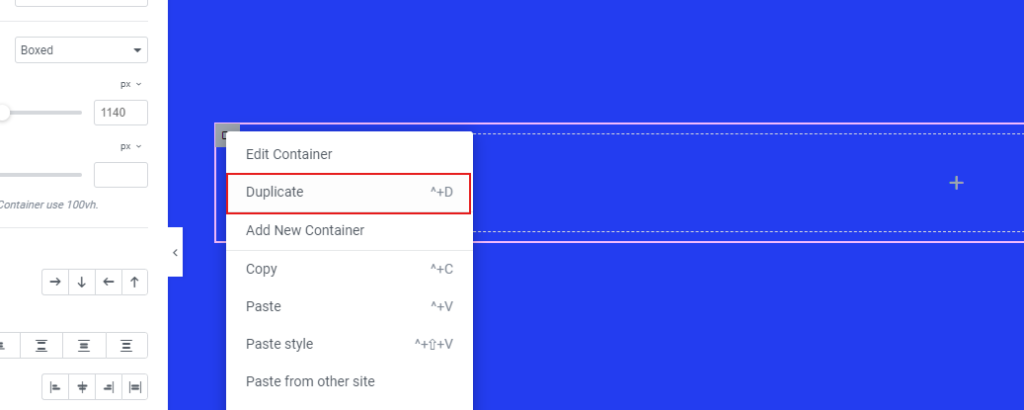
How to Duplicate Widgets in Elementor
Widgets are the individual content blocks inside columns, such as text, images, buttons, or icons. Duplicating widgets is particularly useful if you want to reuse a specific design or content block multiple times across your page.
To duplicate a widget, hover over the widget’s control panel, which appears as a blue rectangle at the top right of the widget when you hover over it. Right-click on the control panel to open the context menu. From here, click Duplicate, and the duplicated widget will be placed directly below the original.
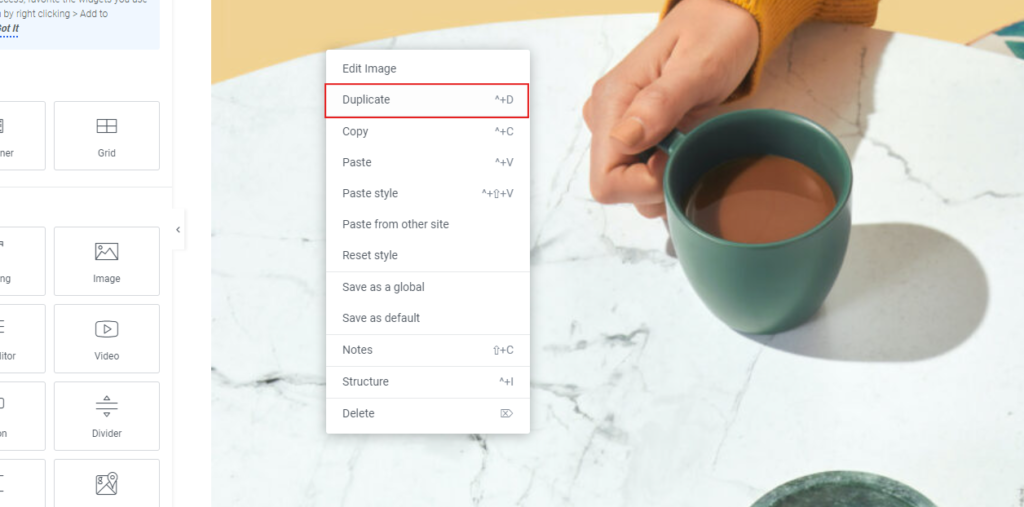
You can then drag and drop the duplicated widget into other sections or columns, giving you flexibility in where you want to place the replicated content.
Copying and Pasting Across Different Pages
Elementor also allows you to copy and paste sections, columns, and widgets across different pages on your website. This feature is especially helpful when you want to use a design or layout element on multiple pages.
To copy a section, column, or widget, right-click on the element’s handle and select Copy from the context menu. Navigate to the page where you want to paste the element, right-click in the appropriate area, and select Paste. Elementor will insert the copied element with all its original settings and content intact.
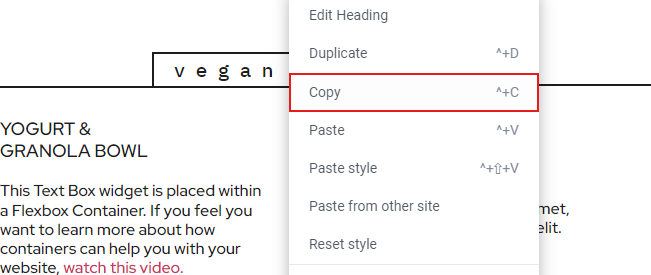
This feature adds further efficiency, making it possible to maintain consistent design elements across various pages on your website.
Conclusion
Duplicating sections, columns, and widgets in Elementor is a powerful way to streamline your workflow and maintain consistency in your designs. Whether you’re working on complex page layouts or simply want to reuse design elements in multiple places, Elementor’s duplication feature is a time-saving tool that makes web design easier and more efficient. With just a few clicks, you can replicate your designs and ensure that your website maintains a cohesive look throughout.
By mastering these duplication methods, you’ll find that building and designing pages in Elementor becomes even quicker and more enjoyable.