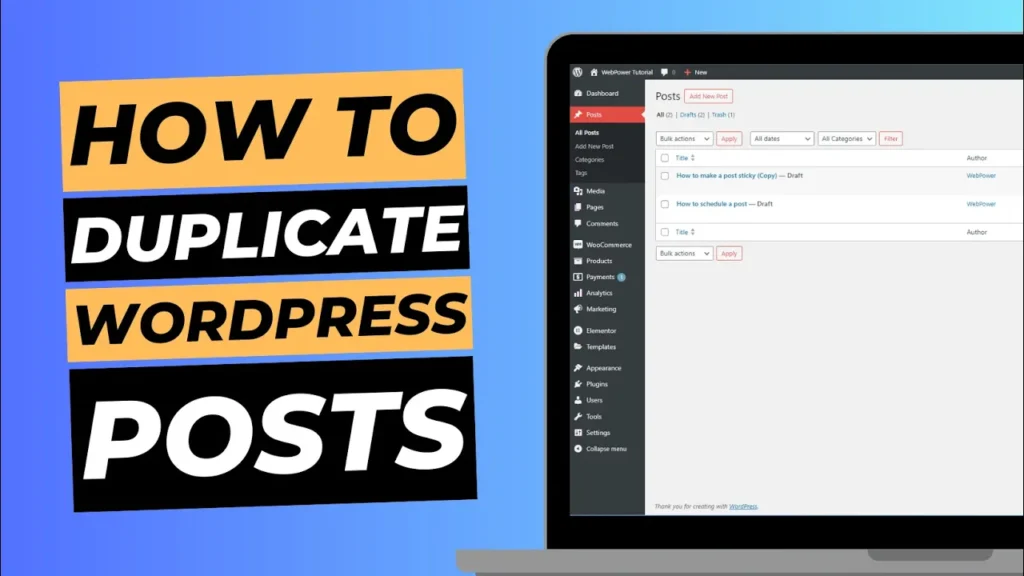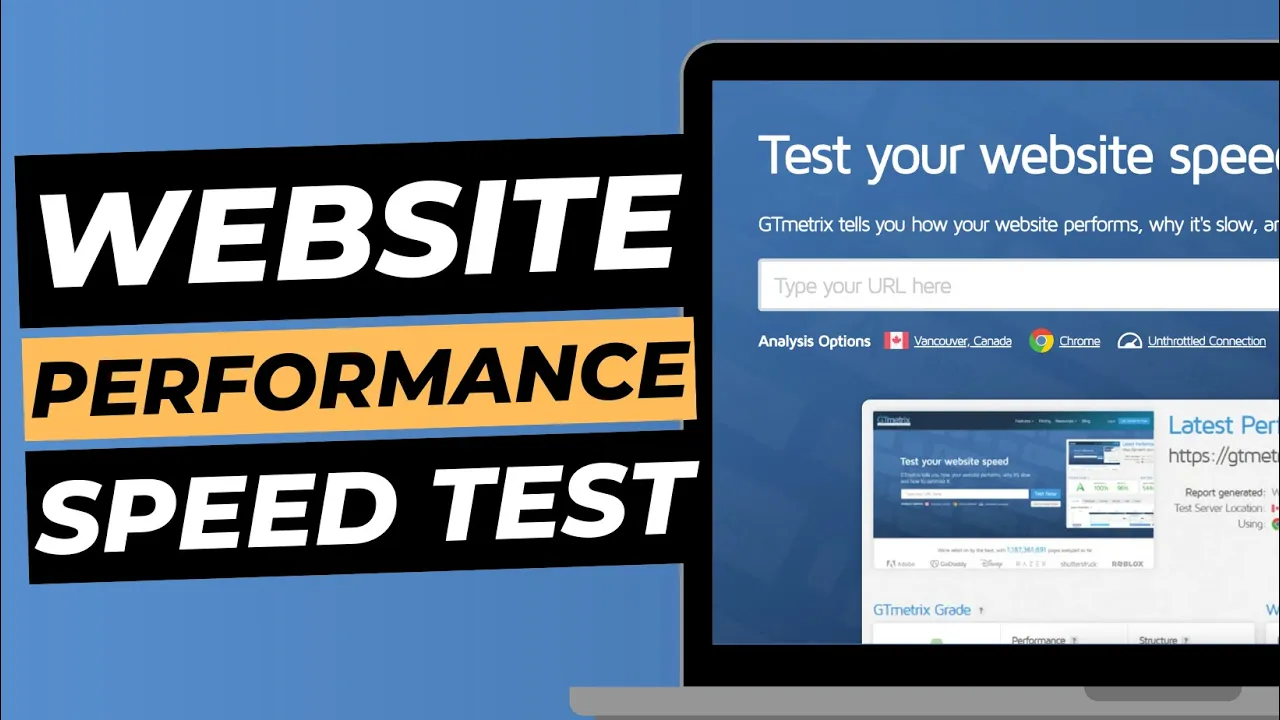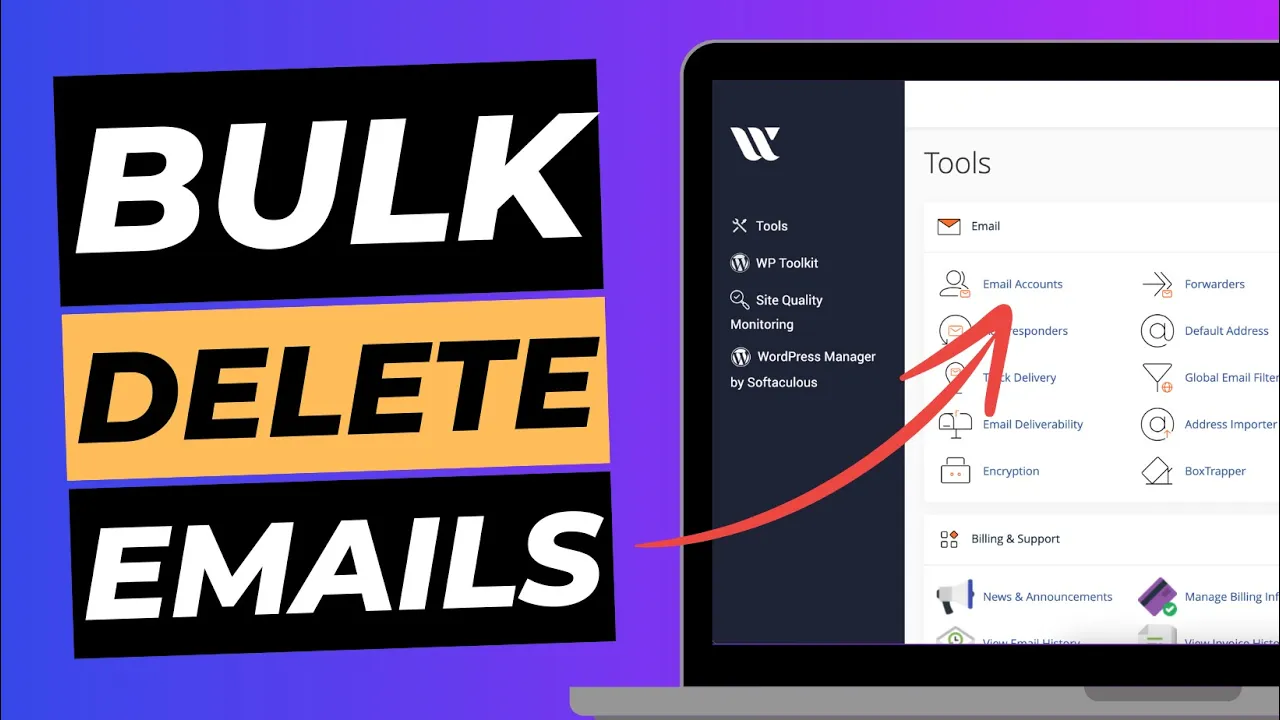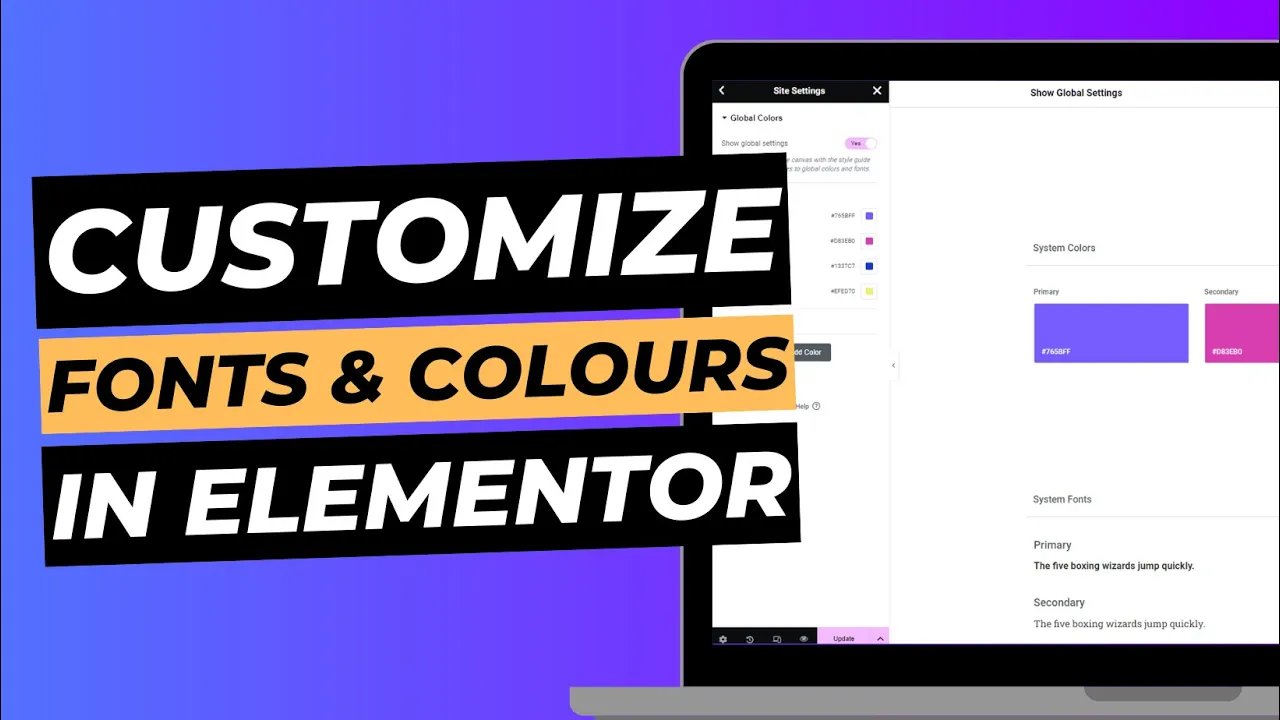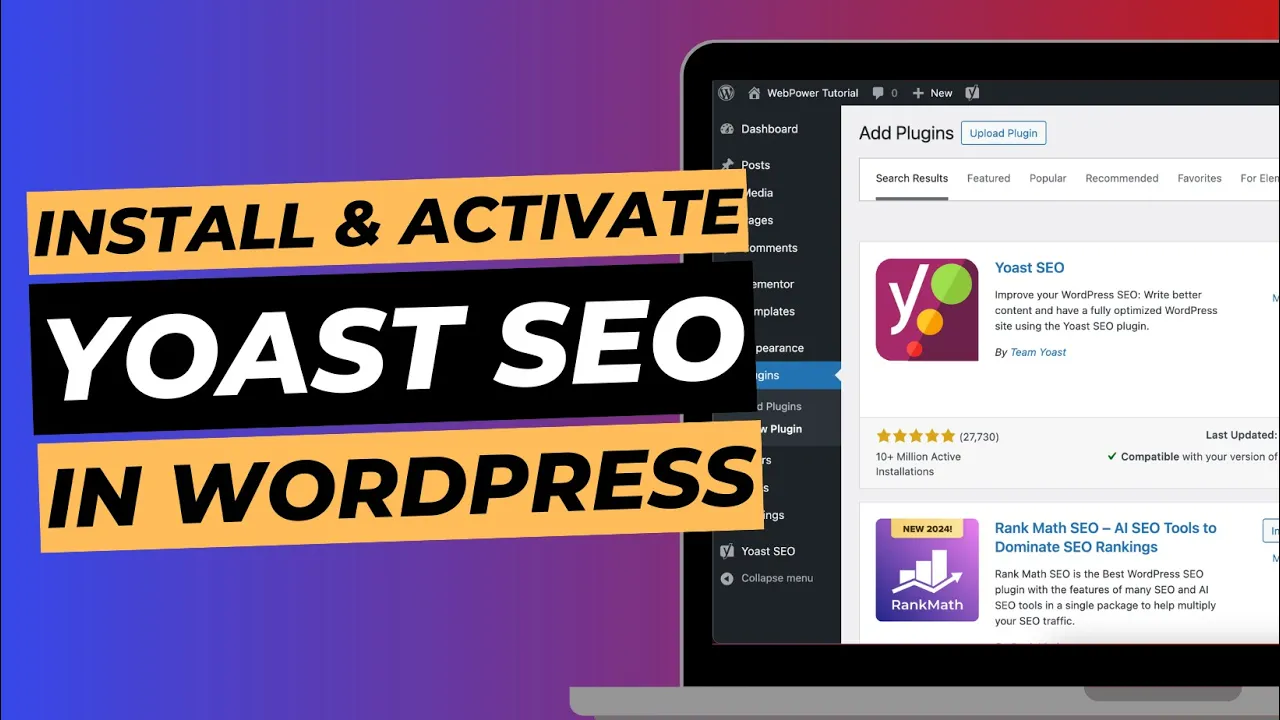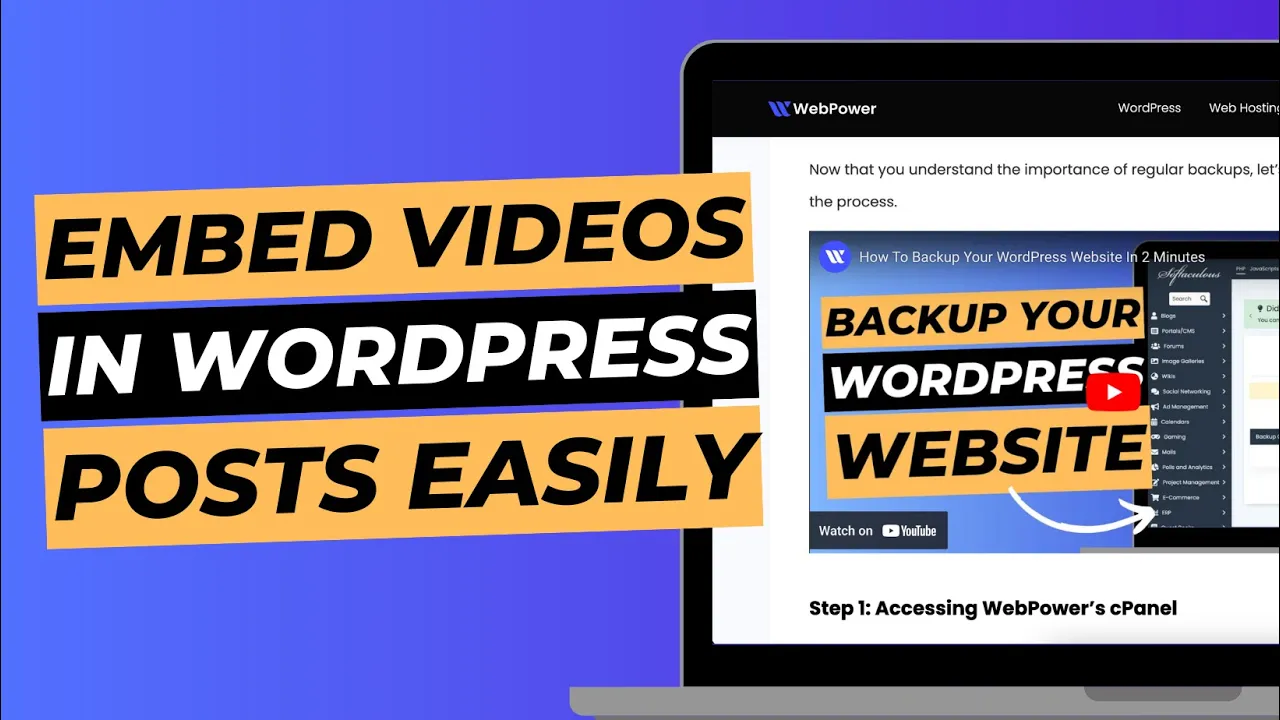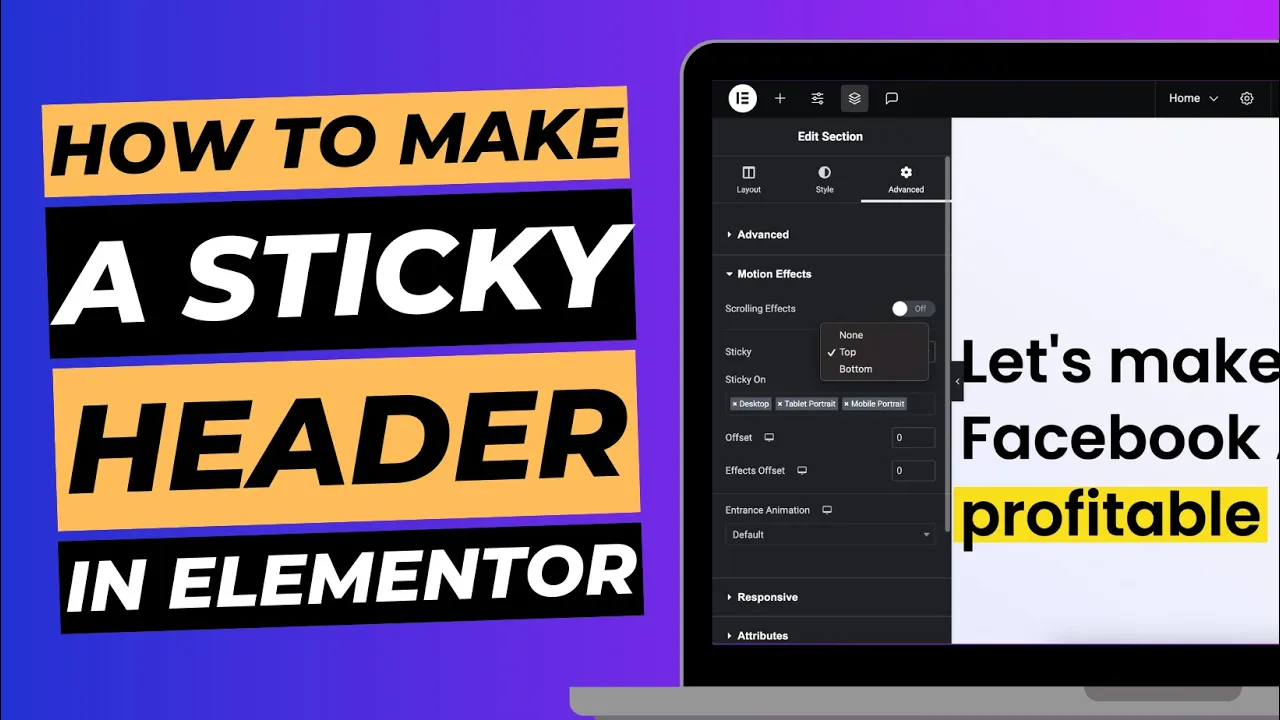Duplicating posts in WordPress can be a game-changer for content creators, allowing you to efficiently manage similar posts, create templates, or simply back up existing content. The Yoast Duplicate Post plugin makes this process straightforward and user-friendly. This guide will walk you through the steps to duplicate posts in WordPress using Yoast Duplicate Post.
Why Duplicate Posts in WordPress?
Duplicating posts can offer several benefits:
- Efficiency: Speed up content creation by copying existing posts rather than starting from scratch.
- Consistency: Maintain a uniform layout and style across multiple posts by using a duplicate as a template.
- Testing: Experiment with different versions of a post without altering the original.
- Backup: Keep a backup of your post’s content for future reference or restoration.
How To Duplicate Posts in WordPress Using Yoast Duplicate Post
Step 1: Install and Activate Yoast Duplicate Post Plugin
- Log into Your WordPress Dashboard: Start by accessing your WordPress admin area.
- Navigate to Plugins: Go to Plugins > Add New from the left-hand menu.
- Search for Yoast Duplicate Post: In the search bar, type “Yoast Duplicate Post”. The plugin should appear in the search results.
- Install the Plugin: Click Install Now next to Yoast Duplicate Post.
- Activate the Plugin: Once installed, click Activate to enable the plugin on your site.
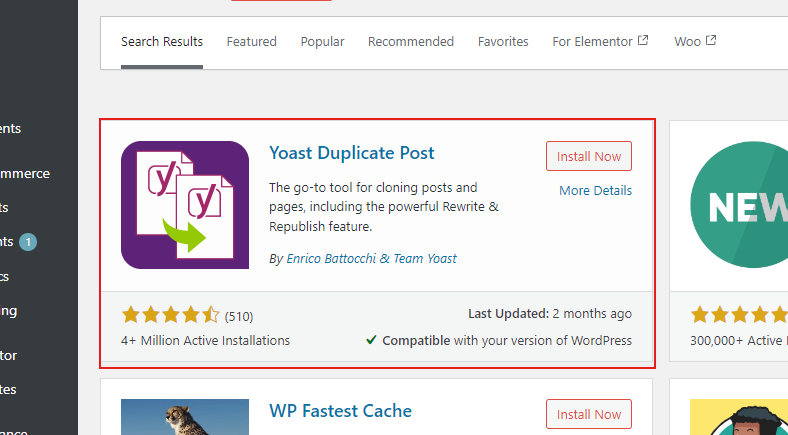
Step 2: Duplicate a Post
- Go to Posts: Navigate to Posts > All Posts from the left-hand menu.
- Select the Post to Duplicate: Locate the post you wish to duplicate. You can scroll through the list or use the search function to find it.
- Duplicate the Post: Hover over the title of the post you want to duplicate. You will see new options appear beneath the title. Click Clone to create a duplicate of the post. Alternatively, select New Draft if you want to immediately open the duplicate in the editor.
- Edit the Duplicated Post: After duplicating, the new post will appear in your list of posts. Click on Edit to make any necessary changes to the duplicated post, such as updating the content, changing the title, or adjusting the layout.
- Publish the Duplicated Post: Once you’ve made the desired changes, click Publish to make the duplicated post live on your site.
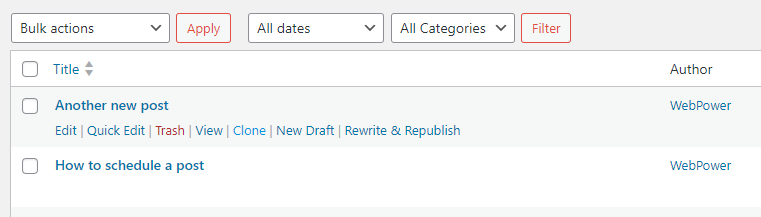
Step 3: Manage Your Duplicated Posts
- Review and Organise: Ensure that the duplicated post meets your needs and integrates well with your site’s content structure. Organise your posts by categorising them appropriately or tagging them as needed.
- Delete Unused Duplicates: If you no longer need the duplicated post, you can delete it to keep your site organised. Go to Posts > All Posts, hover over the title of the post, and click Trash.
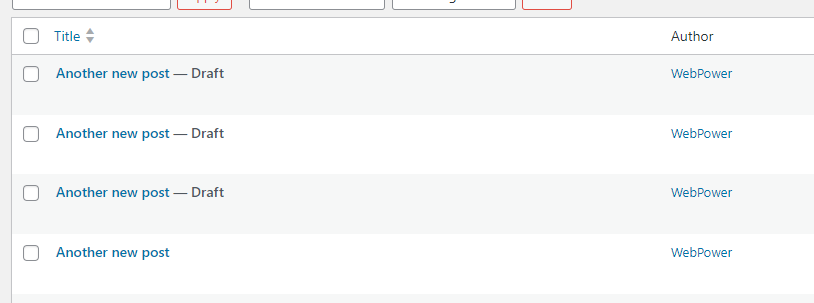
Best Practices for Duplicating Posts
- Review Content: Before publishing, review and customise the duplicated post to ensure it is accurate and relevant. Update any outdated or specific information as needed.
- Use Descriptive Titles: Provide a clear and descriptive title for the duplicated post to differentiate it from the original and facilitate management.
- Check for SEO: Ensure the duplicated post is optimised for SEO. Update meta descriptions, titles, and other SEO elements to avoid duplicate content issues and enhance search visibility.
- Test the Post: Preview the duplicated post on various devices and browsers to ensure it displays correctly and functions as intended.
- Backup Your Site: Consider backing up your site before making significant changes, such as duplicating posts, to ensure you can restore it if necessary.
Troubleshooting
If you encounter issues while duplicating posts, try the following:
- Check Plugin Compatibility: Verify that Yoast Duplicate Post is compatible with your version of WordPress and other installed plugins.
- Clear Cache: If changes don’t appear immediately, clear your site’s cache to refresh the content.
- Review User Permissions: Ensure you have the necessary permissions to duplicate and edit posts.
Conclusion
Duplicating posts in WordPress with the Yoast Duplicate Post plugin is an efficient and straightforward way to manage your content. By following the steps outlined in this guide, you can easily create duplicates, customise them as needed, and maintain an organised site.
If you have any questions or need further assistance with duplicating posts, feel free to reach out for support.