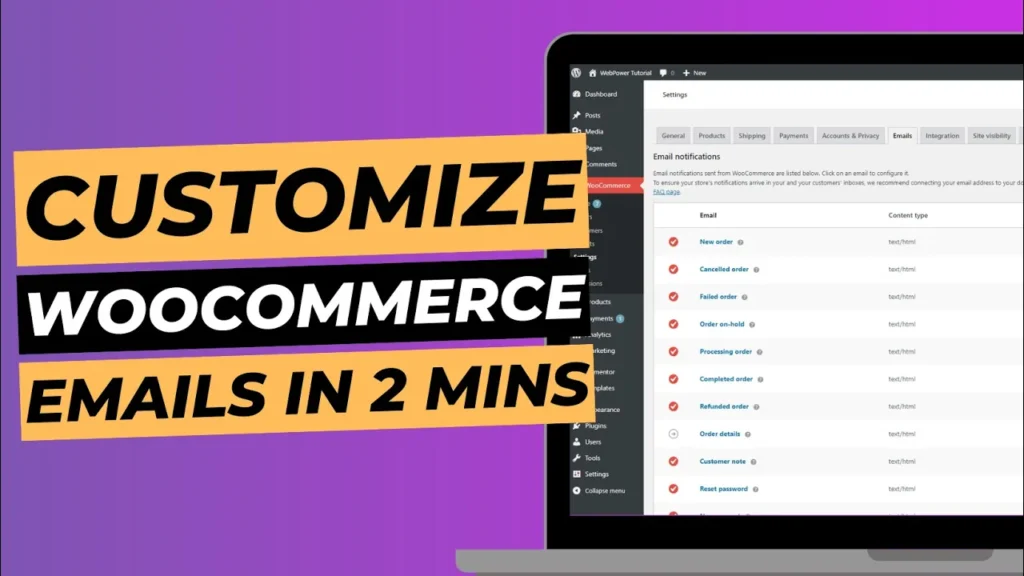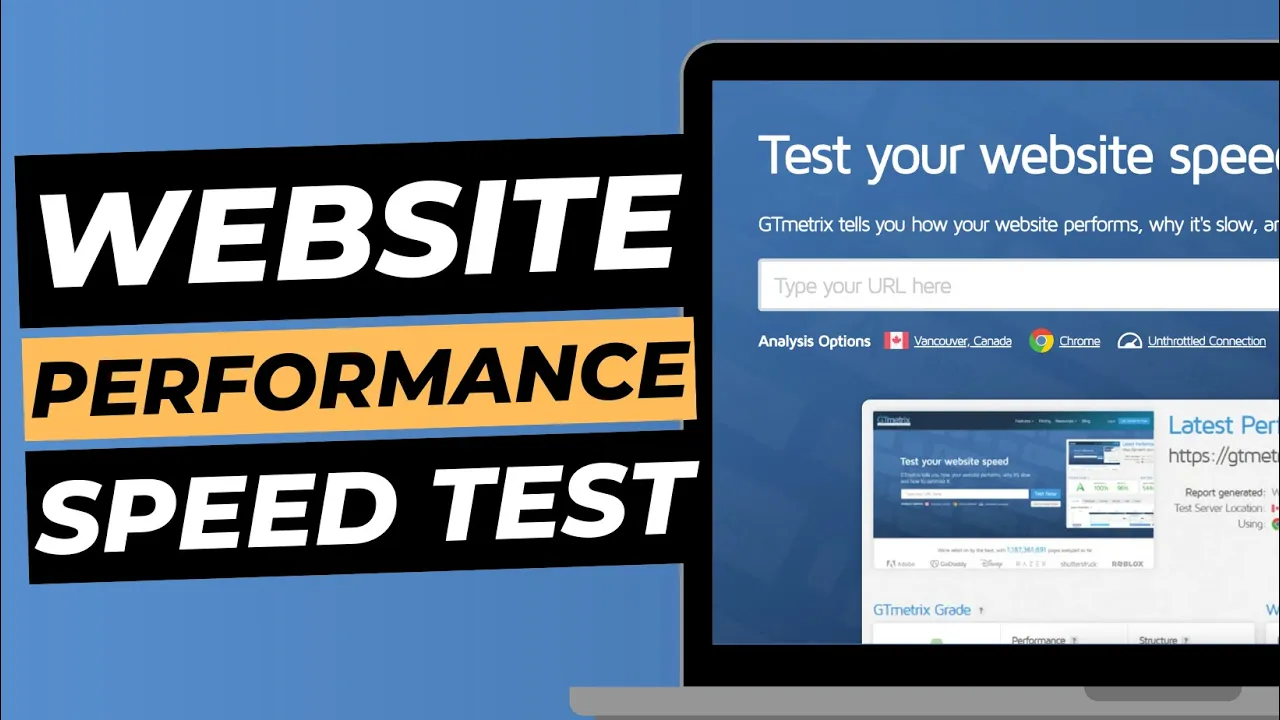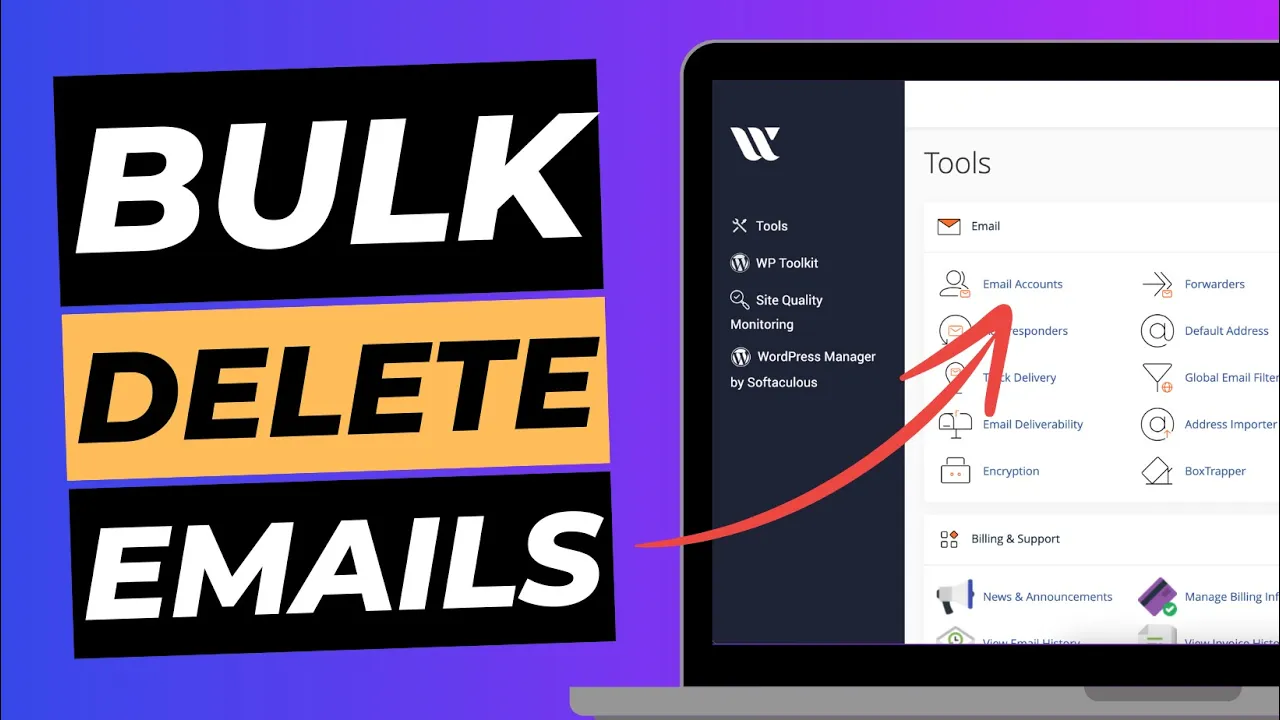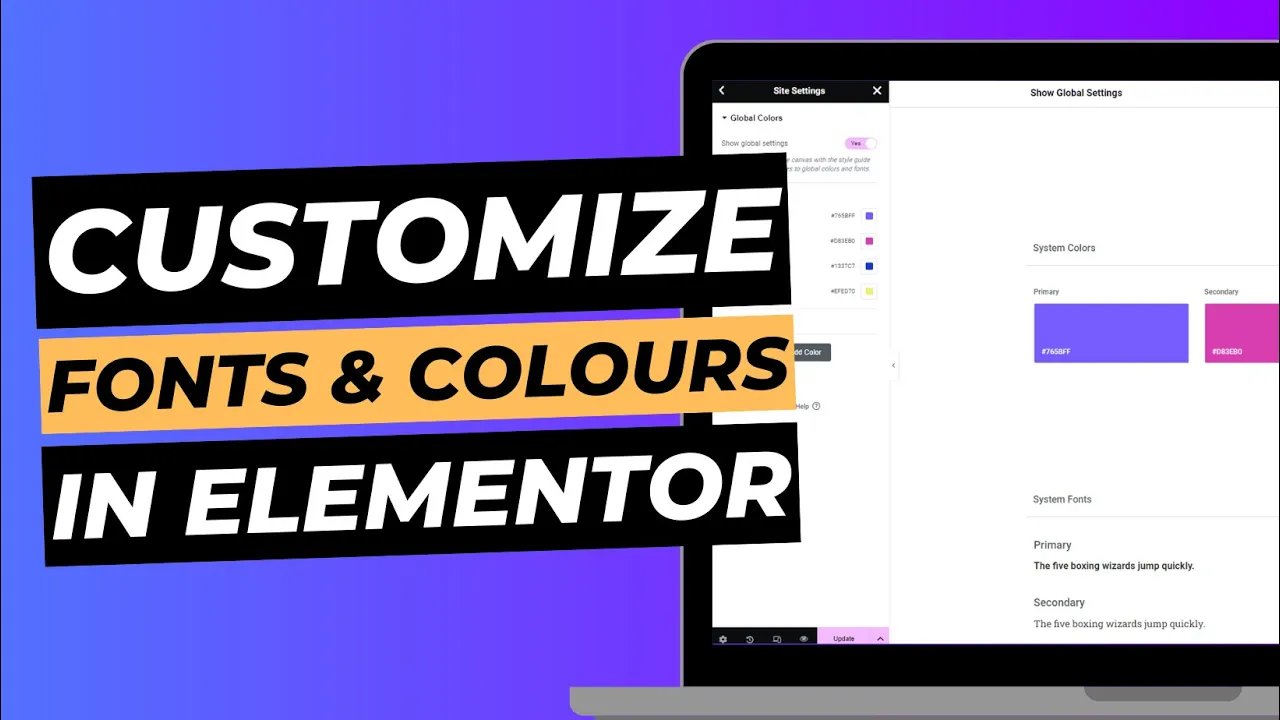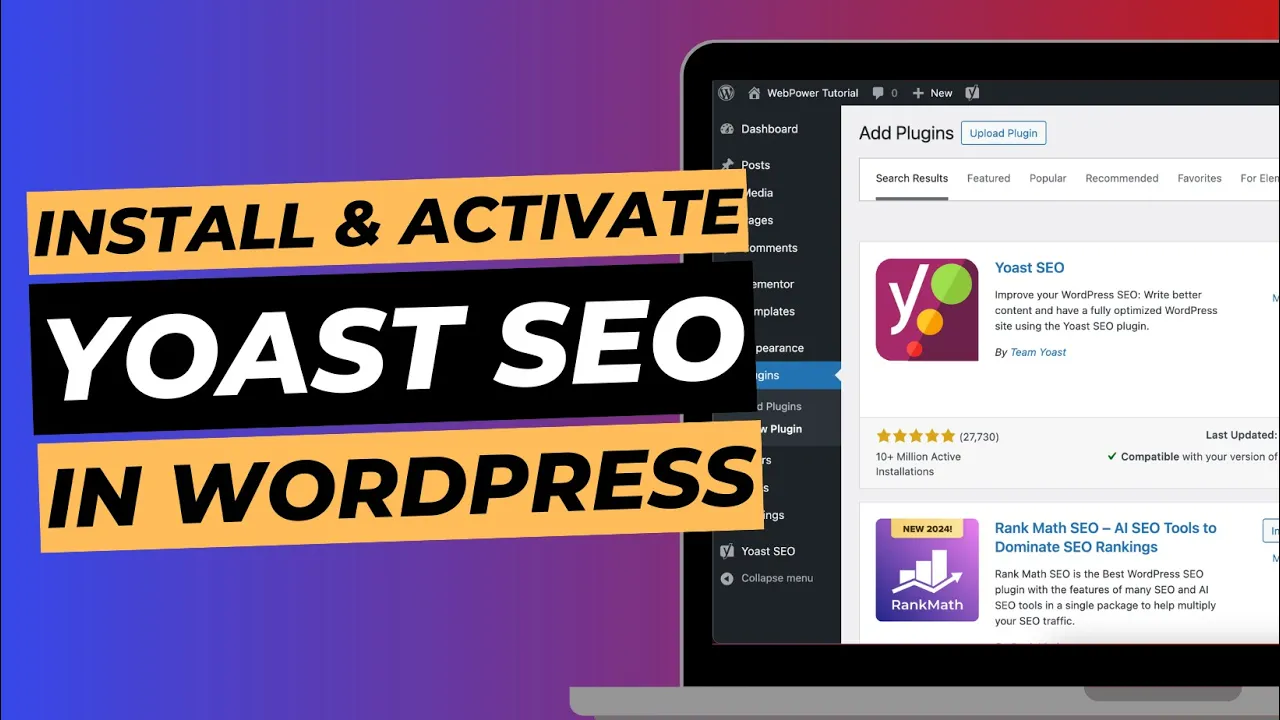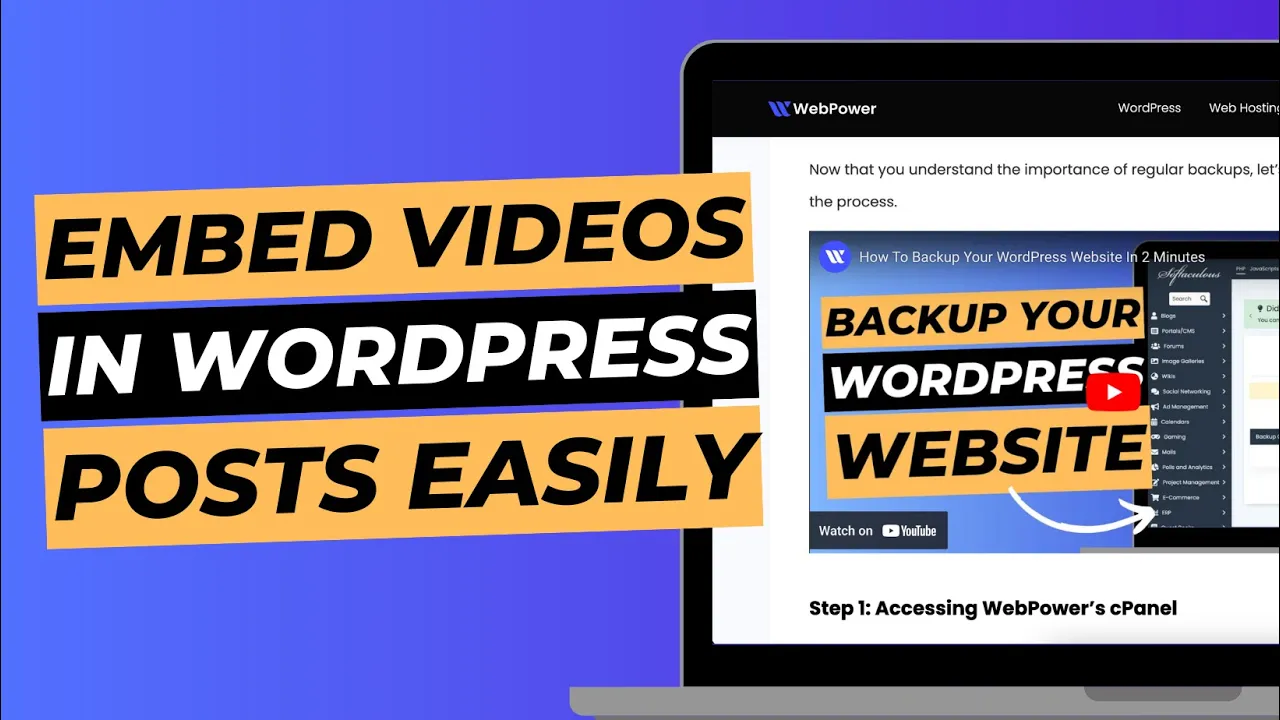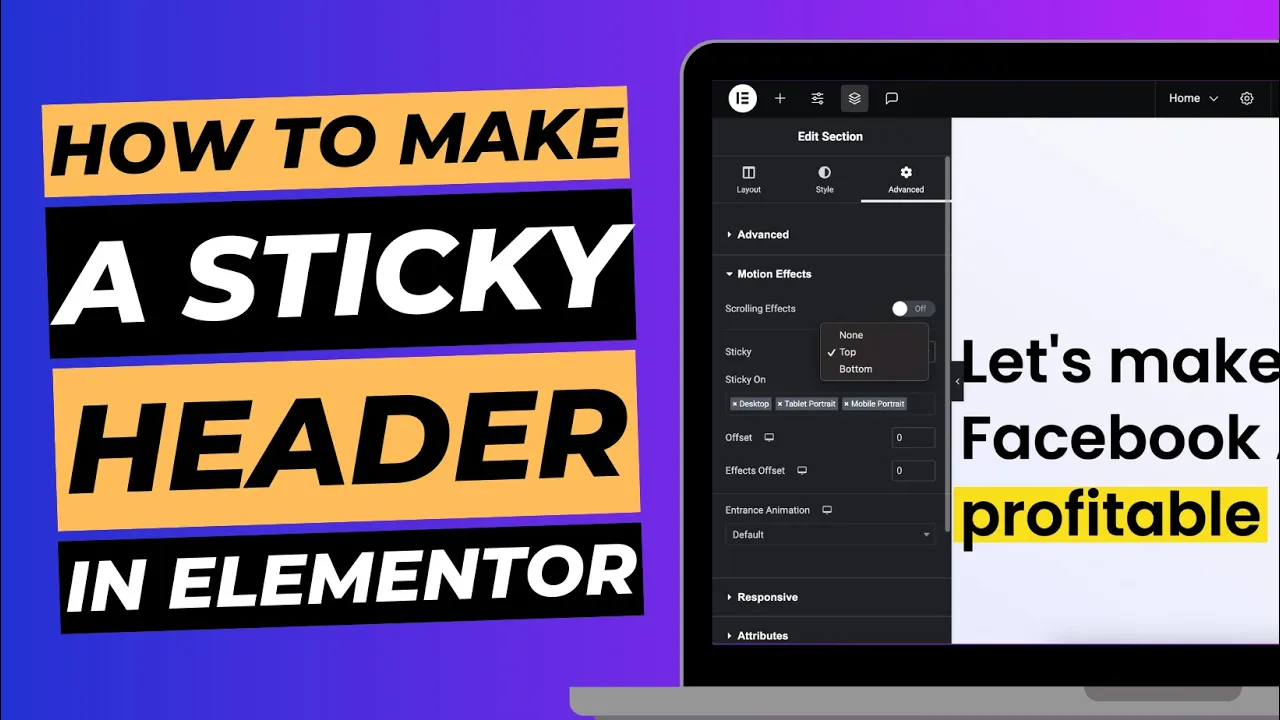WooCommerce emails are a crucial part of your online store’s communication strategy. They keep your customers informed about their orders, provide important updates, and can even help reinforce your brand. Customising these emails to fit your store’s branding and messaging is essential for creating a professional and cohesive customer experience.
In this guide, we’ll walk you through the process of customising WooCommerce emails, including how to edit the email template, add custom content, and ensure your emails align with your brand.
Why Customise WooCommerce Emails?
Customising your WooCommerce emails offers several benefits:
- Brand Consistency: Custom emails help maintain a consistent brand image, enhancing recognition and trust.
- Improved Customer Experience: Personalised and well-designed emails improve the overall customer experience and can lead to higher satisfaction.
- Increased Engagement: Engaging email content can prompt customers to take action, such as completing a purchase or providing feedback.
- Professional Appearance: Custom emails make your store look more professional and can help differentiate your business from competitors.
Step 1: Access WooCommerce Email Settings
- Log into Your WordPress Dashboard: Start by logging into your WordPress admin area.
- Navigate to WooCommerce Settings: Go to WooCommerce > Settings from the sidebar menu.
- Select the Emails Tab: Click on the Emails tab at the top of the settings page. This will take you to the email customisation options.
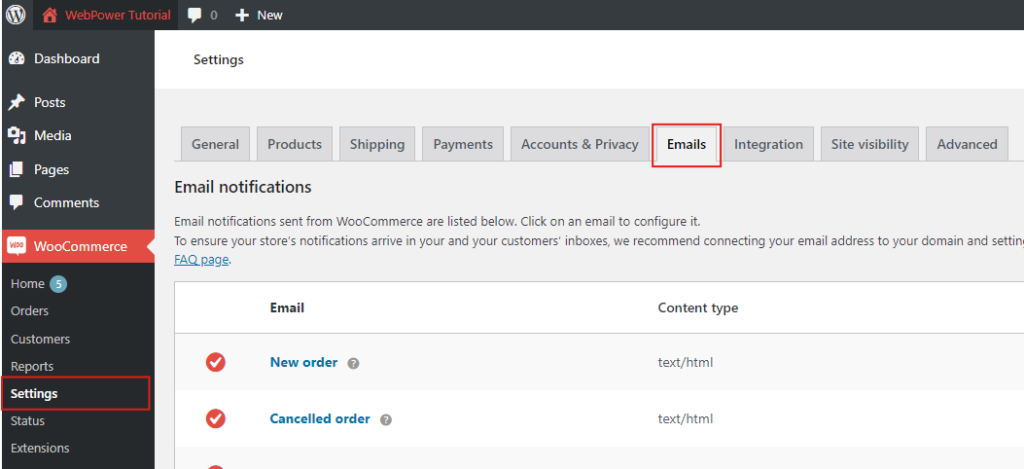
Step 2: Edit Email Template Settings
WooCommerce provides several default email templates, each corresponding to different types of notifications (e.g., new order, order completed, customer invoice).
- Choose an Email Template: Scroll through the list of email notifications to find the template you want to customise. For example, to customise the email sent when a new order is placed, find New Order in the list.
- Click on Manage: Click the Manage button next to the email template you want to edit. This will open the email template settings.
Customising Email Settings
- Email Heading and Subject: You can edit the Email Subject and Email Heading fields. The subject is the text that appears in the recipient’s inbox, while the heading appears at the top of the email content. Use these fields to include important information or make the subject more engaging.
- Email Content: The email content area allows you to add or modify text. While basic text changes can be made here, more advanced customisations require editing the email templates directly.
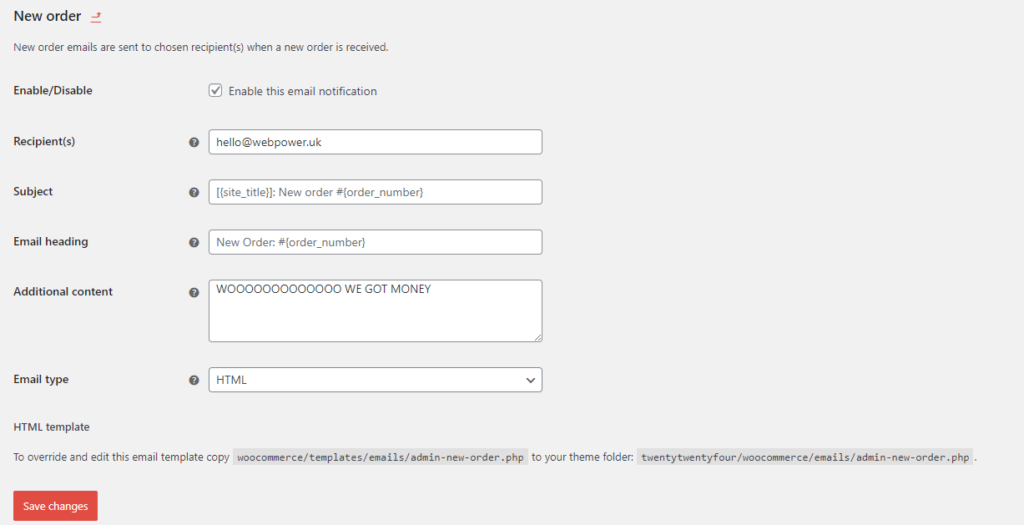
Step 3: Test Your Customisations
- Send Test Emails: After making changes, it’s crucial to test your customisations. WooCommerce provides an option to send a test email directly from the email settings page. Click the Send Test Email button to preview how your customisations appear in an actual email.
- Review and Adjust: Check the test email for formatting issues, broken links, or any other problems. Make any necessary adjustments to the template and resend the test email until you’re satisfied with the result.
Step 4: Advanced Customisations
For more advanced email customisations, you might consider using a dedicated email customisation plugin. These plugins offer additional features such as drag-and-drop builders, advanced styling options, and more control over email content.
- Explore Plugins: Some popular plugins for customising WooCommerce emails include: Email Customizer for WooCommerce – Allows you to design your emails using a visual editor. WooCommerce Email Customizer – Offers an intuitive drag-and-drop interface for customising email layouts.
- Install and Configure: Install your chosen plugin from the WordPress plugin repository, then follow the plugin’s instructions to design and customise your emails.
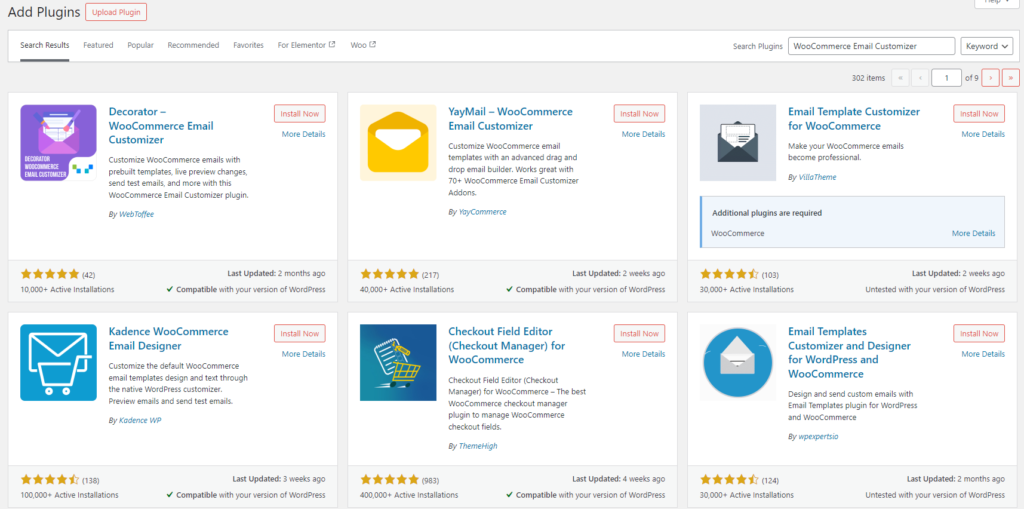
Conclusion
Customising your WooCommerce emails is a vital step in enhancing your store’s professionalism and customer engagement. By following these steps, you can ensure your emails reflect your brand’s identity and provide a seamless customer experience.
Remember to regularly review and update your email templates to keep them aligned with any changes in your branding or marketing strategy.