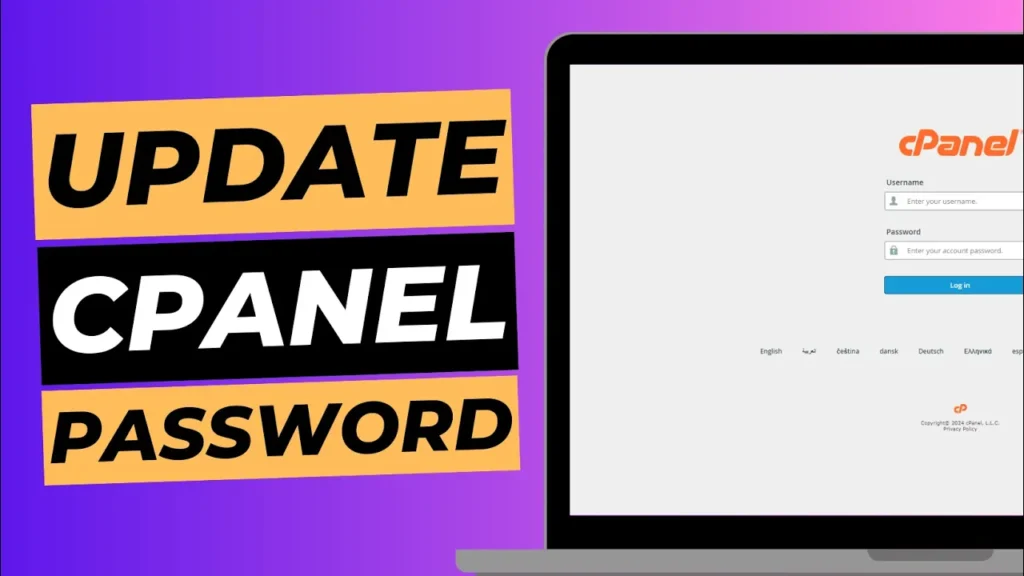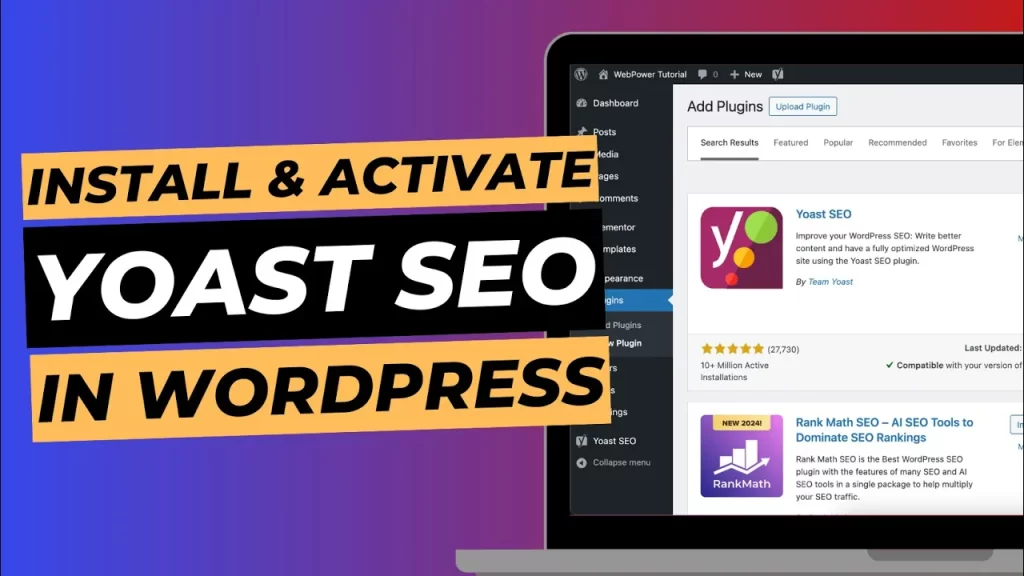Keeping your cPanel password secure is crucial for the safety and management of your hosting account. If you need to update your cPanel password for any reason—whether it’s to enhance security, comply with new policies, or simply because you’ve forgotten the old one—the process is straightforward with WebPower. This guide will walk you through changing your cPanel password easily using the WebPower dashboard.
Why Change Your cPanel Password?
Changing your cPanel password regularly is a good security practice. Here are some reasons you might want to update it:
- Security: Enhances protection against unauthorised access.
- Compliance: Meets security requirements or policies.
- Forgotten Password: Restores access if you can’t remember your current password.
- Compromised Credentials: Updates password if you suspect it has been compromised.
How To Change Your cPanel Password Using WebPower
Changing your cPanel password via the WebPower dashboard is a simple process. Follow these steps:
Step 1: Log into Your WebPower Dashboard
- Access WebPower: Open your web browser and go to the WebPower login page. Enter your credentials to access the WebPower dashboard.
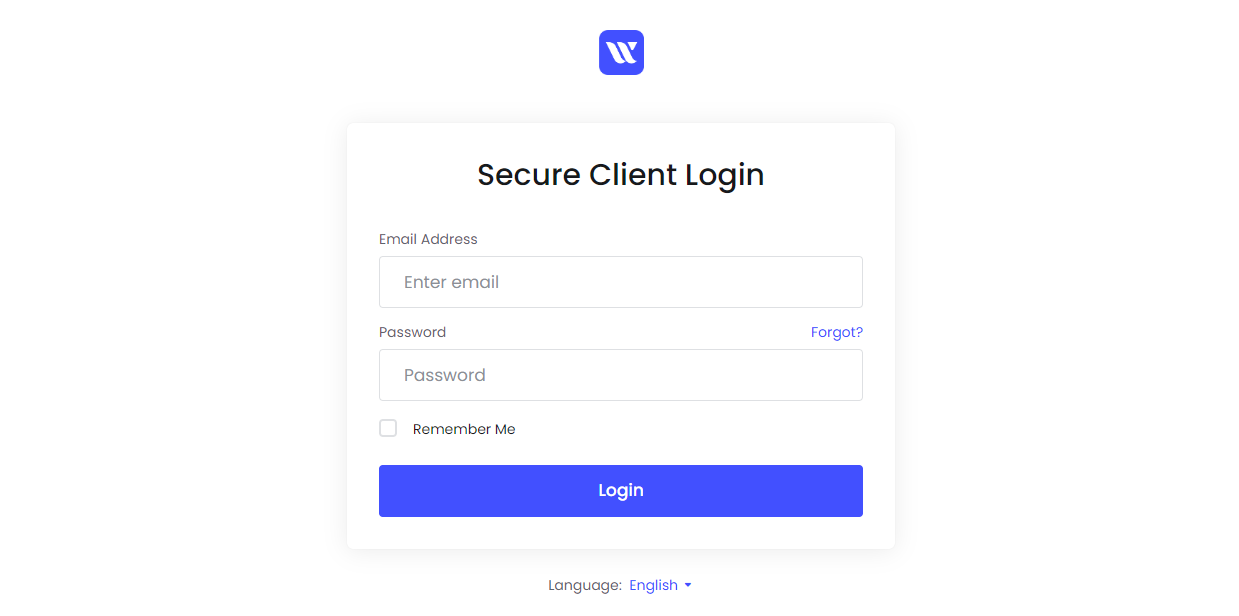
Step 2: Navigate to the Services Section
- Go to Services: From the main dashboard, look for the Services tab. Click on it to view your list of services.
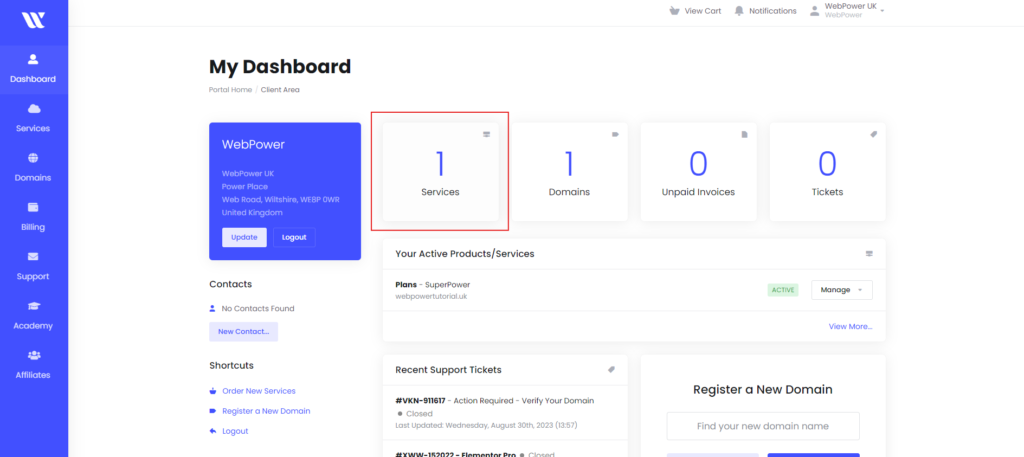
Step 3: Select Your cPanel Service
- Choose Your Service: Locate the service associated with your cPanel account. This is typically listed under the name of your hosting package or domain.
- Access Service Details: Click on the service to view more details and management options.
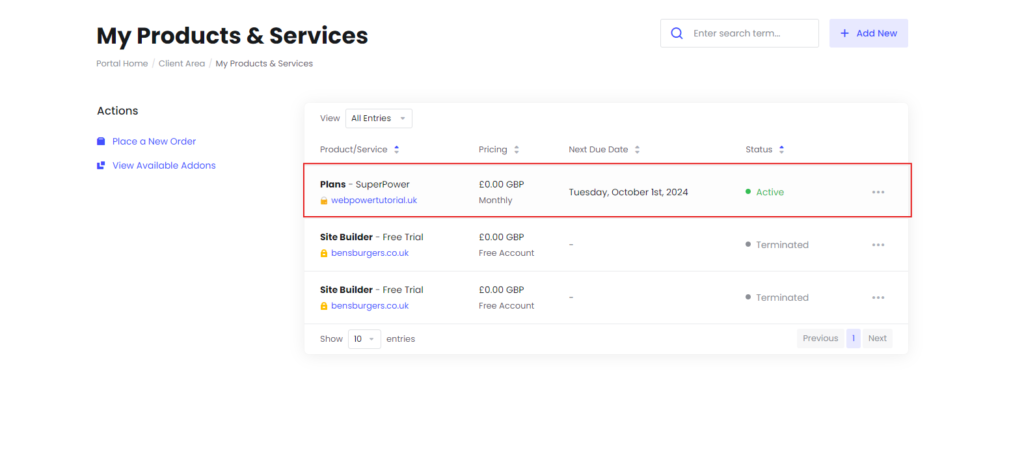
Step 4: Change Your cPanel Password
- Find Password Management: In the service details, look for an option to manage or change your password. This is often labelled Change Password or something similar.
- Enter New Password: Click on Change Password and enter your new password in the provided fields. Ensure that your new password is strong—ideally, it should be a mix of letters, numbers, and special characters.
- Save Changes: After entering your new password, click Save Changes or Update Password to apply the changes.
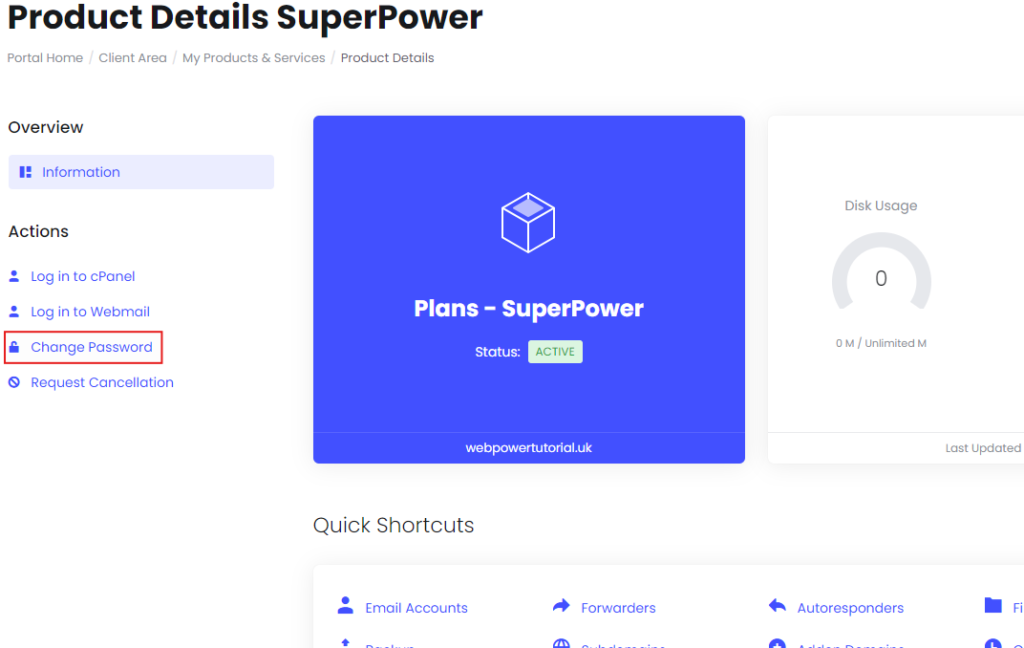
Step 5: Verify the Password Update
- Test the New Password: Log out of your WebPower dashboard and attempt to log into your cPanel using the new password to ensure it works correctly.
- Update Saved Passwords: If you use a password manager, update the saved credentials with your new password.
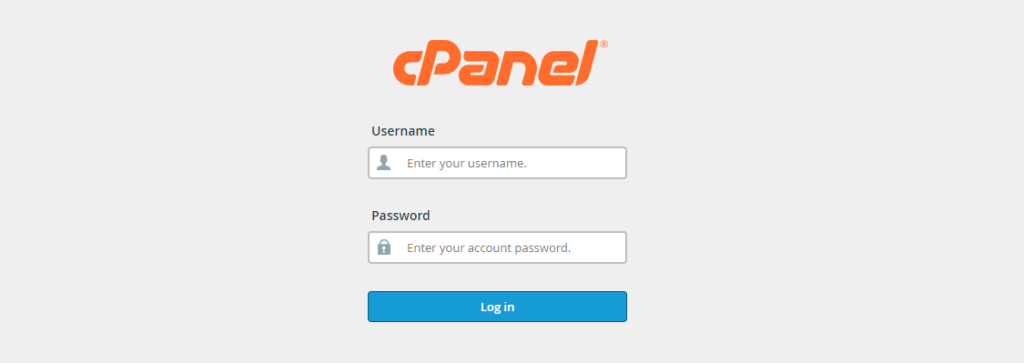
Best Practices for Creating a Strong cPanel Password
- Use a Combination: Create a password that includes uppercase and lowercase letters, numbers, and special characters.
- Avoid Common Words: Don’t use easily guessable passwords, such as common words, phrases, or personal information.
- Length Matters: Aim for a password that is at least 12 characters long for added security.
- Update Regularly: Regularly update your password to maintain security.
- Enable Two-Factor Authentication: If available, enable two-factor authentication for an extra layer of security.
Troubleshooting
If you encounter any issues while changing your cPanel password, consider the following:
- Check Service Status: Ensure that there are no ongoing issues with WebPower’s services that might affect password changes.
- Clear Browser Cache: Sometimes, cached data can interfere with login attempts. Try clearing your browser cache and cookies.
- Contact Support: If problems persist, reach out to WebPower’s support team for assistance.
Conclusion
Changing your cPanel password through the WebPower dashboard is a quick and easy process that enhances the security of your hosting account. By following the steps outlined in this guide, you can ensure your credentials remain secure and up-to-date.
If you have any questions or need additional support, don’t hesitate to contact WebPower’s customer service. Keeping your account secure is an essential part of managing your online presence, and we’re here to help.