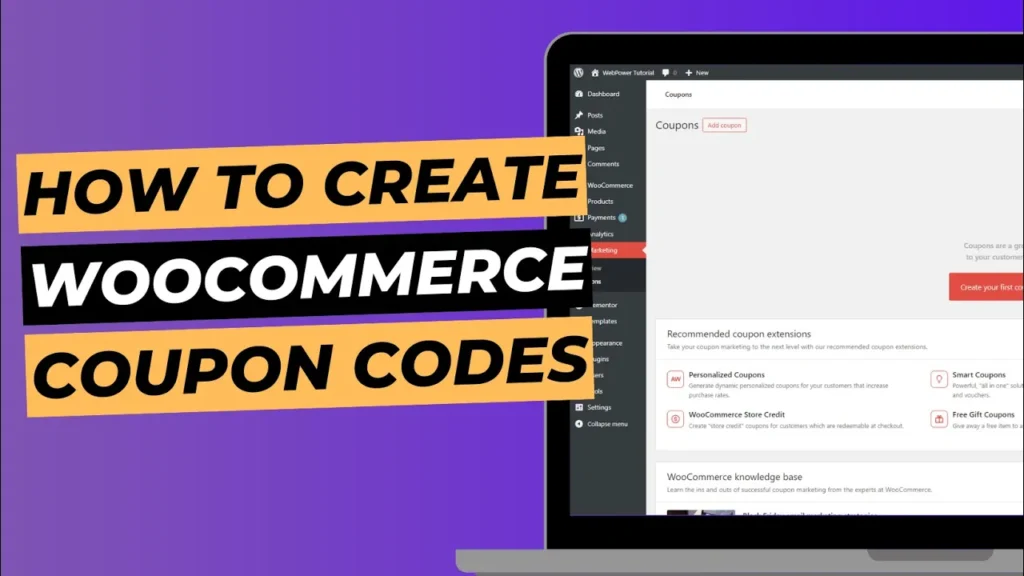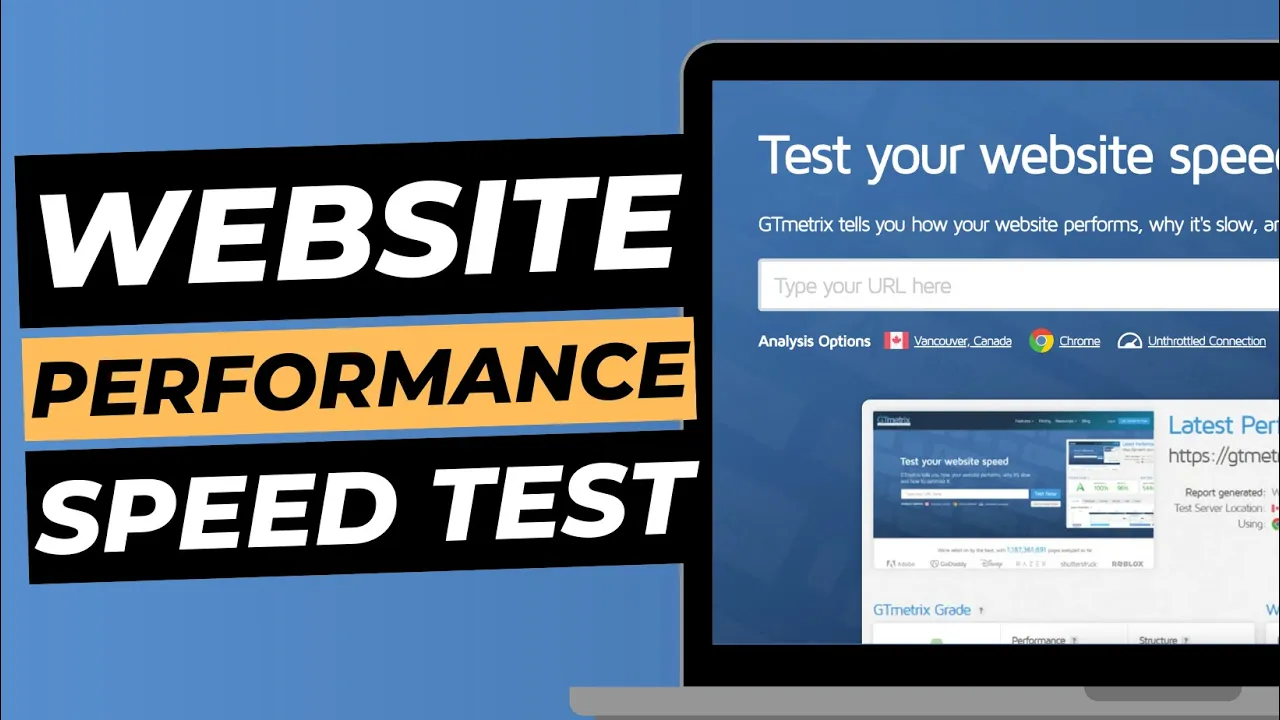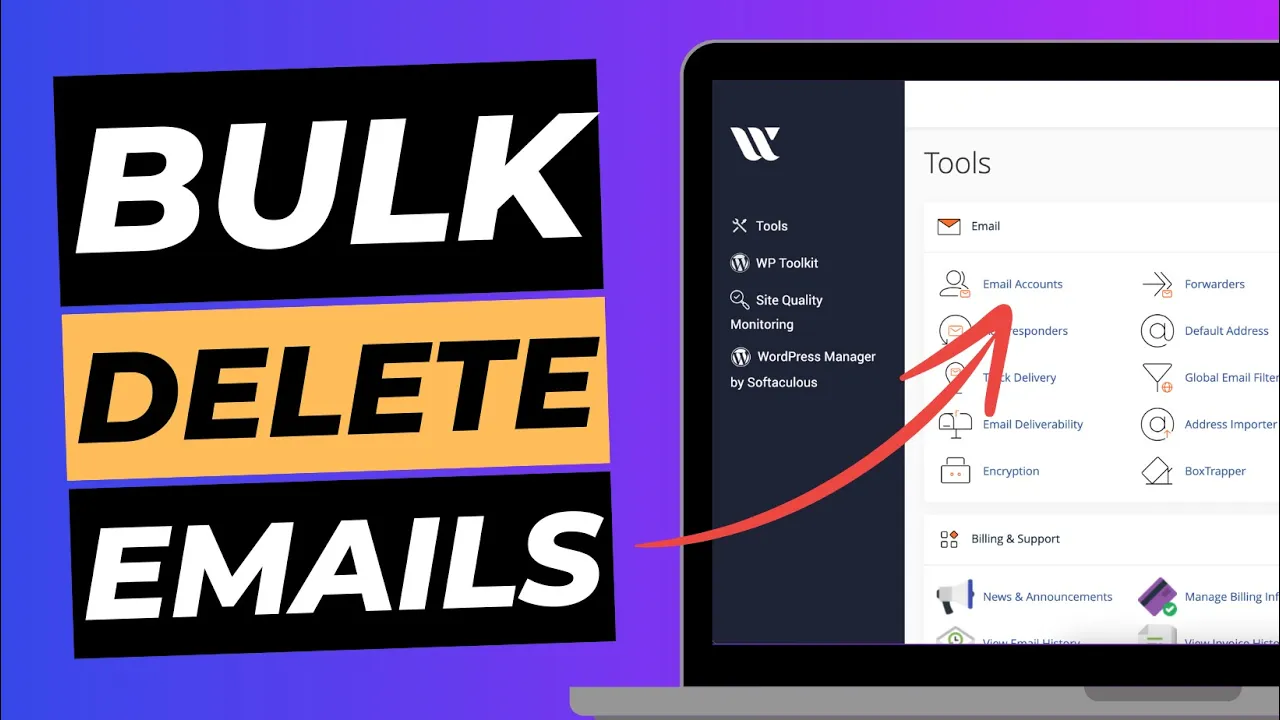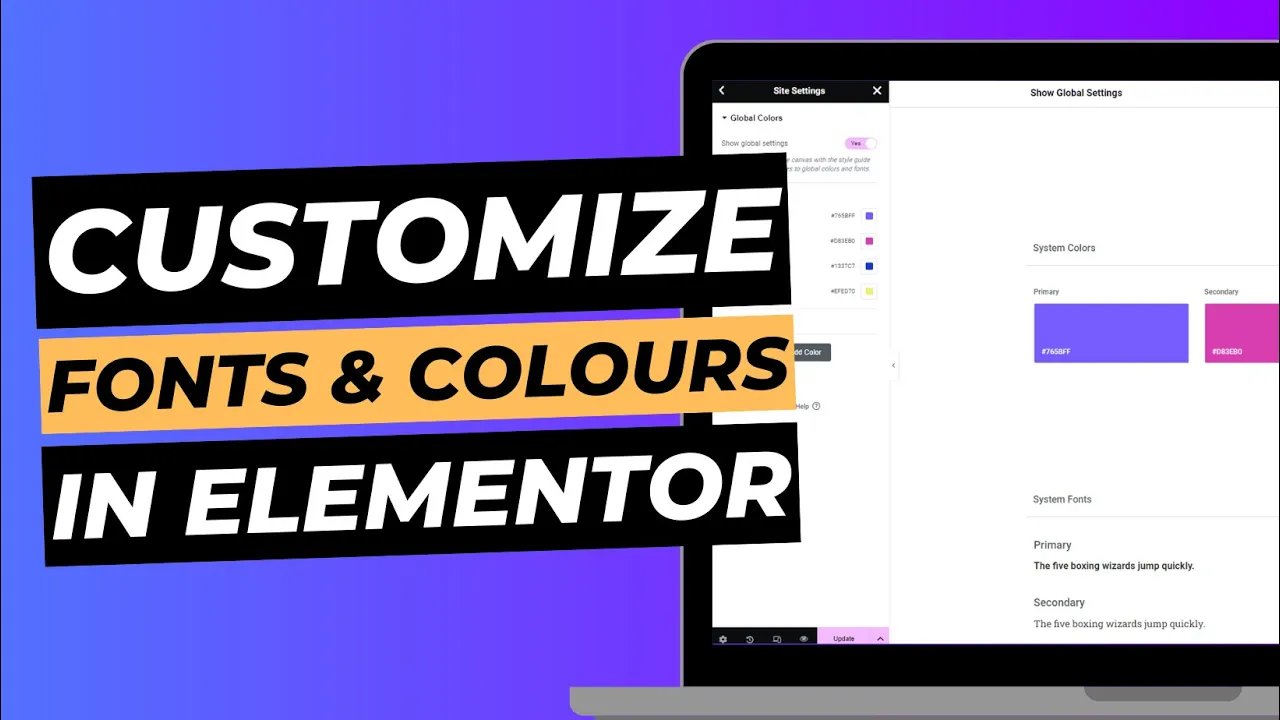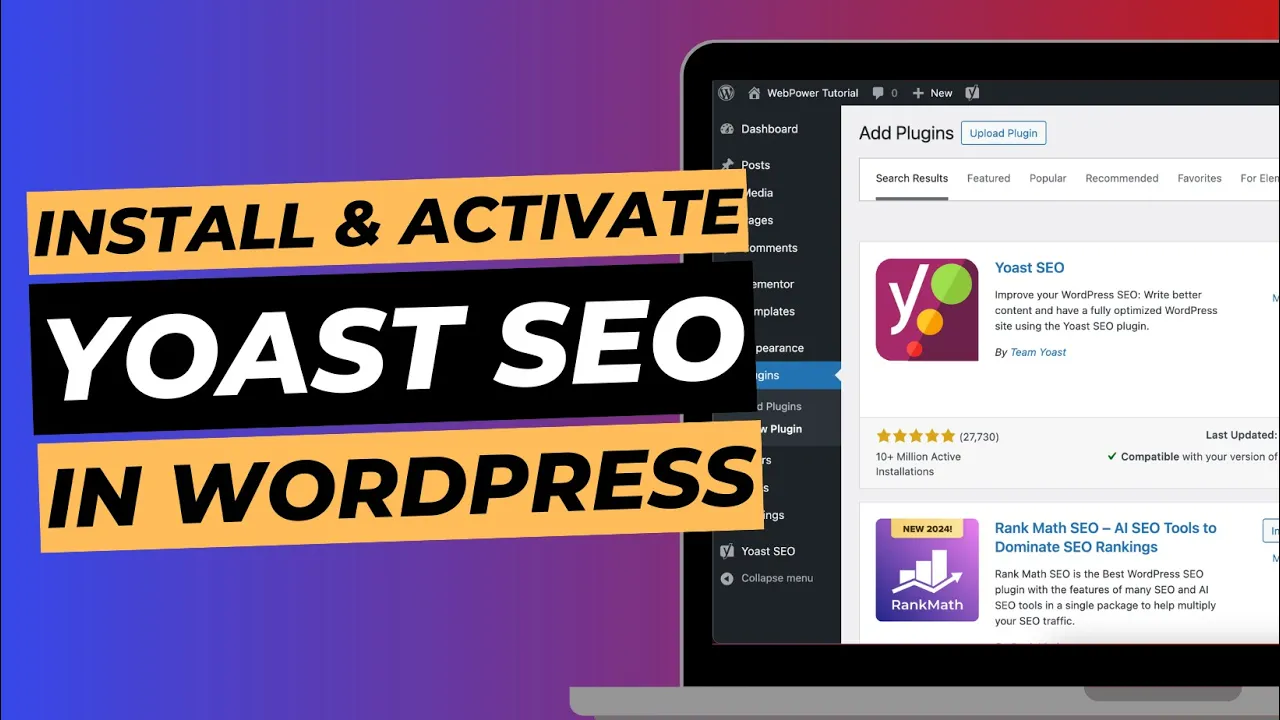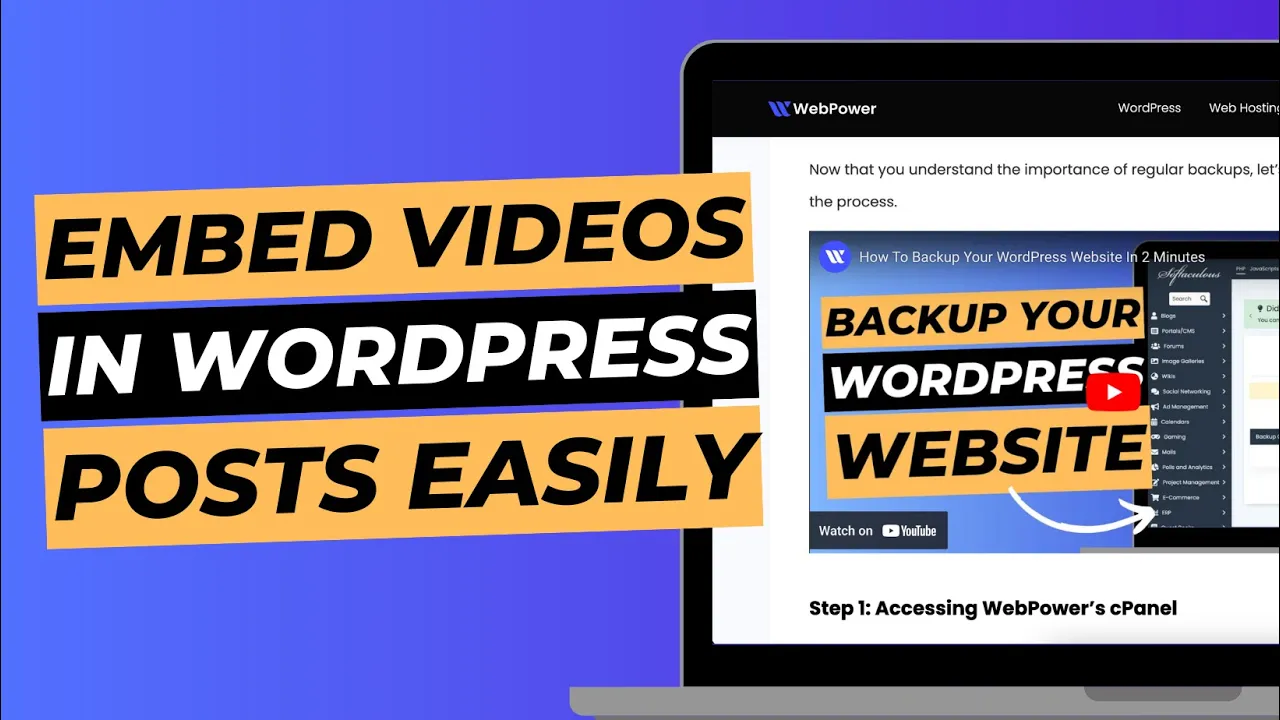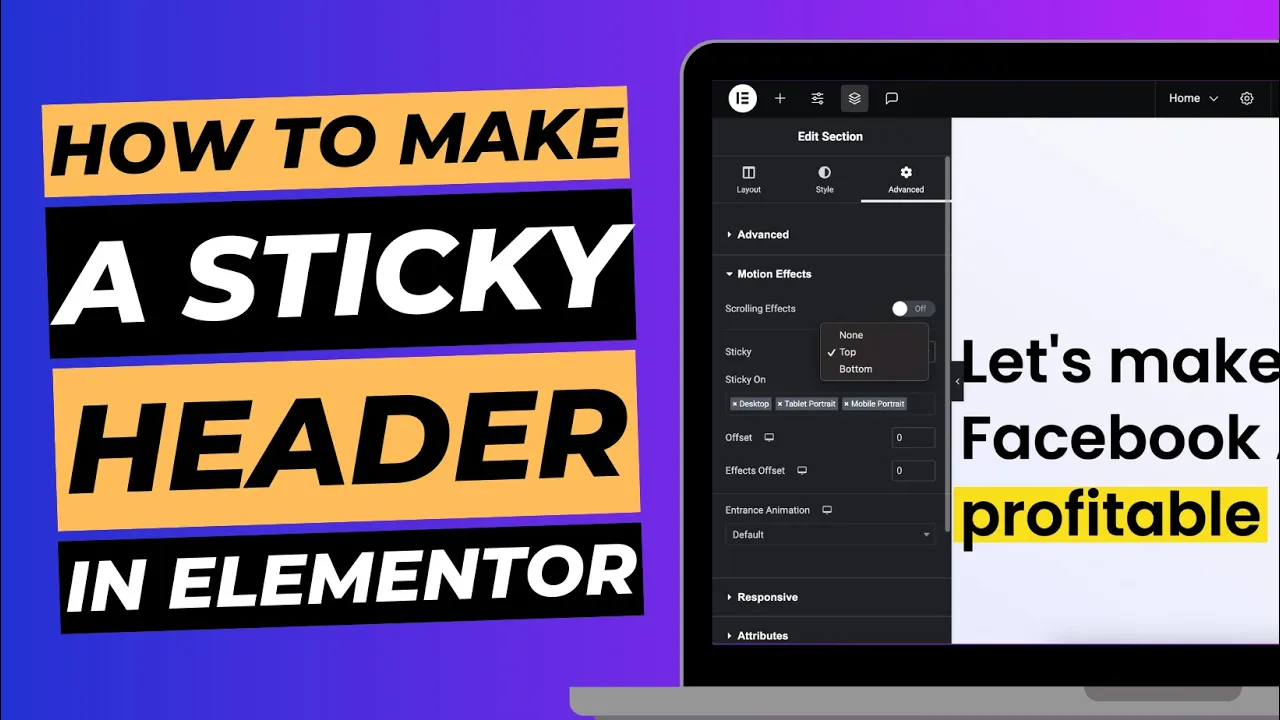Coupon codes are an effective way to incentivise customers, increase sales, and retain loyal shoppers on your WooCommerce store. Offering discounts or special promotions can encourage visitors to make a purchase, and WooCommerce makes it incredibly simple to set up and manage coupon codes. In this guide, we’ll show you how to create coupon codes in WooCommerce step-by-step.
Why Use Coupon Codes in WooCommerce?
Coupon codes can serve multiple purposes for your online store:
- Attract New Customers: Offering a discount code can be a great way to draw in new customers.
- Encourage Repeat Purchases: Reward your loyal customers by offering them a discount on their next purchase.
- Boost Sales During Special Events: Seasonal sales, Black Friday promotions, and other events can benefit from time-limited coupon codes.
- Clear Inventory: Use coupons to move stock of items that aren’t selling as quickly as you’d like.
Now, let’s walk through how to create your first coupon code in WooCommerce.
Step 1: Access the Coupons Section in WooCommerce
- Log into your WordPress dashboard and navigate to WooCommerce.
- From the WooCommerce menu, click on Marketing and then select Coupons. This will take you to the coupon management section where you can create new coupon codes and manage existing ones.
- Click the Add Coupon button at the top of the page to begin creating a new coupon.
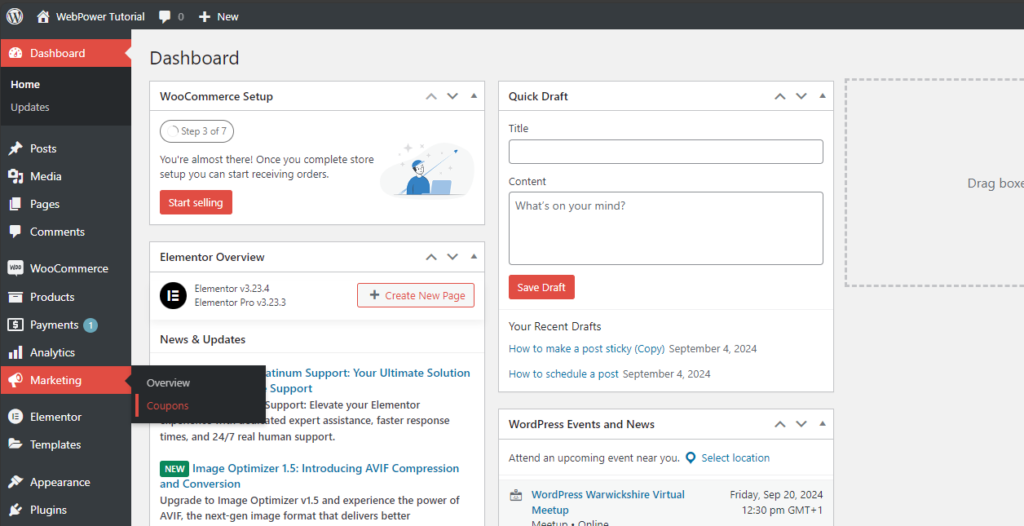
Step 2: Create the Coupon Code
In the next screen, you’ll need to input your coupon details.
- Coupon Code: Enter a unique coupon code that your customers will use to apply the discount. You can make the code simple (e.g.,
SUMMER10) or more complex to prevent it from being guessed easily. If you leave this blank, WooCommerce will generate a random code for you. - Description: Enter a brief description of what the coupon offers (e.g., “10% off for new customers” or “Free shipping on orders over £50”). This is for your internal use and won’t be visible to customers.

Step 3: Set the Coupon Discount Type
After you’ve created the coupon code, you need to define what type of discount or promotion it offers. WooCommerce provides several types of discounts:
- Percentage Discount: This applies a percentage-based discount to the customer’s entire cart. For example, if you enter 10, the customer will receive 10% off their total.
- Fixed Cart Discount: This type of coupon gives a fixed amount off the entire cart total, such as £10 off.
- Fixed Product Discount: This applies a fixed discount to specific products in the customer’s cart. For example, £5 off selected items.
Select the appropriate discount type and enter the discount amount in the corresponding field.

Step 4: Set Usage Restrictions
WooCommerce gives you the ability to restrict how and when the coupon can be used. This ensures the discount applies only under the conditions you specify.
- Minimum and Maximum Spend: You can set a minimum order total that must be reached before the coupon can be used. For example, you can require a minimum spend of £50 to activate a £10 discount. You can also set a maximum spend limit if you want to cap the discount.
- Individual Use Only: If checked, the coupon cannot be used in conjunction with other coupons. This is useful if you don’t want customers stacking discounts.
- Exclude Sale Items: Check this box if you don’t want the coupon to apply to items that are already on sale.
- Product and Category Restrictions: You can restrict the coupon to certain products or categories. For example, if you’re running a promotion on clothing, you can set the coupon to only apply to items in the “Clothing” category. You can also choose to exclude certain products from the coupon.
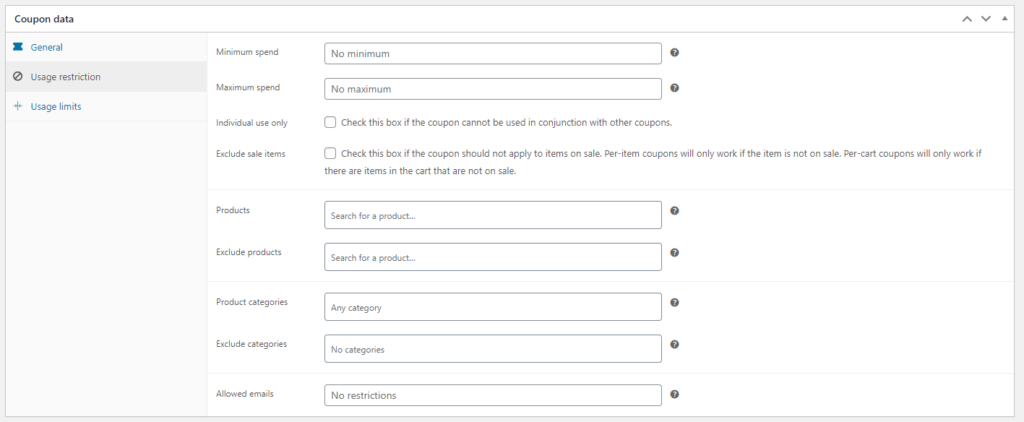
Step 5: Limit Usage
It’s important to control how many times a coupon can be used, both by individual customers and across your store.
- Usage Limit Per Coupon: You can set a maximum number of times this coupon can be used store-wide. For example, you might limit it to the first 100 users.
- Limit Usage to X Items: This option allows you to limit the number of items the coupon applies to in the cart. For instance, if the coupon offers £5 off per product, you can limit it to only two products.
- Usage Limit Per User: If you want each customer to use the coupon only once, check this option and set it to 1.

Step 6: Set Expiry Date (Optional)
If you want your coupon to expire after a certain date, enter the expiry date in the Coupon Expiry Date field. This is useful for limited-time promotions such as holiday sales or flash discounts.
Step 7: Publish the Coupon
Once you’ve configured all the settings, click the Publish button to activate the coupon. You’ll now see your coupon listed in the Coupons section, where you can track how many times it has been used and adjust the settings if needed.

Promoting Your Coupon Code
Once your coupon is live, it’s time to promote it to your customers. Here are a few ways to make sure people know about your coupon:
- Email Marketing: Send out an email blast to your subscribers informing them of the coupon. Make sure to highlight the terms and conditions, such as the expiration date and any minimum order requirements.
- Social Media: Share your coupon code across your social media platforms to reach a broader audience. Use hashtags like #discount or #specialoffer to gain more visibility.
- Banner on Your Website: Display a banner or pop-up on your website to inform visitors about your coupon code. A well-placed banner can dramatically increase the use of the coupon.
Tracking Coupon Performance
WooCommerce provides insights into how well your coupons are performing. You can track coupon usage by going to WooCommerce > Reports > Coupons by Date. Here, you’ll find detailed statistics on how often your coupon is being used, how much revenue it’s generated, and how effective it has been at driving sales.
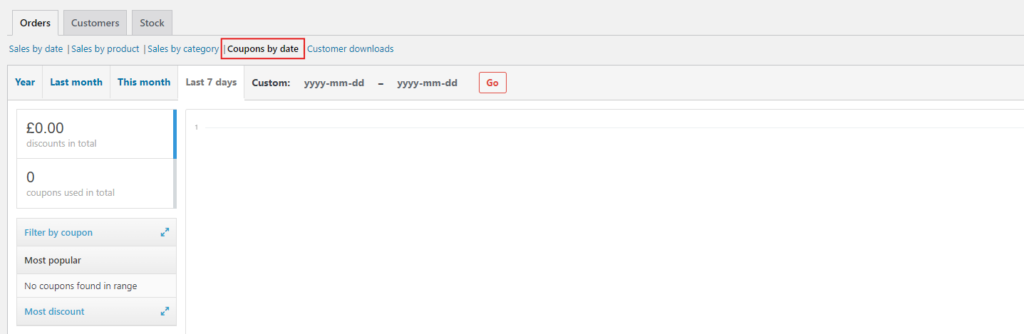
By analysing these insights, you can adjust your marketing strategies and improve the effectiveness of future coupon campaigns.
Conclusion
Creating and managing coupon codes in WooCommerce is a simple yet powerful way to boost sales, engage customers, and offer great deals. Whether you’re looking to attract new customers, promote special offers, or increase customer retention, WooCommerce provides flexible options to suit your needs.
With just a few steps, you can have coupon codes ready to go and start rewarding your customers.