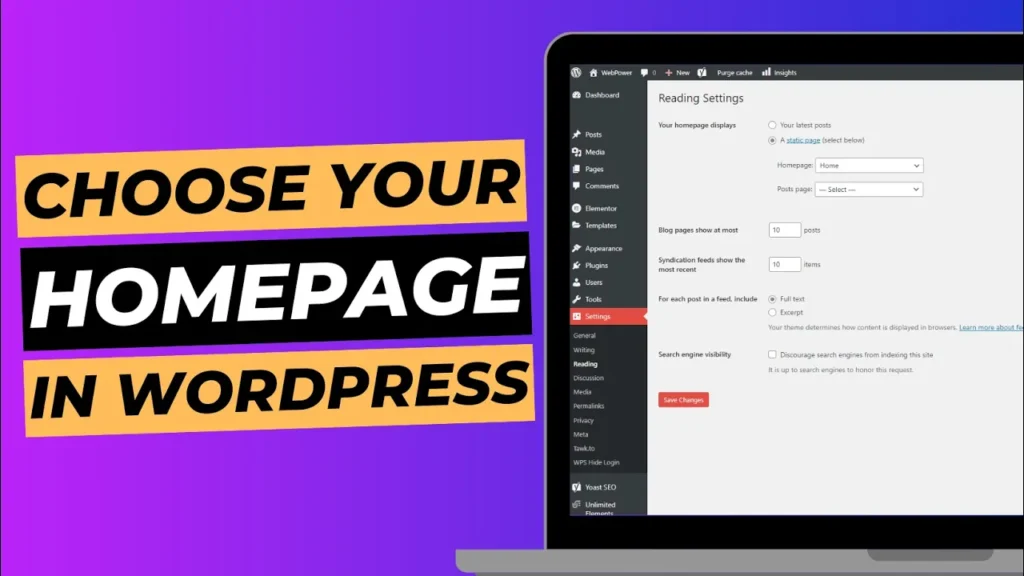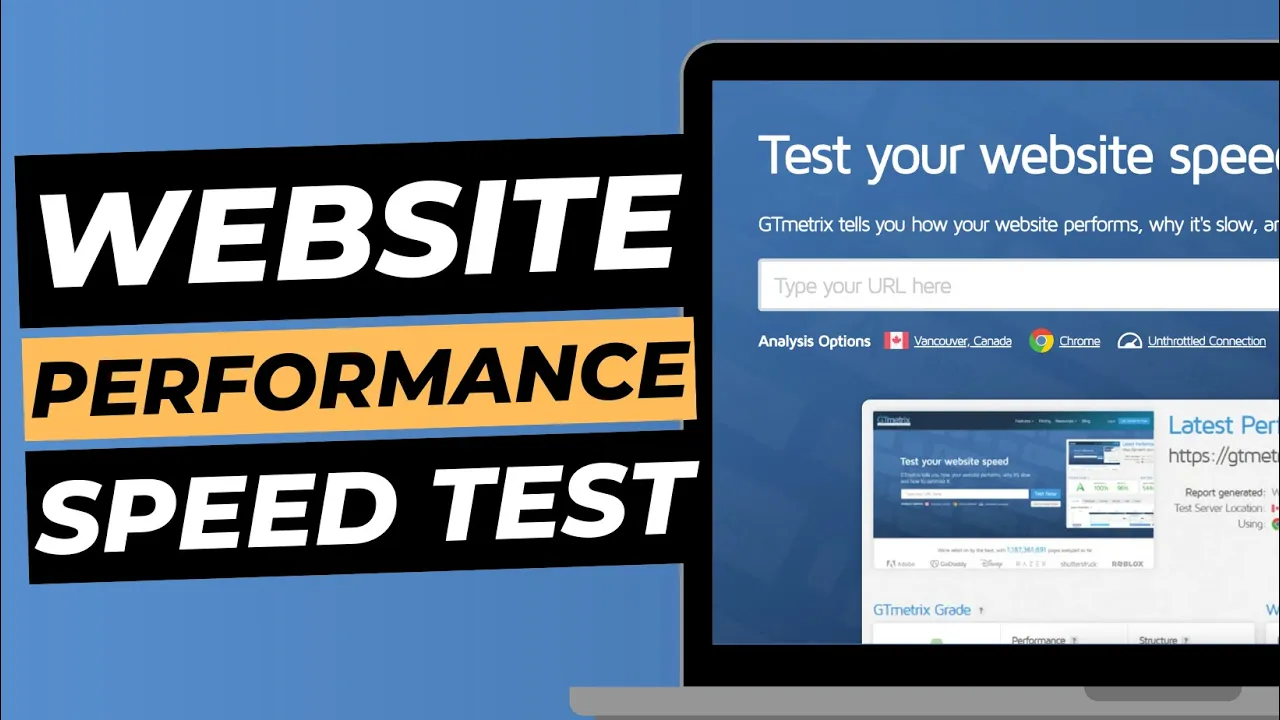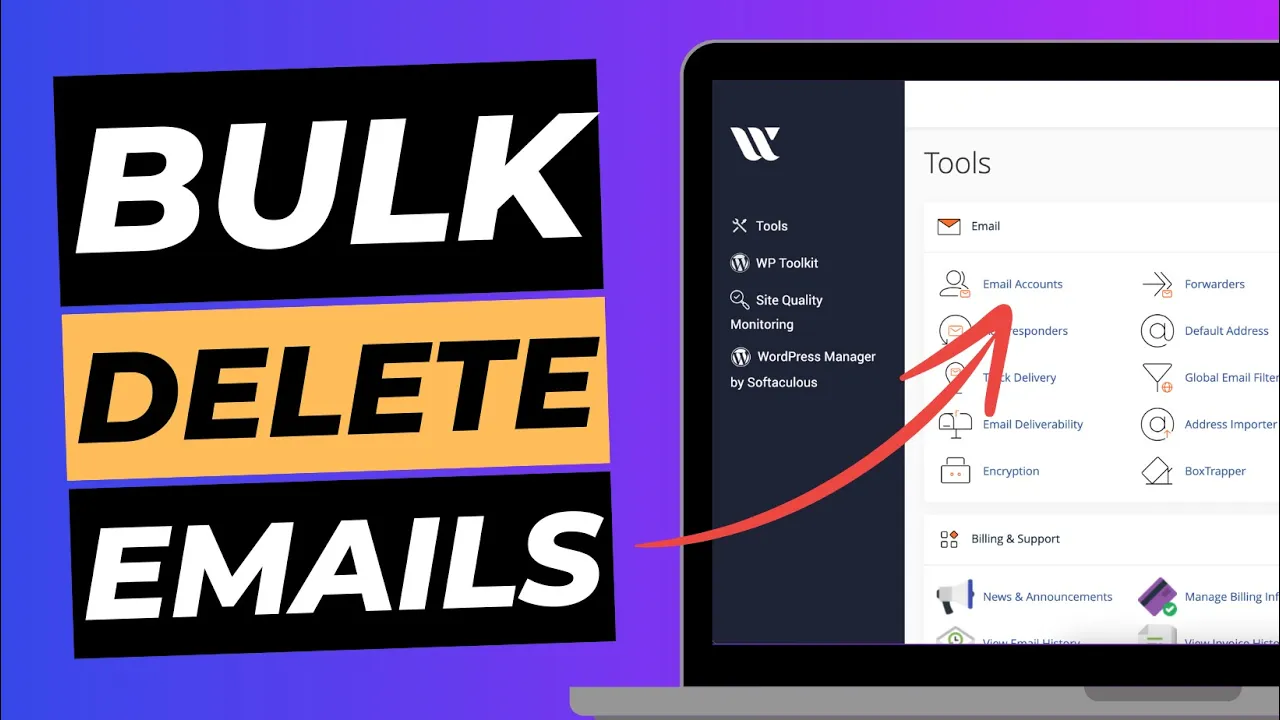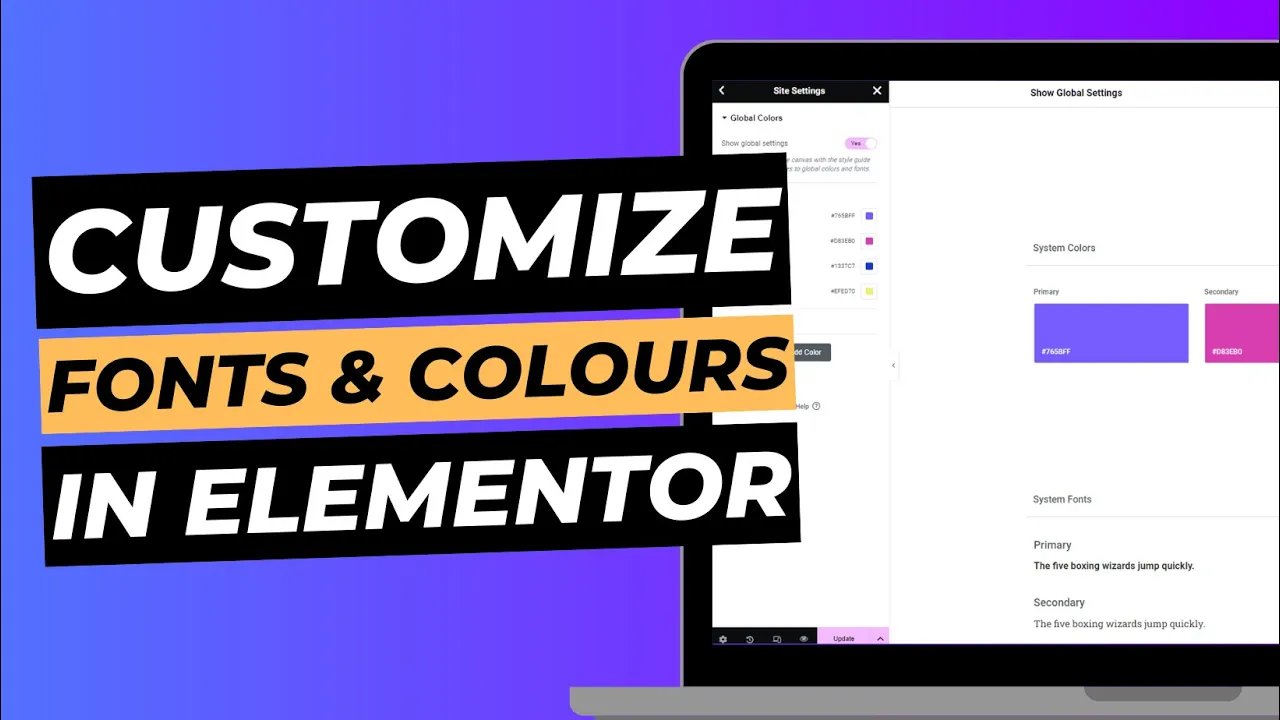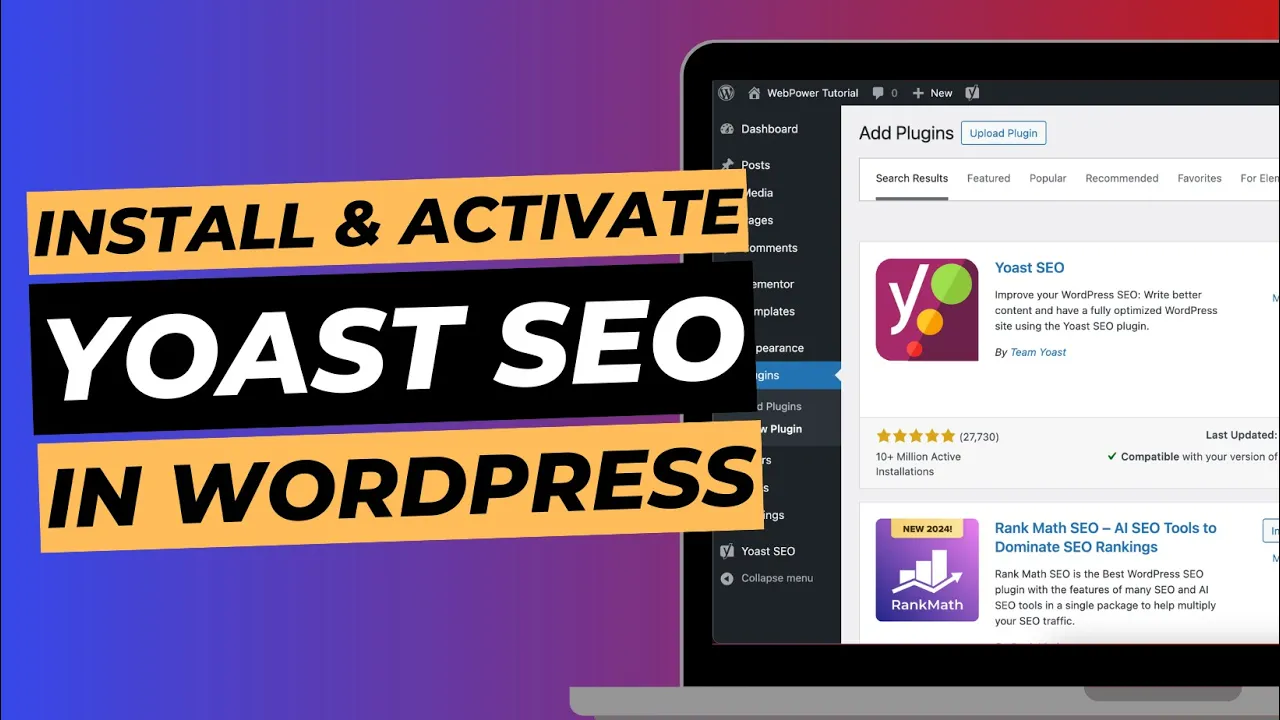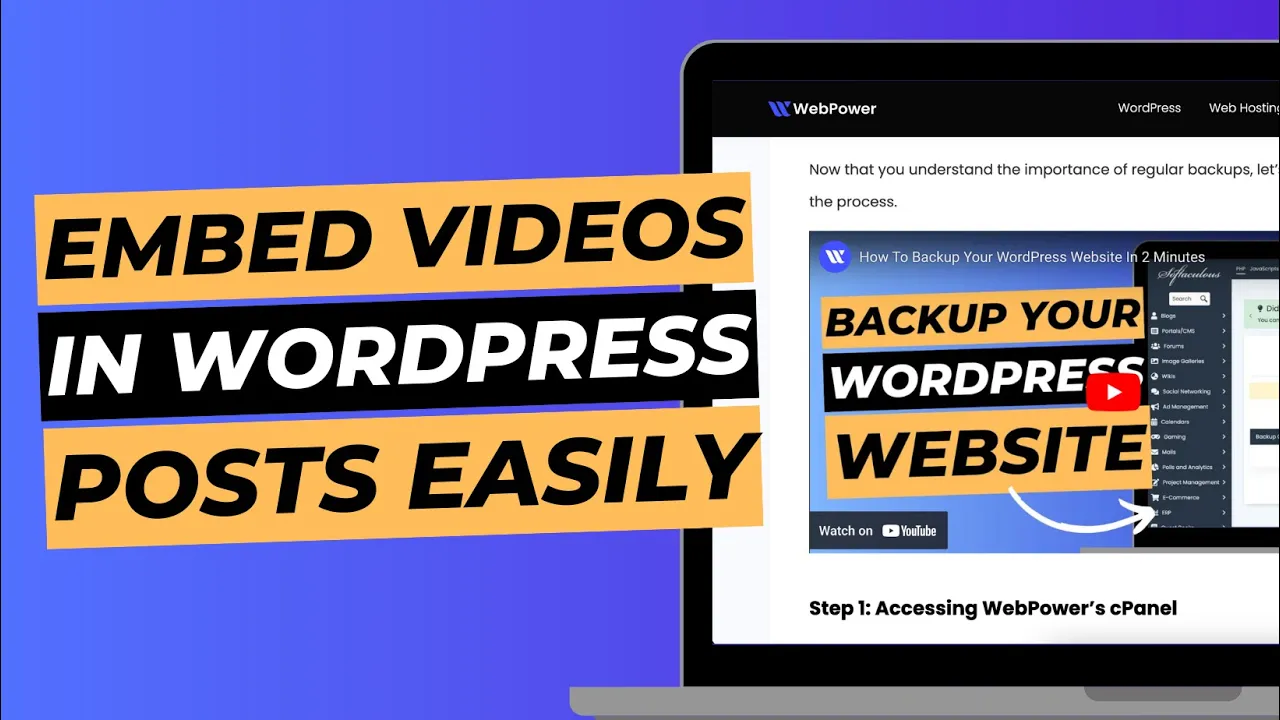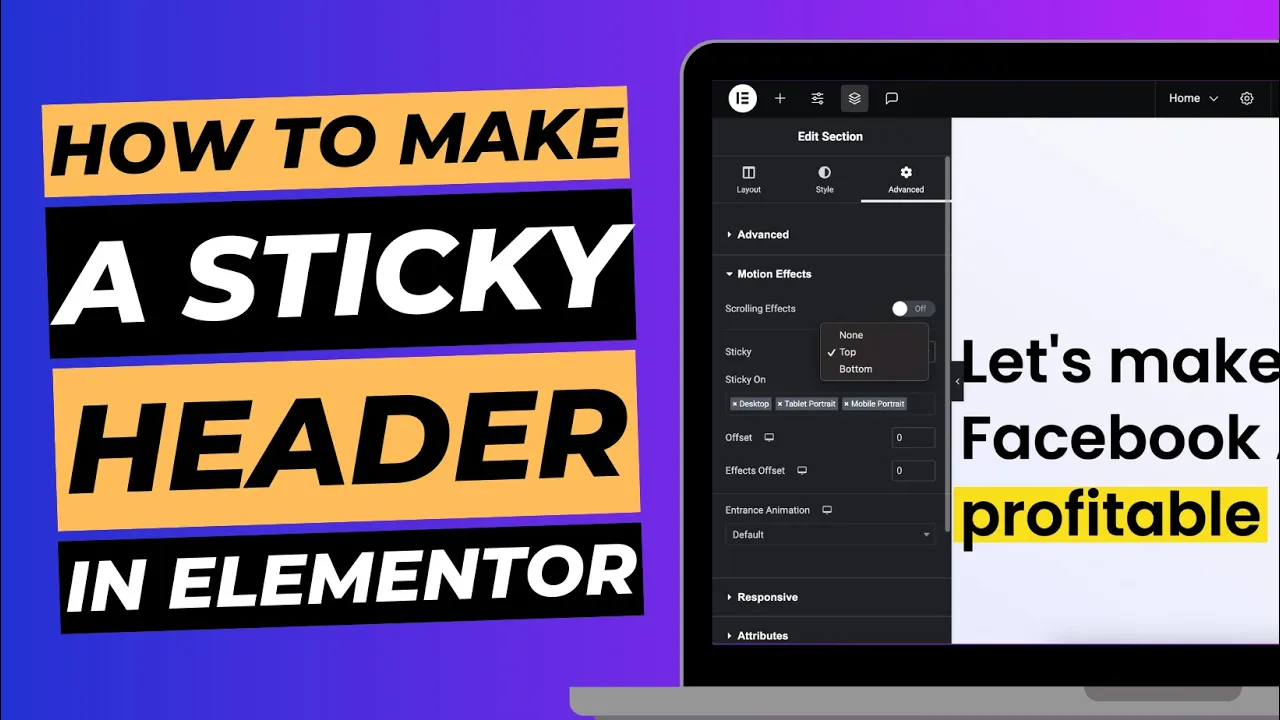Your homepage is the first thing visitors see when they land on your website, so it’s important to set it up correctly. Whether you want to use a custom page or a blog post as your homepage, WordPress makes it easy to manage your site’s front page through the dashboard. In this guide, we’ll walk you through the steps to set your homepage in WordPress, giving your website a professional look from the moment visitors arrive.
Why Set a Custom Homepage?
Before jumping into the process, it’s worth considering why setting a homepage is important:
- First Impressions: Your homepage is often the first interaction users have with your website. A well-designed homepage leaves a positive first impression.
- Content Focus: If you want visitors to see your latest posts or a custom page that introduces your brand, setting a custom homepage ensures the right content is showcased.
- Better Navigation: Having a dedicated homepage helps users easily navigate your site, providing a better user experience.
Now let’s dive into how to set up your homepage through the WordPress dashboard.
Step 1: Log in to Your WordPress Dashboard
To begin, you need to access your WordPress dashboard, which is the control center for managing your website.
How to Log in:
- Visit the WordPress Login Page: Go to
https://yourdomain.com/wp-adminand log in using your WordPress username and password. - Dashboard Access: After logging in, you will be directed to your WordPress dashboard, where you can manage various site settings, including your homepage.
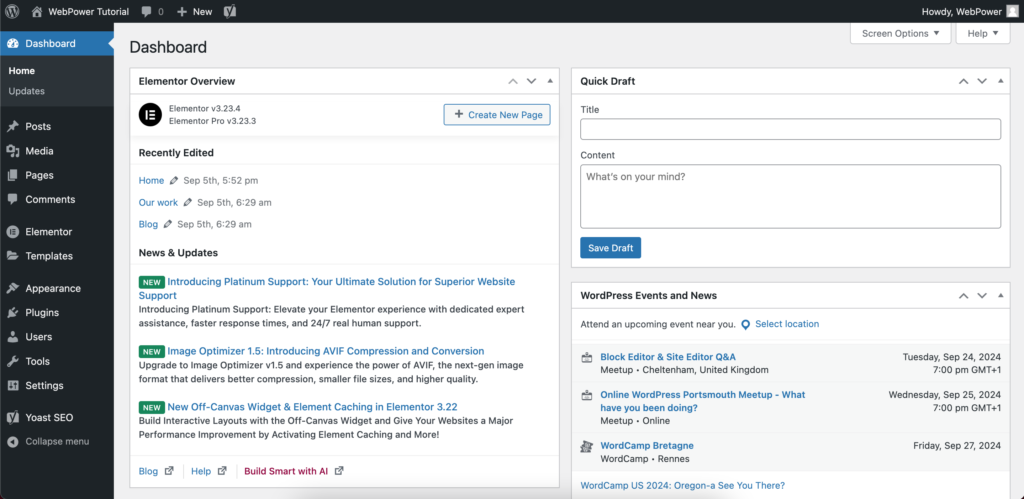
Step 2: Create or Choose Your Homepage
If you already have a page in mind to use as your homepage, you can skip this step. Otherwise, you’ll need to create a new page that will serve as the front page of your website.
How to Create a Homepage:
- Go to Pages: In your dashboard, navigate to the “Pages” section by clicking “Pages” on the left-hand menu, then select “Add New.”
- Create Your Page: Give your new page a title (e.g., “Home” or “Welcome”) and add any content you want to display on your homepage, such as text, images, or links.
- Publish Your Page: Once you’re happy with the content, click “Publish” to make the page live.
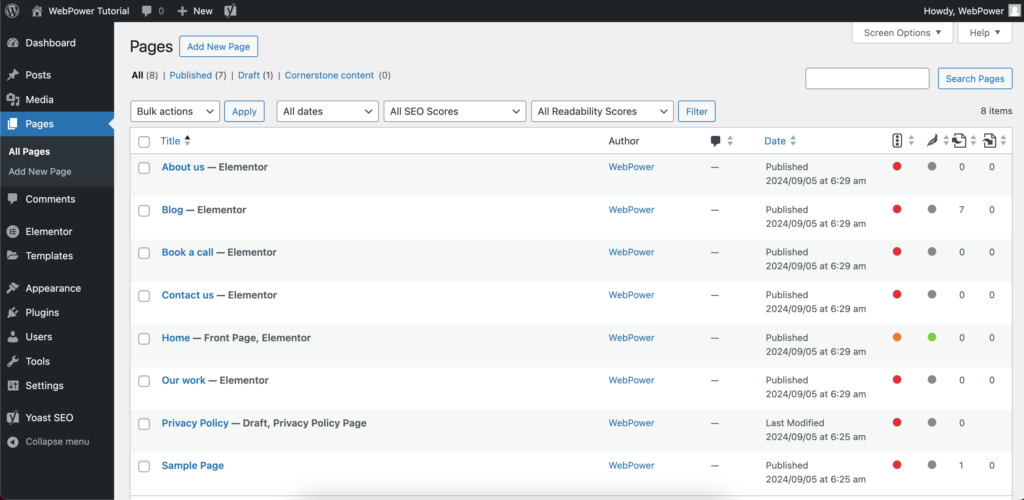
Step 3: Set Your Homepage in WordPress Settings
Now that you have a homepage ready, it’s time to set it as the default front page of your website.
How to Set Your Homepage:
- Go to Settings: In the WordPress dashboard, navigate to the “Settings” menu on the left-hand sidebar, and click “Reading.”
- Select a Static Page: Under the “Your homepage displays” section, select “A static page.”
- Choose Your Homepage: From the dropdown menu next to “Homepage,” select the page you just created (or the page you want to use as your homepage).
- Save Changes: Scroll to the bottom of the page and click “Save Changes” to update your homepage settings.
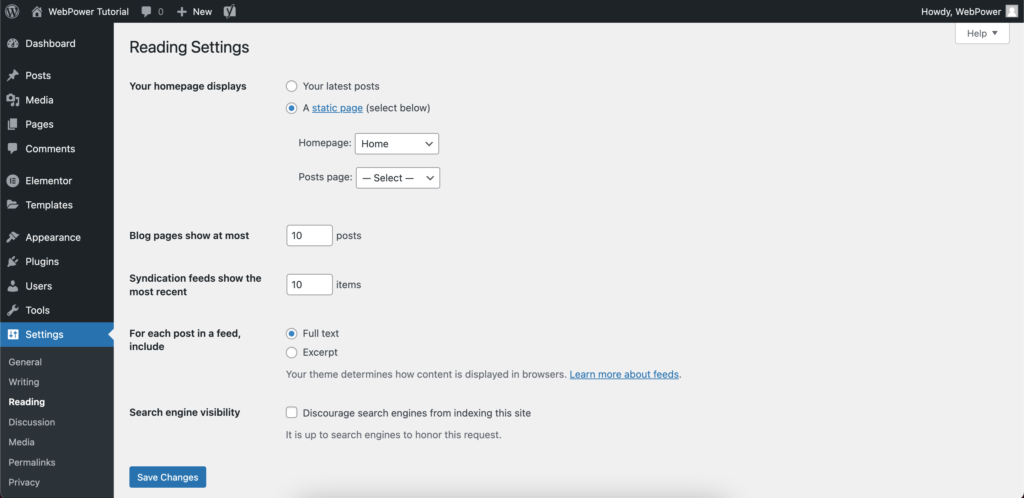
Step 4: Verify Your Homepage
After setting your homepage, it’s a good idea to check how it appears to visitors.
How to Verify:
- Visit Your Site: Go to your website’s main URL (
https://yourdomain.com) to see how your new homepage looks. - Check for Errors: Ensure that the correct page is displayed as the homepage and that all content appears as intended.
Optional Step: Set a Blog Page (If Needed)
If you want to keep your blog posts on a separate page while using a custom page as your homepage, you can also set a dedicated blog page.
How to Set a Blog Page:
- Go to Settings > Reading: Return to the “Reading” settings in the WordPress dashboard.
- Select Posts Page: In the same section where you selected the homepage, choose a separate page for your blog posts under “Posts page.”
- Save Changes: Click “Save Changes” again to finalise the settings.
Conclusion
Setting your homepage in WordPress is a simple yet crucial step to ensuring that visitors see the content you want to highlight. Whether it’s a landing page, welcome page, or blog overview, WordPress makes it easy to configure and adjust your homepage at any time. With just a few clicks, you can give your website the polished look it needs to engage your audience and create a professional online presence.
For more WordPress tips and tutorials, or if you need help with your site, feel free to reach out to WebPower’s support team!