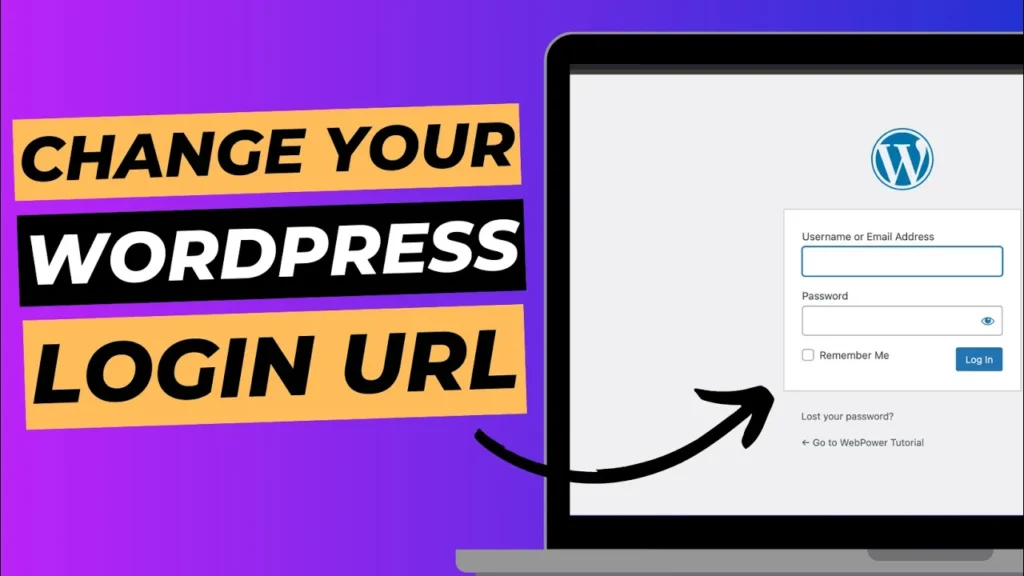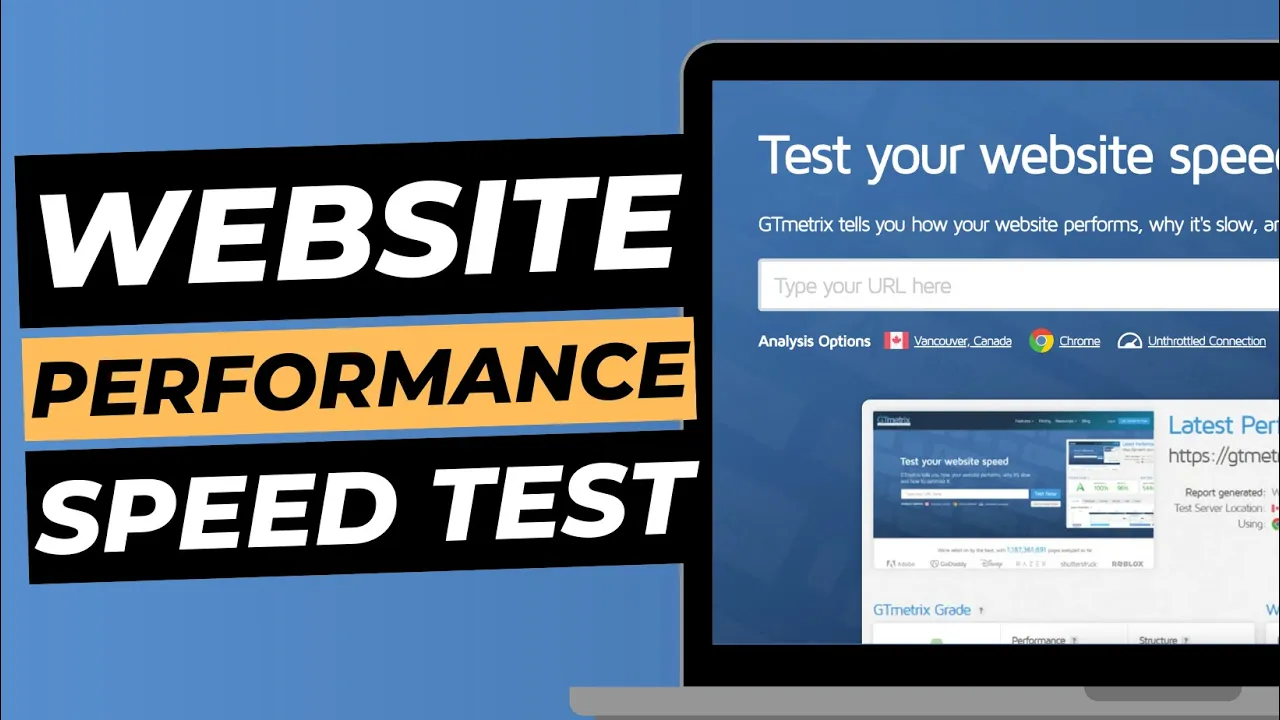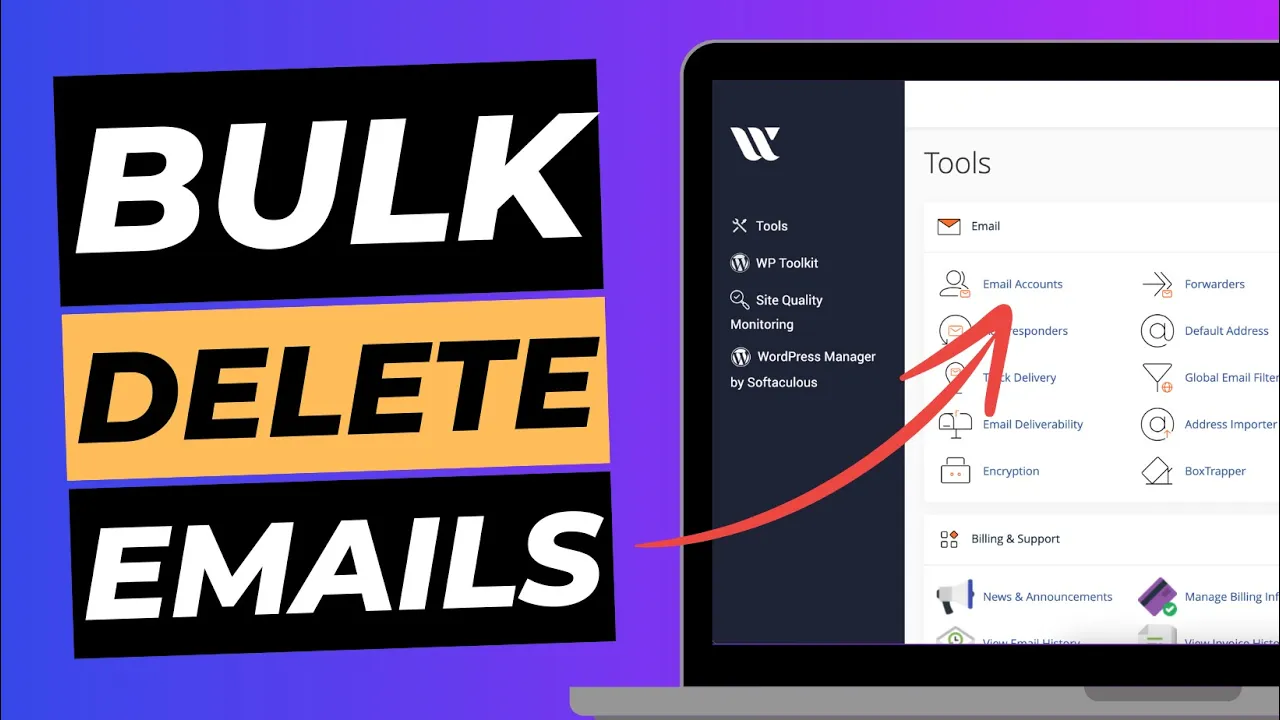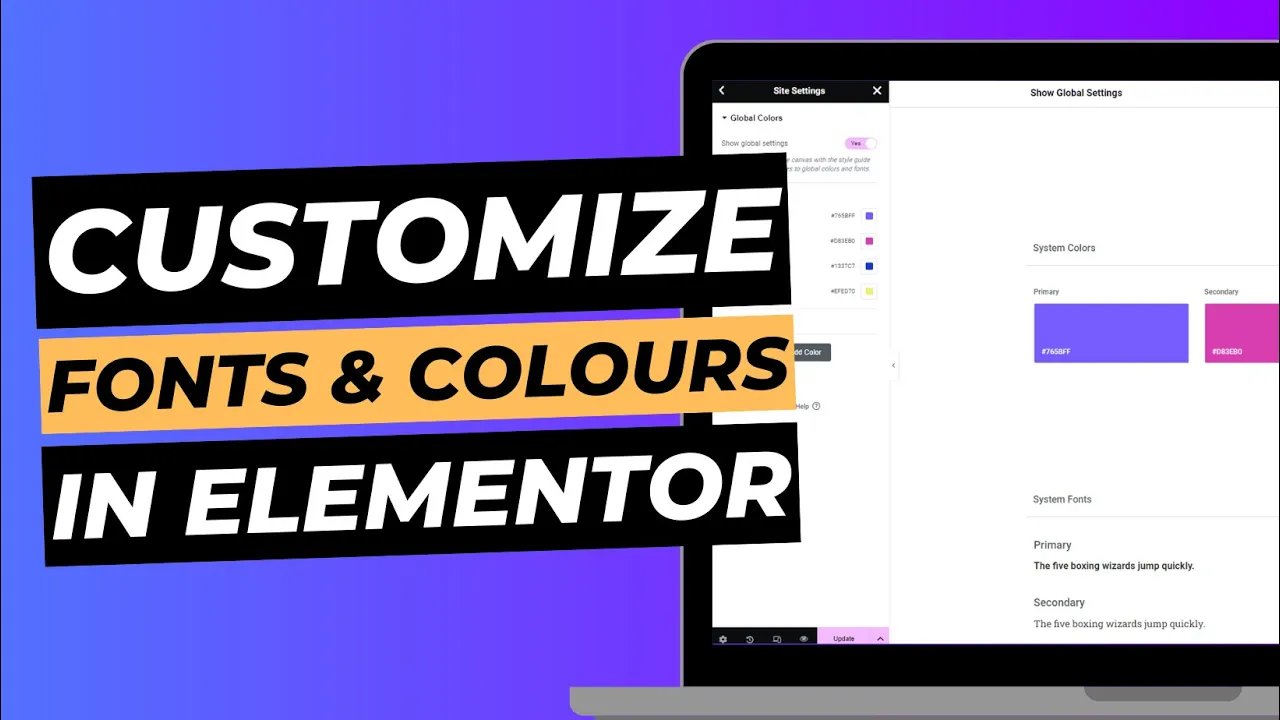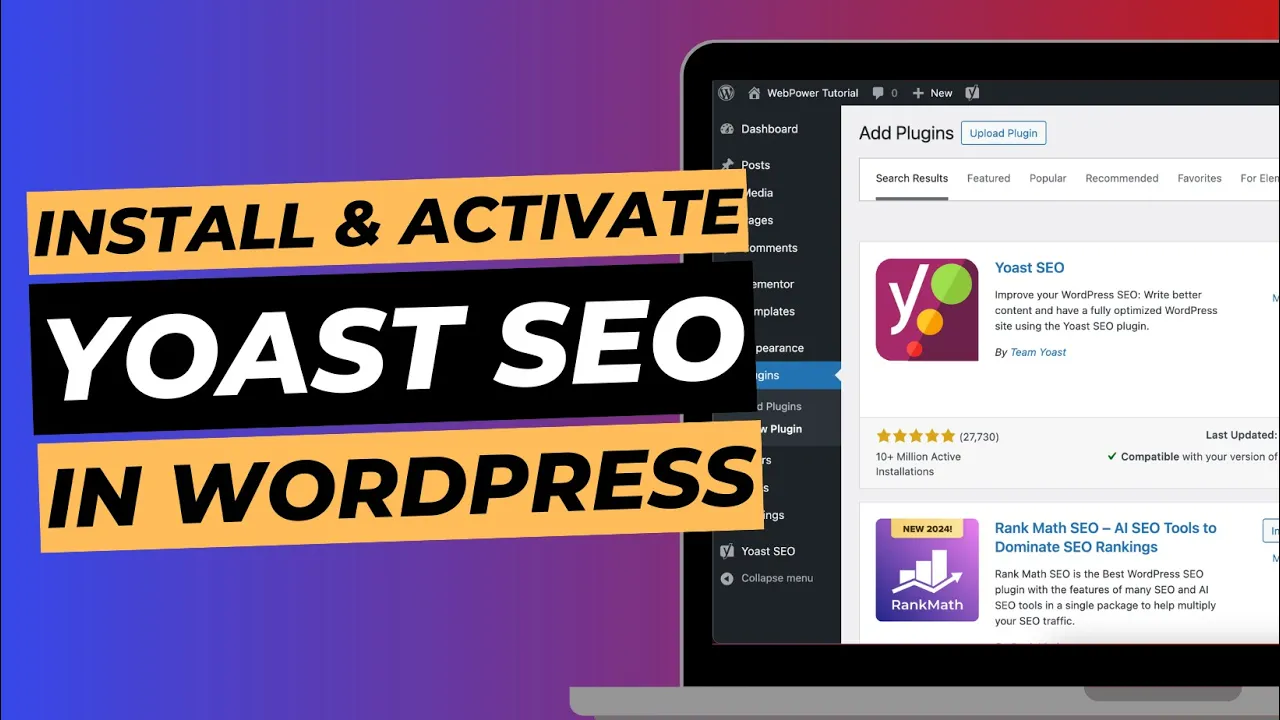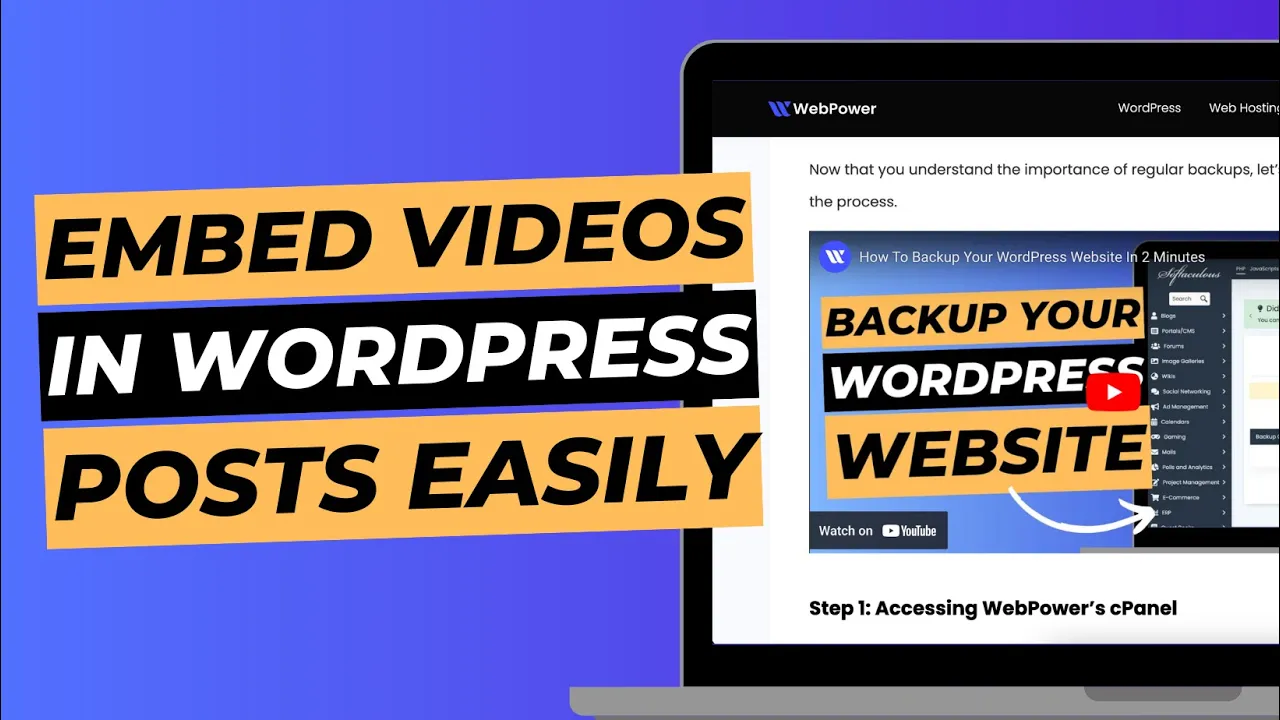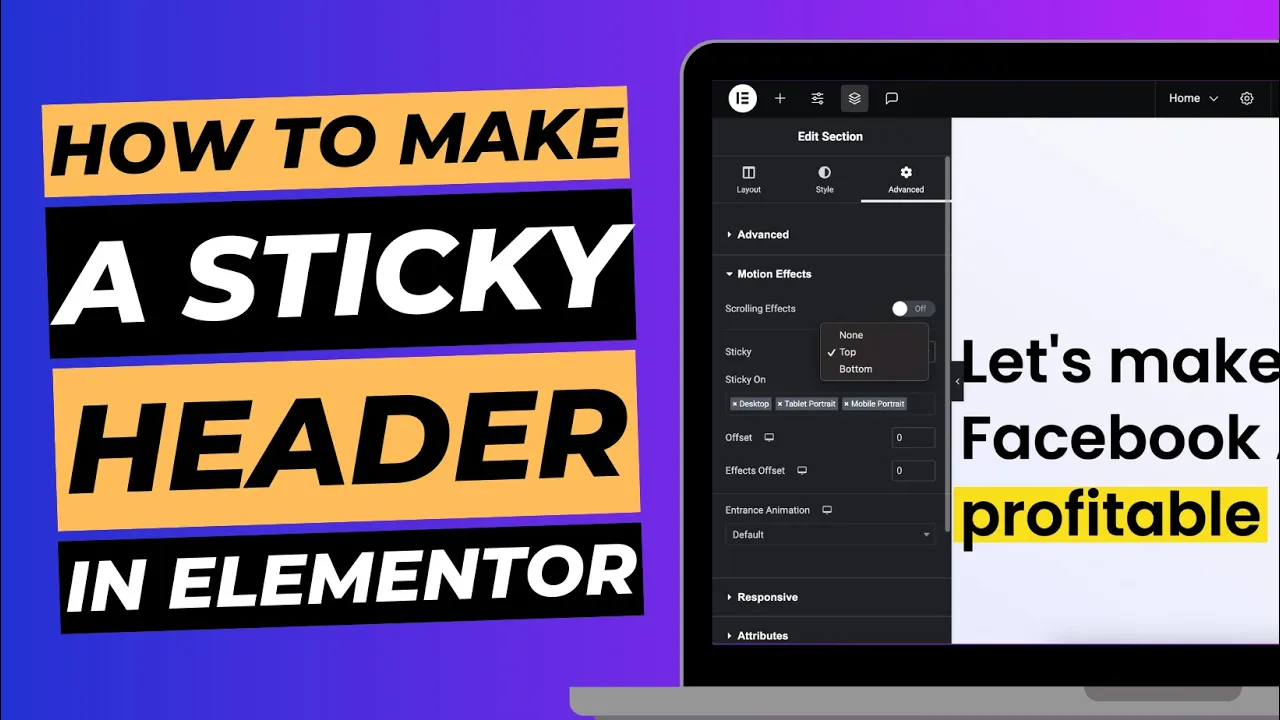Securing your WordPress website is crucial, and one effective way to enhance security is by changing your login URL. By default, every WordPress site uses /wp-admin or /wp-login.php as the login URL. This makes it easier for hackers to target your site with brute-force attacks. Fortunately, you can easily change your WordPress login URL using a simple plugin called WPS Hide Login.
In this guide, we’ll walk you through the steps to change your WordPress login URL using WPS Hide Login. This method is straightforward, requires no coding, and can significantly boost your website’s security.
Why Change Your WordPress Login URL?
Before diving into the steps, let’s quickly cover why you should consider changing your WordPress login URL:
- Increased Security: By changing the default login URL, you make it harder for attackers to locate your login page, reducing the risk of brute-force attacks.
- Reduced Spam: Many automated bots target WordPress sites using the default login URL. Changing the URL can help reduce the number of spam login attempts.
- Custom Branding: Changing your login URL allows you to create a more personalised experience, which can be especially useful for client sites.
Step 1: Install the WPS Hide Login Plugin
The easiest way to change your WordPress login URL is by using the WPS Hide Login plugin. This plugin is lightweight, easy to use, and won’t interfere with your site’s performance.
How to Install WPS Hide Login:
- Log in to Your WordPress Dashboard: Navigate to your WordPress dashboard by visiting
https://yourdomain.com/wp-admin. - Go to Plugins > Add New: In the dashboard, go to Plugins > Add New.
- Search for WPS Hide Login: In the search bar, type “WPS Hide Login”. The plugin should appear at the top of the list.
- Click Install Now: Once you’ve found the plugin, click the ‘Install Now’ button.
- Activate the Plugin: After installation, click ‘Activate’ to enable the plugin on your site.
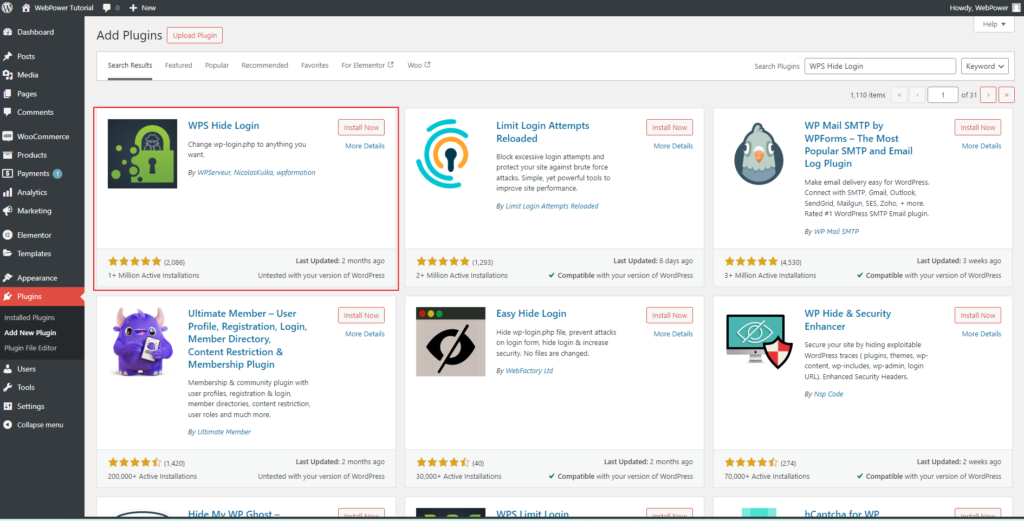
Step 2: Change Your Login URL
Now that you’ve installed and activated the WPS Hide Login plugin, it’s time to change your login URL.
How to Change the Login URL:
- Go to Settings > WPS Hide Login: In your WordPress dashboard, navigate to Settings > WPS Hide Login. You’ll find this option under the Settings menu.
- Choose Your New Login URL: In the WPS Hide Login settings, you’ll see a field labeled ‘Login URL’. This is where you can set your new login URL. For example, you can change it to something unique like
/mynewloginor/securelogin. - Save Changes: Once you’ve chosen your new URL, scroll down and click the ‘Save Changes’ button.
- Remember Your New URL: After saving, make sure to note down your new login URL. The old
/wp-adminand/wp-login.phpURLs will no longer work, and you’ll need to use the new URL to access your login page.
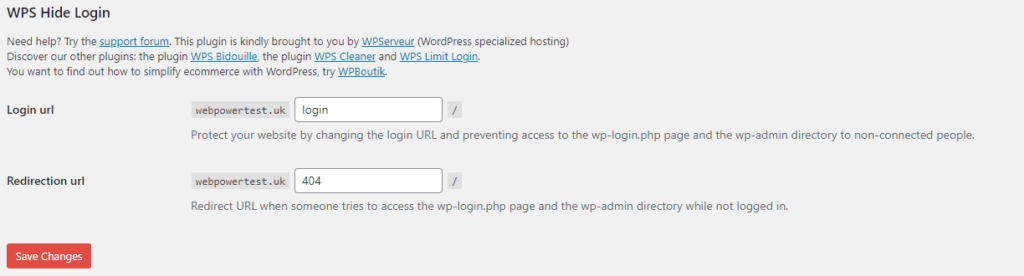
Step 3: Test Your New Login URL
After changing your login URL, it’s essential to test it to ensure everything is working correctly.
How to Test Your New Login URL:
- Log Out of WordPress: First, log out of your WordPress dashboard.
- Access Your Site: Try accessing your site using the old
/wp-adminURL. You should see a 404 error or be redirected to the homepage, indicating the change was successful. - Use Your New Login URL: Now, enter your new login URL in the browser (e.g.,
https://yourdomain.com/mynewlogin). You should see the familiar WordPress login page. - Log In: Enter your credentials to log in and ensure that you can access your dashboard with the new URL.
Step 4: Keep Your Login URL Safe
Now that you’ve successfully changed your login URL, it’s essential to keep it safe and secure.
Tips for Securing Your New Login URL:
- Share with Caution: Only share the new login URL with trusted users who need access to the dashboard.
- Bookmark the URL: Bookmark the new login page in your browser to avoid forgetting it.
- Enable Two-Factor Authentication: For an added layer of security, consider enabling two-factor authentication on your login page.
Conclusion
Changing your WordPress login URL is a simple yet effective way to enhance your site’s security. By using the WPS Hide Login plugin, you can quickly change your login URL to something unique, making it much harder for attackers to target your site.
With just a few clicks, you’ve significantly reduced the risk of brute-force attacks and automated spam attempts. Remember to keep your new login URL safe and consider implementing additional security measures like two-factor authentication for even more protection.