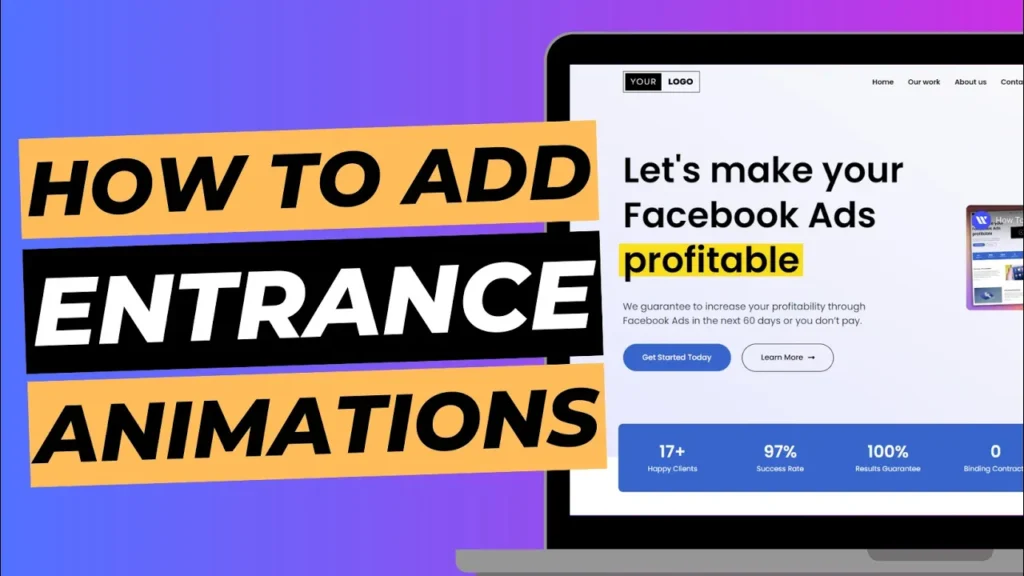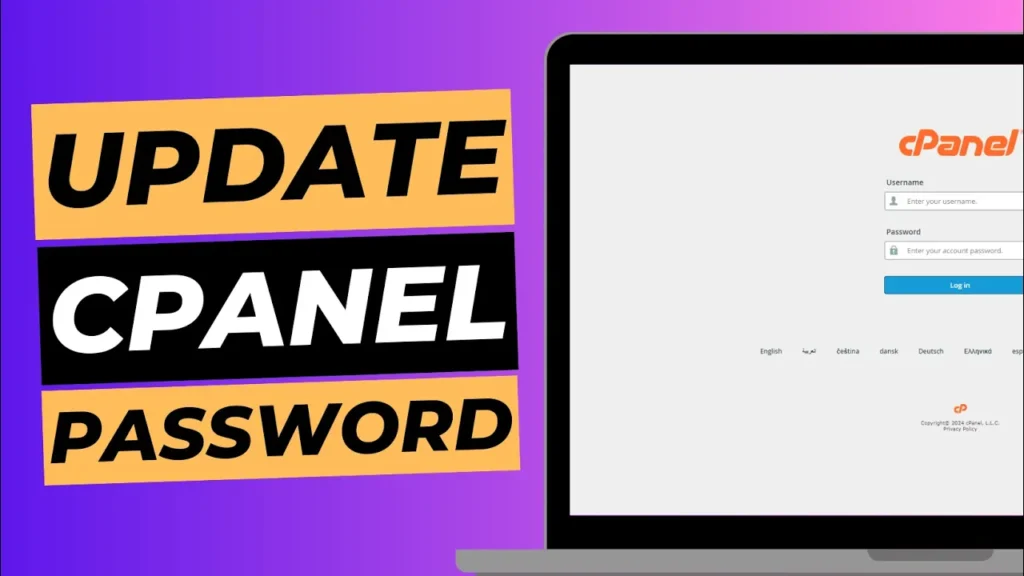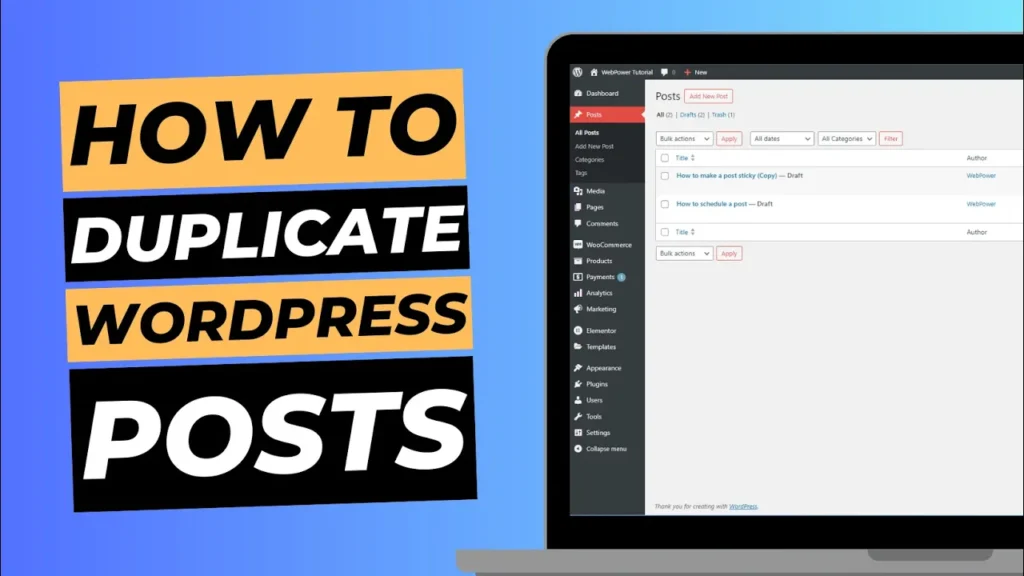Migrating a WordPress website can seem like a daunting task, but with the right approach and tools, it can be a smooth and seamless process.
In this blog post, we will explore three different methods to migrate your WordPress website to WebPower: the technical route, using a WordPress plugin, or seeking professional support.
Whether you prefer a hands-on approach or require assistance from experts, this guide will provide you with the necessary steps and considerations to ensure a successful migration.
The Technical Route
The technical route involves manually migrating your WordPress website to WebPower.
While it requires more technical expertise, it offers greater control over the migration process.
Here’s a step-by-step guide to help you through the process:
Step 1 – Backup Your Website:
Before making any changes, it’s crucial to create a backup of your WordPress website.
This will serve as a safety net in case anything goes wrong during the migration process.
Use a reliable backup plugin or manually export your database and download your website files.
Step 2 – Set Up WebPower Hosting:
Sign up for a WebPower hosting account and configure your new hosting environment.
Take note of the server details, such as FTP credentials, database information, and domain settings.
This information will be necessary for the migration process.
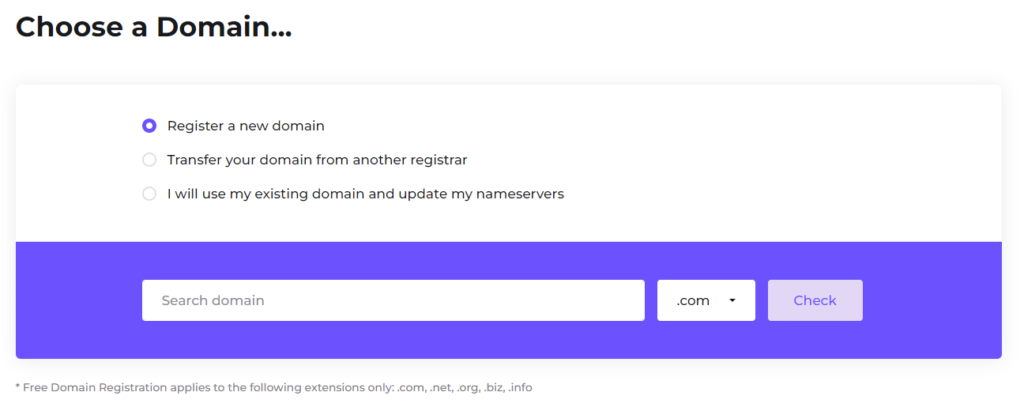
Step 3 – Export Database and Files:
Access your current WordPress website’s database and export it using a tool like phpMyAdmin or a database management plugin.
Additionally, download all your website files via FTP or using a file manager in your current hosting control panel.
Step 4 – Import Database and Upload Files:
Create a new database in your WebPower hosting account and import the previously exported database.
Then, upload all your website files to the appropriate directories on the WebPower server.
Step 5 – Update Configuration and Permalinks:
Update the configuration file (wp-config.php) of your WordPress installation to reflect the new database settings.
Additionally, ensure that the permalinks structure remains the same to maintain the SEO rankings and avoid broken links.
Step 6 – Test and Troubleshoot:
After completing the migration, thoroughly test your website to ensure that all functionalities, plugins, themes, and links are working correctly.
Address any issues that may arise during the testing phase.
Using a WordPress Plugin
For those who prefer a more streamlined approach, using a WordPress migration plugin can simplify the process.
Several reliable plugins are available to assist with website migration, such as Duplicator, All-in-One WP Migration, and UpdraftPlus.
Follow these general steps to migrate your website using a plugin:
Step 1 – Install and Activate the Plugin:
Install your chosen migration plugin from the WordPress repository or a reliable source.
Activate the plugin on your existing WordPress website.
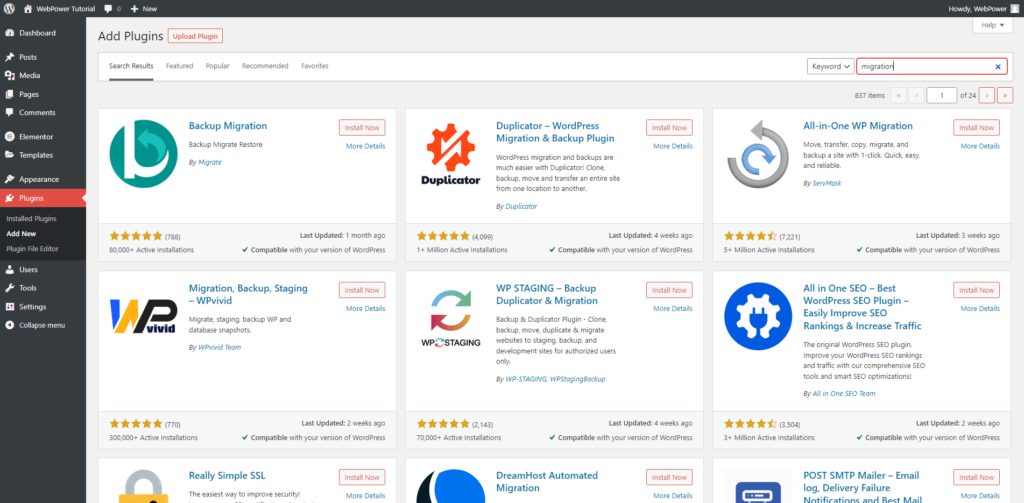
Step 2 – Create a Backup and Export Package:
Use the plugin to create a full backup of your website, including the database and files.
The plugin will generate an export package containing all the necessary data for migration.
Step 3 – Configure WebPower Hosting:
Sign up for a WebPower hosting account and configure your new hosting environment as per the instructions provided.
Take note of the server details, as you will need them in the next step.
Step 4 – Import the Export Package:
In your WebPower hosting account, install WordPress and the migration plugin.
Then, use the plugin’s import function to upload and import the previously created export package.
Step 5 – Update Domain and Permalinks:
After the import is complete, update your domain settings to point to the new WebPower hosting account.
Also, verify that the permalink structure remains the same to maintain the website’s SEO and avoid broken links.
Step 6 – Test and Verify:
Thoroughly test your migrated website to ensure that everything functions as expected.
Pay attention to plugins, themes, forms, and other critical features.
Make any necessary adjustments or troubleshoot issues that may arise during testing.
Professional Support
If you prefer to avoid the technical aspects altogether or lack the time and expertise to migrate your website, seeking professional support is a viable option.
WebPower offers migration services through our support team, who can handle the entire migration process for you.
Here’s how it typically works:
Step 1 – Contact WebPower Support:
Reach out to WebPower’s customer support team and discuss your website migration requirements.
Provide us with the necessary details, such as your current website setup, hosting environment, and any specific needs or concerns.
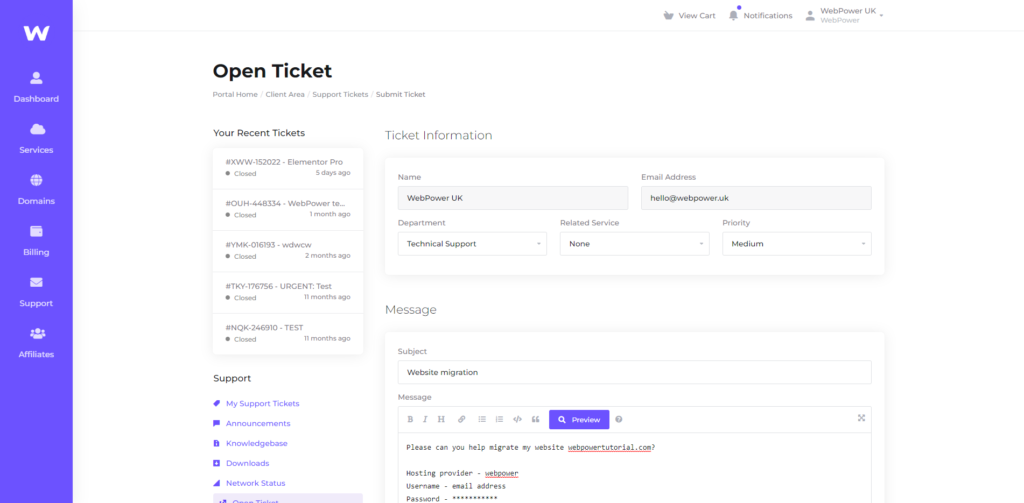
Step 2 – Share Access and Information:
To facilitate the migration process, you may need to provide temporary access to your existing WordPress website and hosting account.
This allows the support team to assess your website structure and database.
Step 3 – Migration Process:
The WebPower support team will handle the entire migration process for you.
They will ensure a seamless transfer of your website, including the database, files, themes, plugins, and configurations.
Step 4 – Testing and Verification:
Once the migration is complete, WebPower’s support team will thoroughly test your website to ensure everything is functioning correctly.
We will address any issues and make necessary adjustments to ensure a smooth transition.
Step 5 – Final Review and Launch:
Before making your migrated website live, you will have the opportunity to review and verify its functionality on the WebPower hosting environment.
Once you are satisfied, the support team will assist you in pointing your domain to the new hosting account, making your website accessible to the public.
Conclusion
Migrating your WordPress website to WebPower doesn’t have to be an overwhelming task.
By following the technical route, utilising a WordPress plugin, or seeking professional support, you can successfully migrate your website while minimising downtime and ensuring a seamless transition.
Choose the method that best suits your skills, resources, and preferences, and enjoy the benefits of WebPower’s hosting environment for your WordPress website.