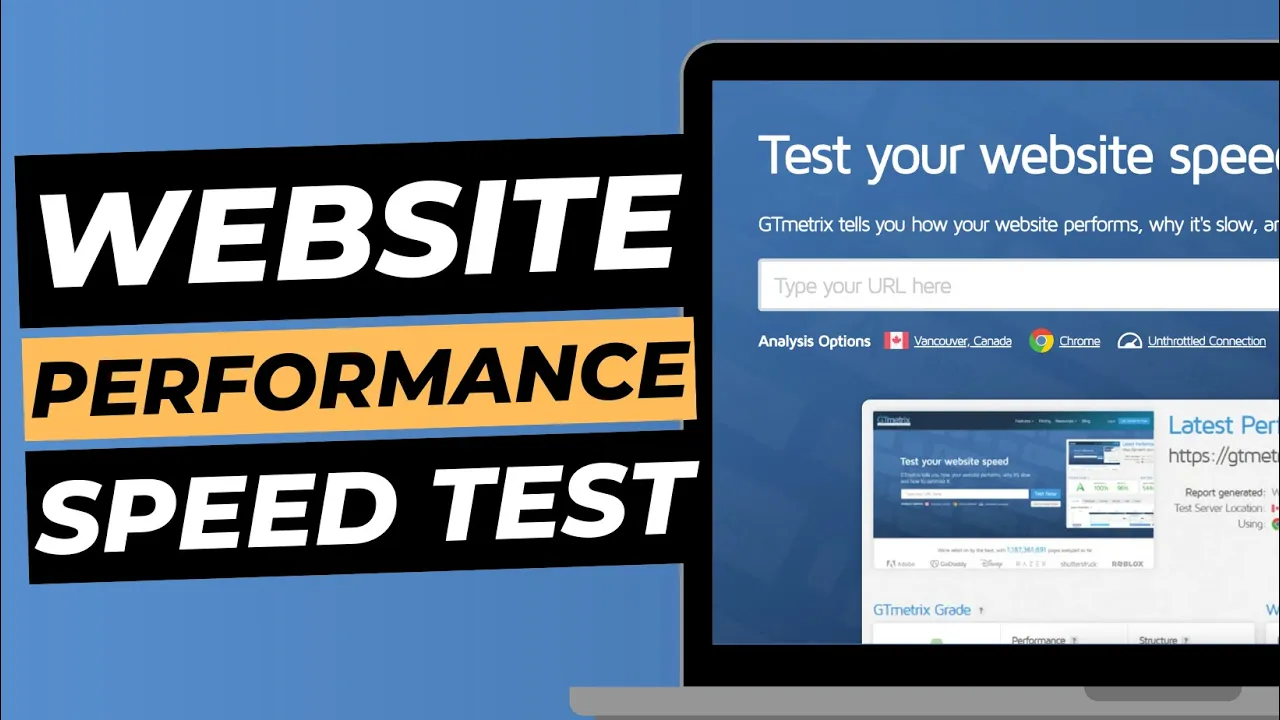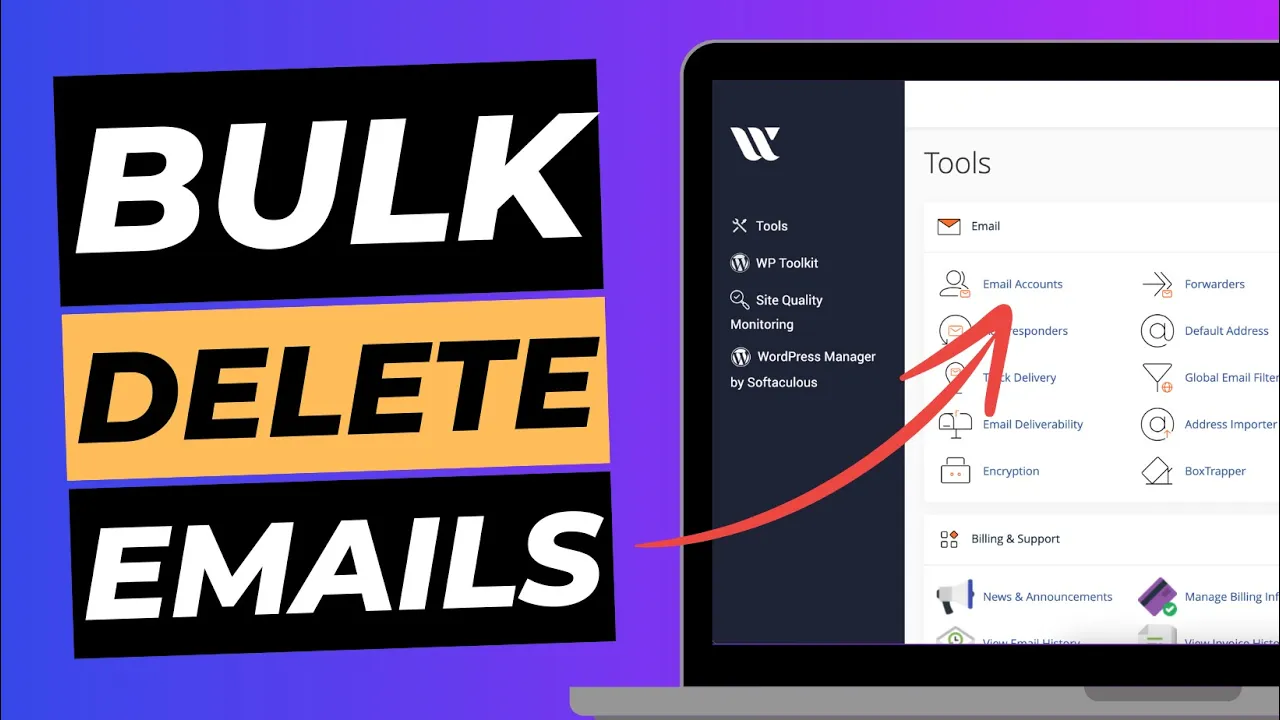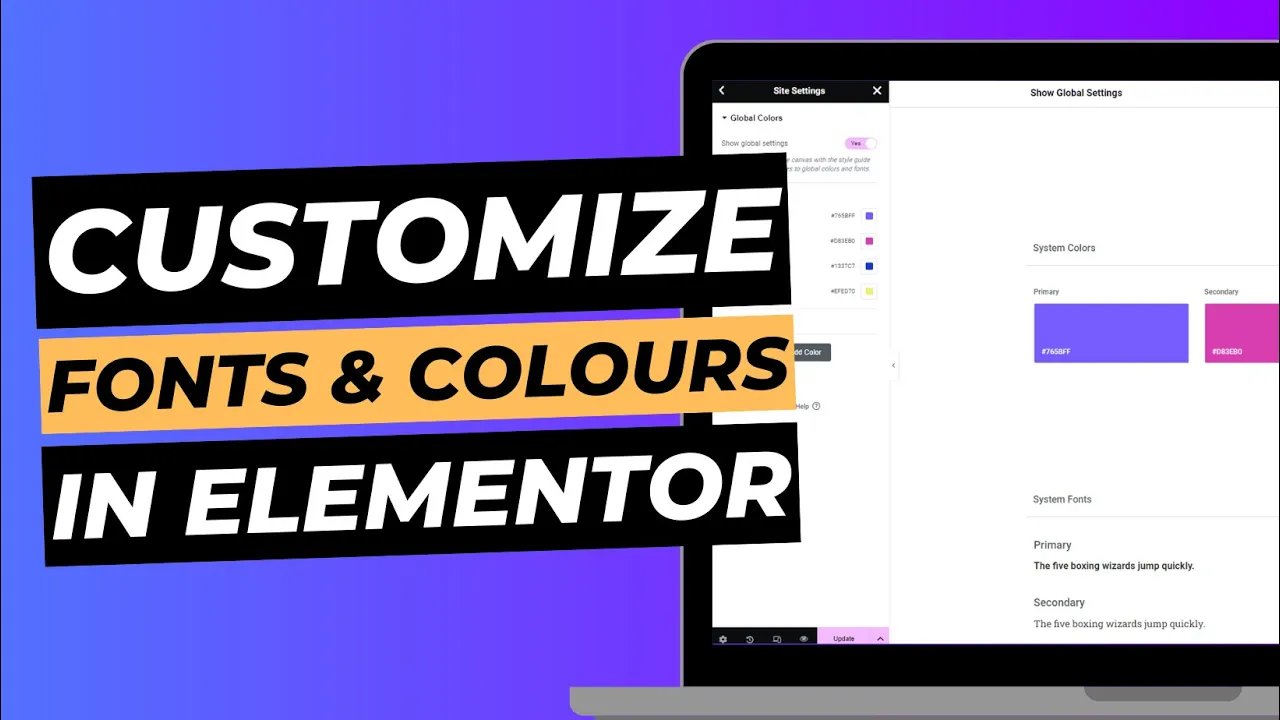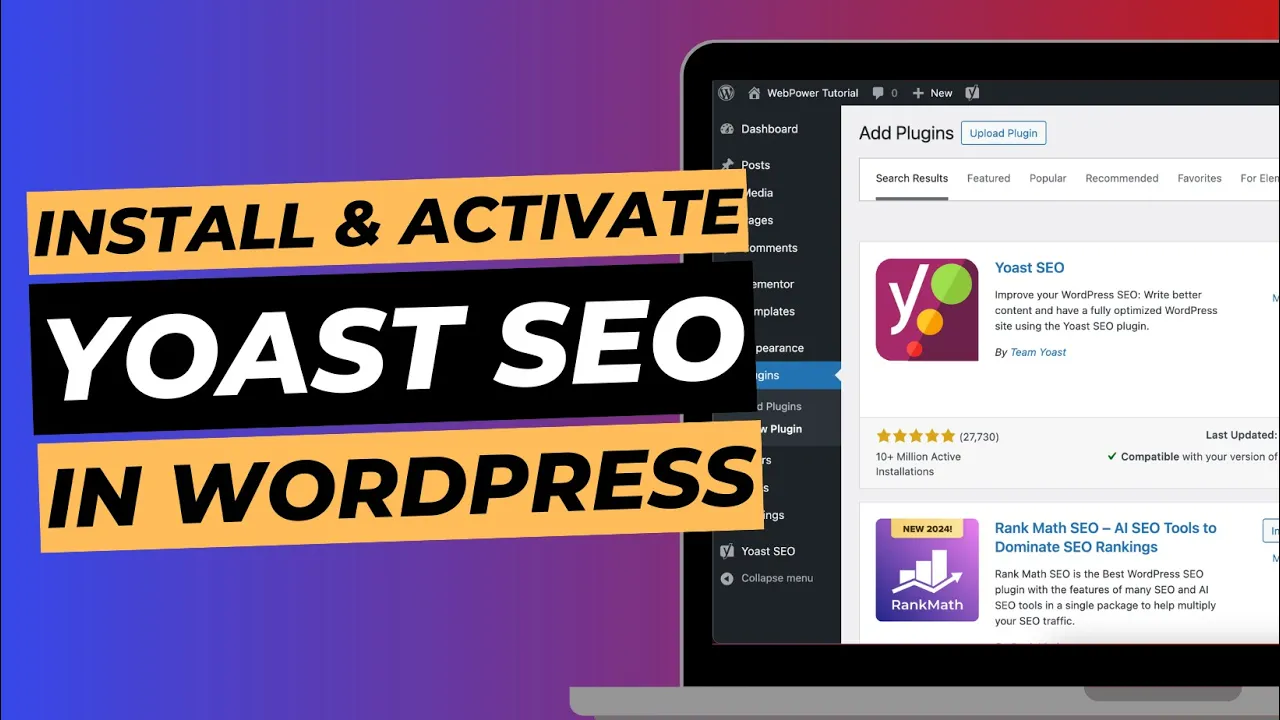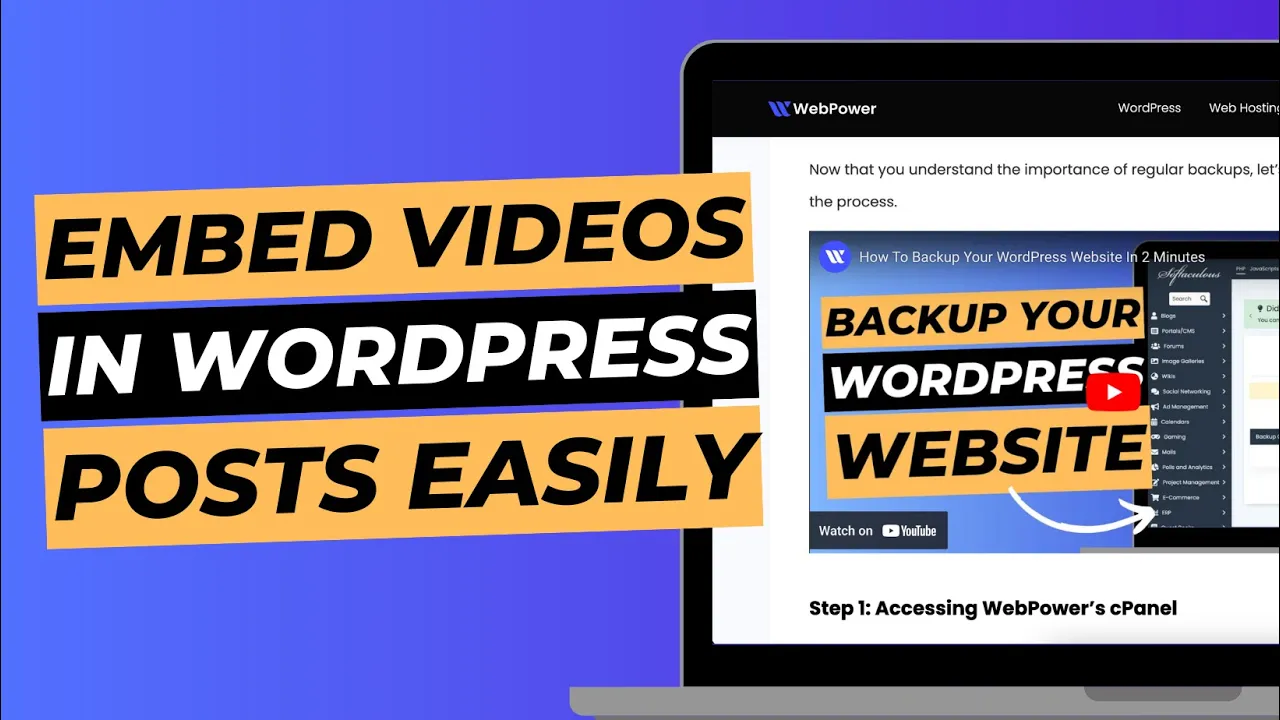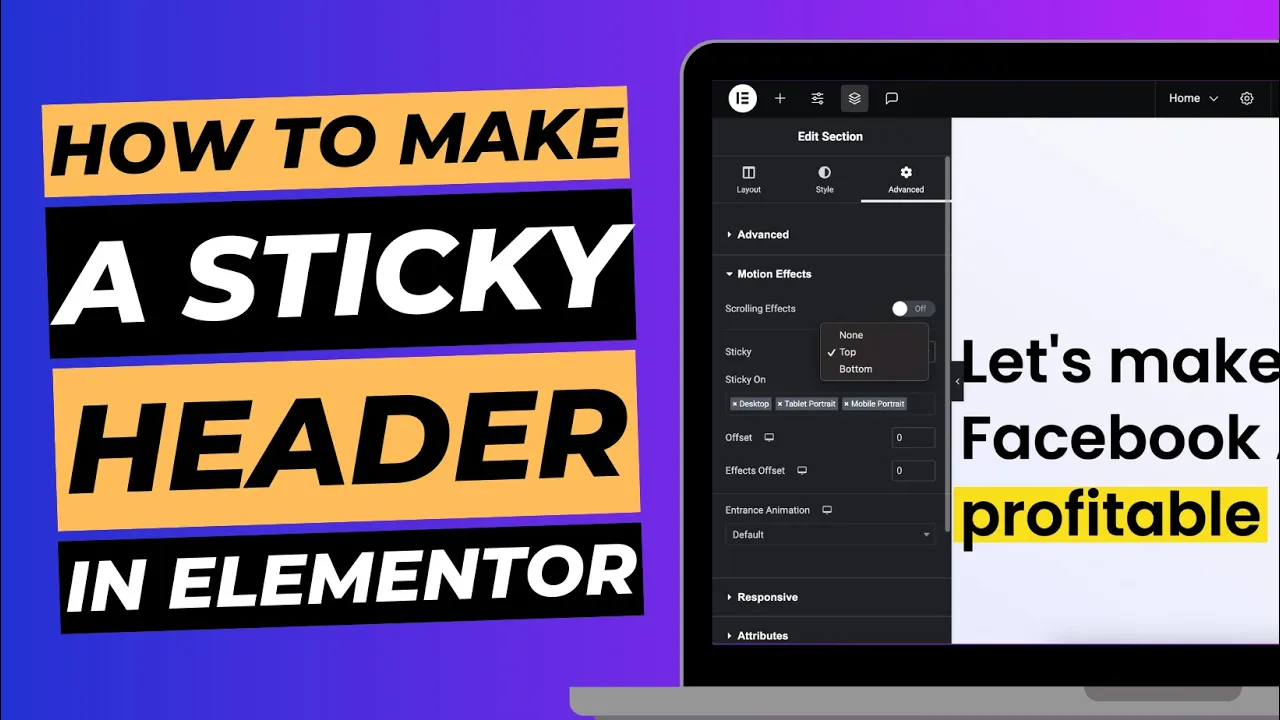Website caching is an essential technique used to improve website performance by storing static versions of web pages and delivering them to visitors more efficiently.
However, there are instances where you may need to clear your website cache to ensure that visitors are viewing the most up-to-date content.
In this blog post, we will explore how to clear your website cache using LiteSpeed Web Cache Manager, a powerful tool available through cPanel.
We will also discuss the reasons why clearing your website cache may be necessary to maintain optimal website functionality and user experience.
Why Clearing Your Website Cache is Important
Content Updates:
When you make changes to your website’s content, such as updating pages, publishing new blog posts, or modifying images, clearing the cache ensures that visitors see the latest version of your website.
If the cache is not cleared, visitors may continue to view outdated content, leading to a disconnect between your site and its intended message.
Design and Theme Modifications:
If you make changes to your website’s design or theme, clearing the cache is essential to reflect those changes accurately.
Whether you modify the layout, color scheme, or typography, clearing the cache ensures that visitors experience your website as intended and enjoy a consistent visual experience.
E-commerce Updates:
For online stores, clearing the cache is particularly crucial when adding or updating product information, prices, or stock availability.
Without clearing the cache, customers may see outdated product details, resulting in potential confusion and a negative shopping experience.
Plugin or Theme Conflicts:
Occasionally, conflicts between plugins or themes can cause display issues or errors on your website.
Clearing the cache helps resolve such conflicts by refreshing the cache and ensuring that the latest versions of the plugins and themes are loaded correctly.
Troubleshooting Website Issues:
In some cases, when you encounter website errors or issues, clearing the cache can help troubleshoot the problem.
By eliminating any cached files that may be causing conflicts or errors, you can identify whether the issue lies within the cached content or requires further investigation.
How To Clear Your Cache From cPanel
Now, let’s delve into the step-by-step process of clearing your website cache using LiteSpeed Web Cache Manager in cPanel:
Step 1:
Access cPanel: To begin, log in to your cPanel account using your credentials.
If you are unsure how to access cPanel, reach out to your web hosting provider for assistance.
Step 2:
Locate and Open LiteSpeed Web Cache Manager: Within cPanel, navigate to the “Software” section, and look for the LiteSpeed Web Cache Manager icon.
Click on it to open the cache management interface.
Step 3:
Select the Website: In the LiteSpeed Web Cache Manager, you will see a list of websites associated with your cPanel account.
Select the website for which you want to clear the cache by clicking on it.
Step 4:
Clear the Cache: Once you have chosen the website, you will be presented with various cache management options.
Look for the option to clear the cache and click on it. LiteSpeed Web Cache Manager will initiate the cache clearing process, which may take a few moments depending on the size of your website.
Step 5:
Verify Cache Clearance: After the cache has been cleared, it is crucial to confirm that the process was successful.
You can do this by visiting your website in a new browser window and checking if the changes or updates you made are reflected correctly.
Conclusion
Clearing your website cache using LiteSpeed Web Cache Manager in cPanel is a simple yet crucial process to ensure that your website displays the most up-to-date content and design changes.
By following the step-by-step guide outlined in this blog post, you can effectively manage your website’s cache, improving user experience and maintaining optimal website performance.
Remember, clearing the cache is essential when making content updates, modifying design and themes, managing e-commerce data, troubleshooting issues, and resolving conflicts between plugins or themes.
Regularly clearing your website cache will help keep your site dynamic, relevant, and engaging for your visitors.