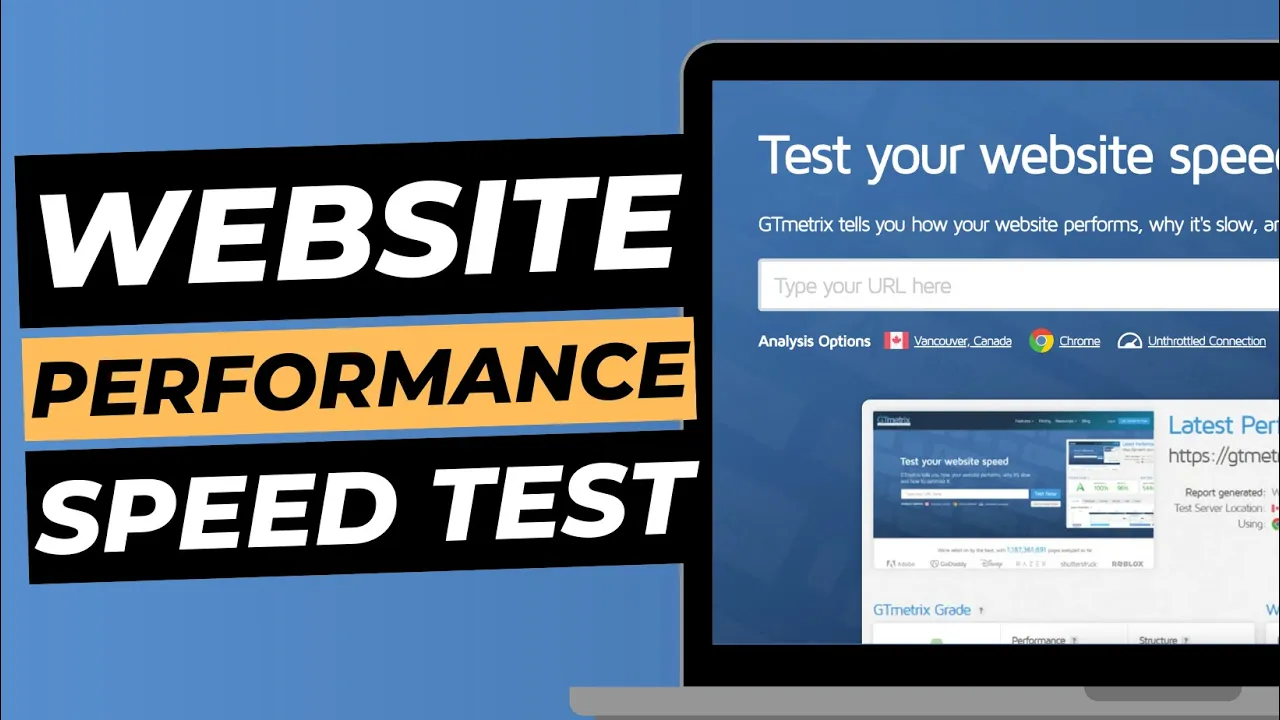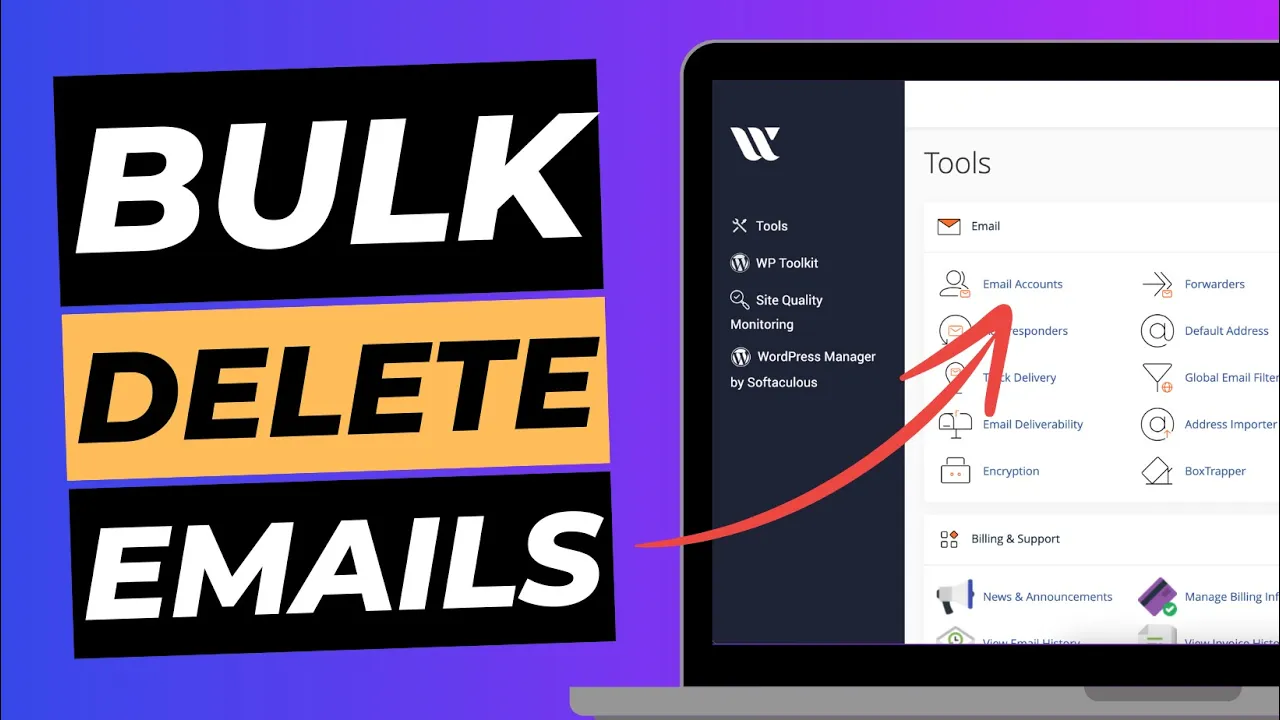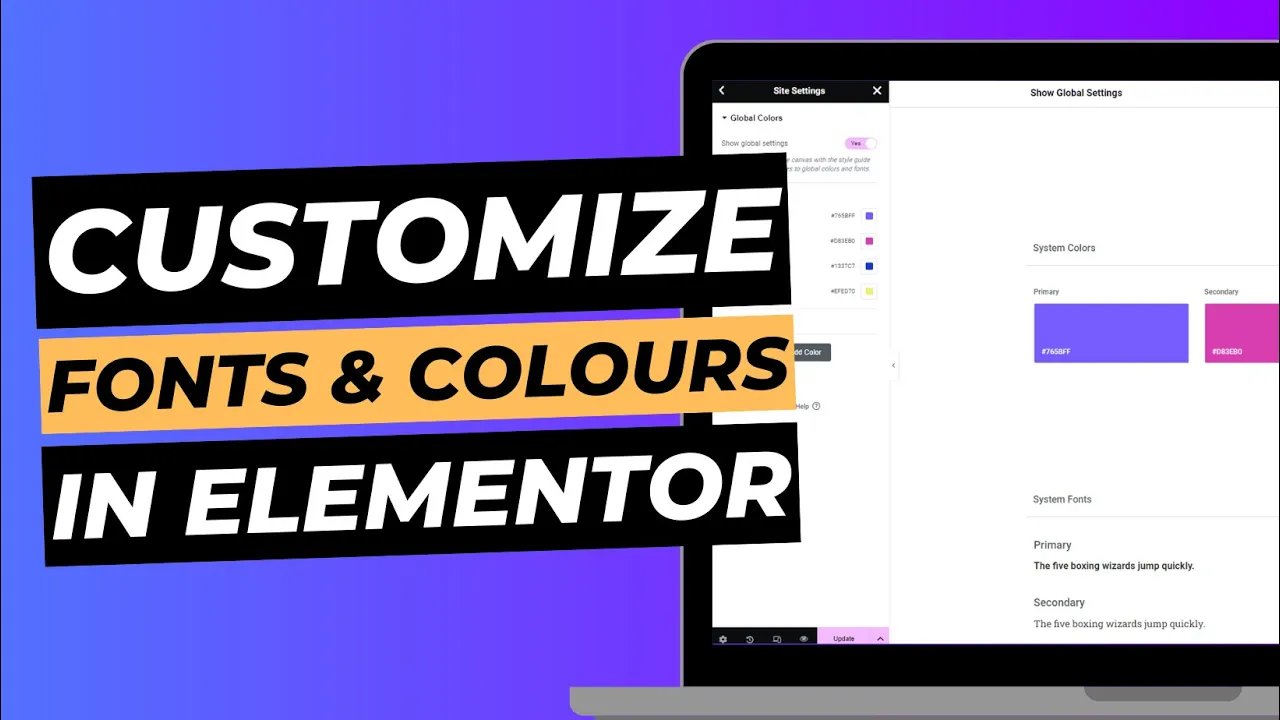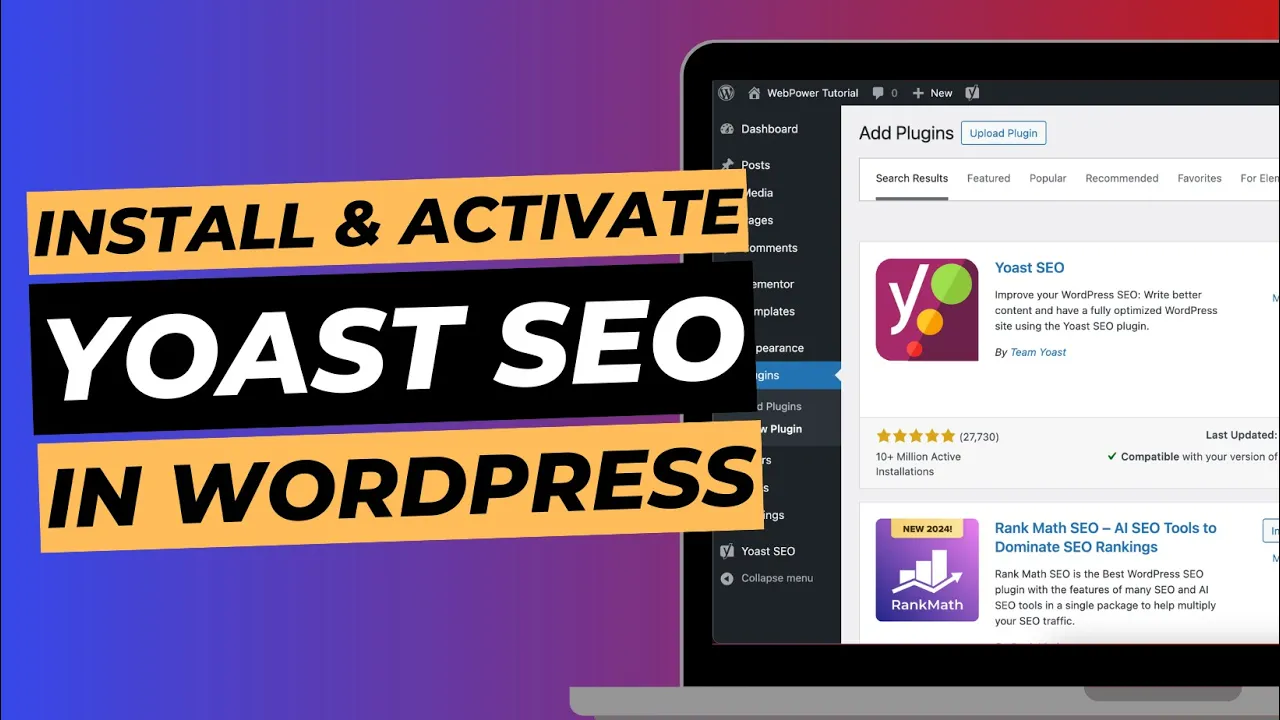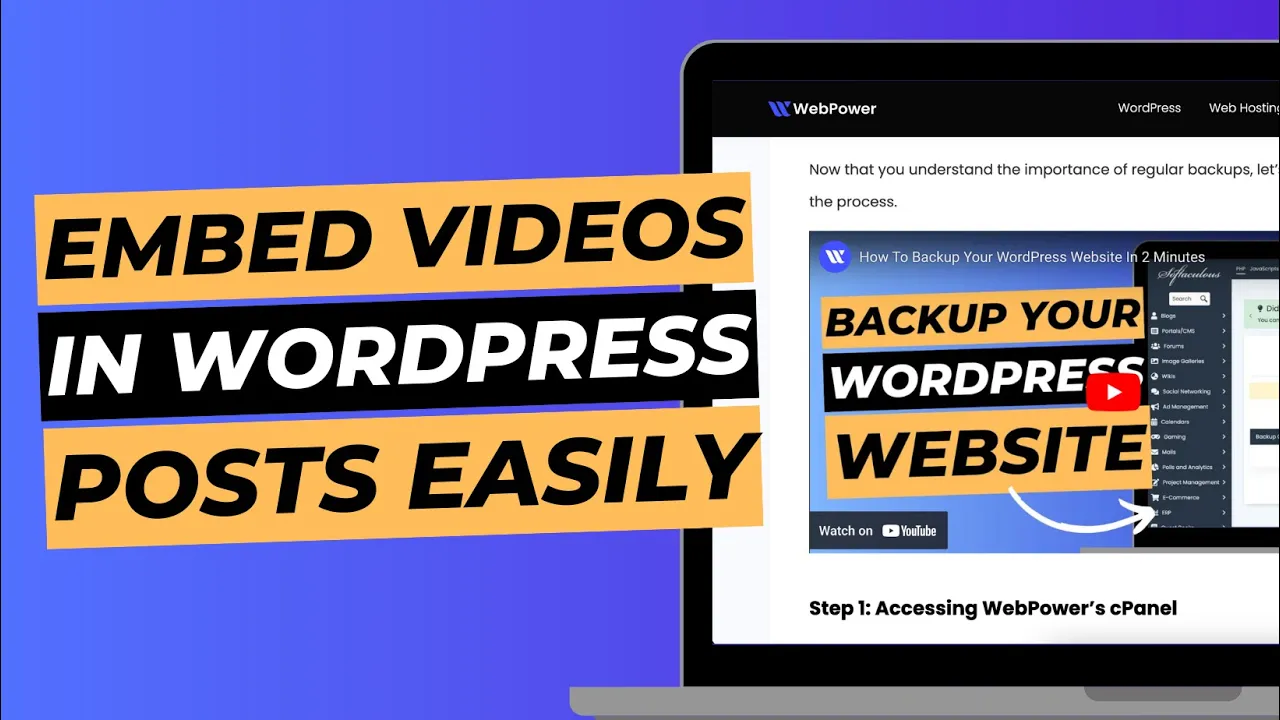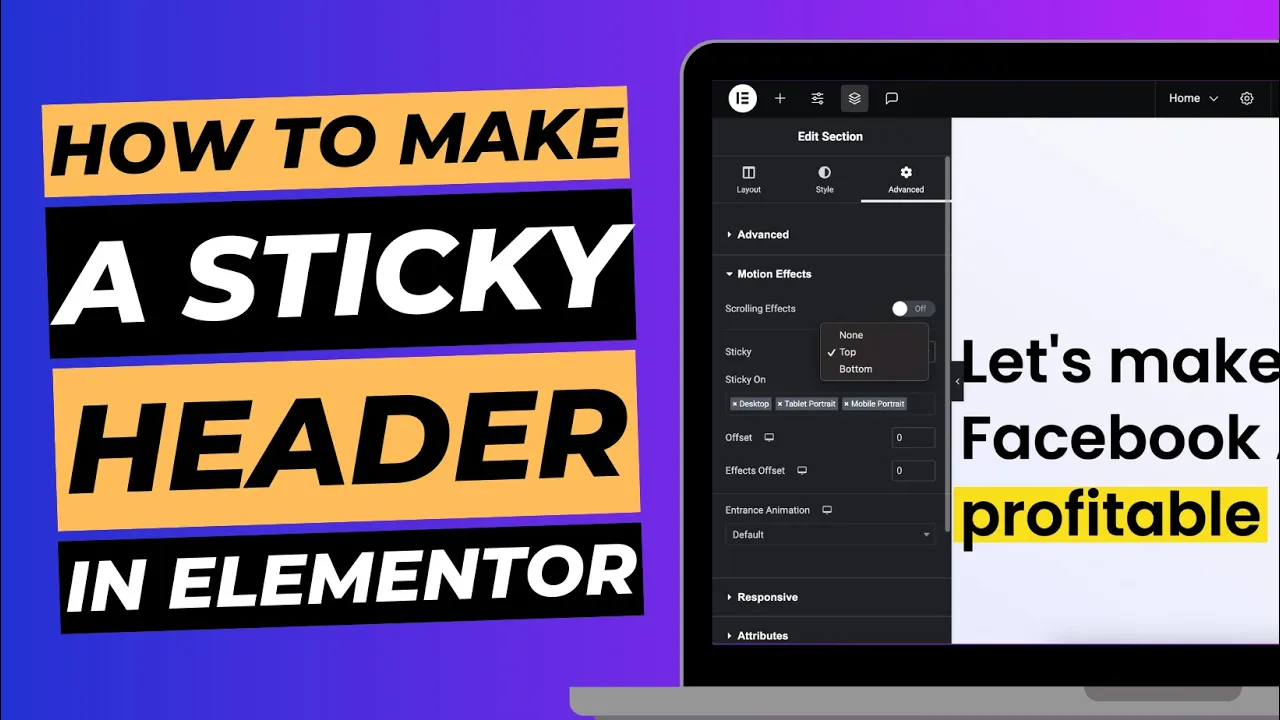If you have landed on this post, then you are probably wanting to learn how you can create a website using WordPress.
Well, you are in luck, because we are going to go through every single step of the process so that by the end of reading this, you know exactly what you need to do to get started.
What is WordPress?
WordPress is a popular open-source content management system that powers over 40% of all websites on the internet.
It was first released in 2003 as a simple blogging platform but has since grown to become a versatile platform used for a variety of purposes, including e-commerce sites, portfolios, and even social networks.
WordPress is built on PHP and MySQL, and it’s free to download and use.
It is also highly customisable, with a vast library of plugins and themes available to extend its functionality and change its appearance.
Here are some key features of WordPress:
User-friendly interface:
WordPress has a simple and intuitive interface that makes it easy for users to create and manage content on their website.
Customisation:
WordPress is highly customisable, with a vast library of plugins and themes available to extend its functionality and change its appearance.
This allows users to create a unique website that meets their specific needs.
SEO-friendly:
WordPress is designed to be SEO-friendly, with features like clean URLs and customisable meta tags that make it easy for search engines to crawl and index content.
Security:
WordPress is a secure platform that is regularly updated to address security vulnerabilities.
Additionally, there are numerous security plugins available to further enhance the platform’s security.
Community support:
WordPress has a large and active community of developers and users who contribute to its development and provide support through forums, documentation, and other resources.
WordPress is a powerful and versatile platform that can be used to create a wide range of websites.
With its user-friendly interface, customization options, SEO-friendly design, security features, and community support, it’s no wonder why it’s such a popular choice among website owners and developers.
What is the difference between WordPress.com & WordPress.org?
When it comes to using WordPress, there are two main options to choose from: WordPress.com and WordPress.org.
While they share a name and similar functionality, there are some key differences between the two platforms that are important to understand before making a choice.
WordPress.com is a hosted version of WordPress that offers a free or paid service where you can create a website using their platform.
WordPress.org, on the other hand, is the self-hosted version of WordPress where you download the software for free and install it on your own web hosting server.
So, what’s the difference and why should you choose WordPress.org over WordPress.com?
Control:
With WordPress.org, you have full control over your website.
You can customise it however you like, install any plugins and themes you want, and monetise it however you see fit.
With WordPress.com, there are limitations on what you can do and how you can monetise your site.
Ownership:
With WordPress.org, you own your website and all the content on it. With WordPress.com, your website is hosted on their platform, and they have ownership over it.
Flexibility:
WordPress.org is more flexible than WordPress.com. With WordPress.org, you have access to the code, which means you can make any changes you want.
With WordPress.com, you are limited to the features they provide.
Cost:
While WordPress.org is free, you will need to pay for web hosting to host your website.
WordPress.com offers a free plan, but there are limitations on what you can do, and to unlock additional features, you will need to pay.
So, why should you choose WebPower for your web hosting needs?
WordPress-optimized hosting:
WebPower offers WordPress-optimised hosting that is specifically designed to ensure the best performance and security for WordPress sites.
24/7 Support:
WebPower offers 24/7 support to help you with any issues that you may encounter with your hosting or WordPress site.
Easy installation:
WebPower offers a one-click WordPress installation, making it easy to set up your WordPress site.
Security:
WebPower offers a range of security features, including SSL certificates, malware scanning, and automated backups, to ensure the security of your WordPress site.
While both WordPress.com and WordPress.org have their benefits, choosing WordPress.org and hosting with a company like WebPower gives you full control and flexibility over your website, ownership of your content, and access to the code to make any changes you want.
Additionally, web hosting with a company like WebPower ensures that your WordPress site is optimised for performance and security.
How to get started with WordPress using WebPower
Let’s walk you through the steps you need to follow to create an account, order hosting and a domain, and install WordPress directly on your hosting through cPanel.
Step 1: Create an account
To get started, you’ll need to create an account with WebPower. Simply head to the WebPower website and click on the “Get Started” button.
From there, you’ll be prompted to create an account by entering your email address and choosing a password.
Step 2: Order hosting and a domain
Once you’ve created your account, you’ll need to order hosting and a domain.
WebPower offers a range of hosting plans to choose from, so pick the plan that best suits your needs.
You’ll also need to choose a domain name for your website.
If you already have a domain name, you can simply enter it during the ordering process.
Step 3: Install WordPress through cPanel
Once you’ve ordered hosting and a domain, it’s time to install WordPress.
WebPower makes this process easy by allowing you to install WordPress directly on your hosting through cPanel. Here’s how:
- Log in to cPanel using the login details provided by WebPower.
- Once you’re logged in, find the “Softaculous Apps Installer” icon and click on it.
- From there, click on the WordPress icon to begin the installation process.
- You’ll be prompted to enter some details, such as the domain name where you want to install WordPress, and the administrator username and password you want to use.
- Click on the “Install” button to complete the installation process.
And that’s it! You’ve now successfully installed WordPress on your WebPower hosting.
From there, you can log in to your WordPress dashboard and start creating your website.
The Benefits of Using a Page Builder to Create Your WordPress Website
You might be wondering whether you should use a page builder or build your website from scratch.
Let’s explore the benefits of using a page builder like Elementor to create your WordPress website.
What is a page builder?
A page builder is a plugin that allows you to create custom pages for your WordPress website without any coding knowledge.
You can drag and drop various elements onto your page, including images, text, and buttons, and customise the layout to suit your needs.
Benefits of using a page builder:
Ease of use:
Using a page builder like Elementor makes it much easier to create your website, even if you have no coding experience.
The drag and drop interface is intuitive and user-friendly, allowing you to create professional-looking pages quickly and easily.
Customisation:
With a page builder, you have full control over the design and layout of your pages.
You can customise every element of your page, from the font size and color to the spacing between paragraphs.
This means you can create a unique website that stands out from the crowd.
Time-saving:
Creating a website from scratch can take a lot of time and effort.
With a page builder, you can create a professional-looking website in a fraction of the time.
This is particularly useful if you’re short on time or have a tight deadline.
Compatibility:
Most page builders are compatible with a wide range of WordPress themes, meaning you can use your favorite theme and still take advantage of the benefits of a page builder.
Elementor is one of the most popular page builders for WordPress, and for good reason.
It offers a range of features and benefits, including:
Drag and drop interface:
Elementor’s drag and drop interface makes it easy to create custom pages for your website.
Responsive design:
Elementor ensures your website looks great on all devices, including mobile and tablet.
Theme compatibility:
Elementor is compatible with most WordPress themes, so you can use your favorite theme and still take advantage of Elementor’s features.
Templates:
Elementor offers a range of pre-built templates that you can use as a starting point for your website.
Using a page builder like Elementor can make it much easier to create a professional-looking WordPress website.
With features like a drag and drop interface, customisation options, and pre-built templates, you can create a unique website that stands out from the crowd.
If you’re considering using a page builder, Elementor is a great choice that offers a range of features and benefits.
How to Install Elementor on to your WordPress website
Now we will walk you through the process of installing Elementor on your WordPress website.
Step 1: Log in to your WordPress Dashboard
To install Elementor on your WordPress website, you first need to log in to your WordPress dashboard.
This can be done by going to your website’s URL followed by “/wp-admin”.
For example, if your website’s URL is “www.example.com“, then you would go to “www.example.com/wp-admin” to log in.
Step 2: Go to the Plugins section
Once you’re logged in to your WordPress dashboard, go to the “Plugins” section on the left-hand side menu.
Here, you’ll be able to see all of the plugins currently installed on your website, as well as add new ones.
Step 3: Click “Add New”
To add a new plugin, click the “Add New” button at the top of the page.
Step 4: Search for “Elementor”
In the search bar on the right-hand side of the page, type in “Elementor” and hit enter.
This will bring up a list of plugins related to Elementor.
Step 5: Install and activate Elementor
From the list of plugins, find the “Elementor Page Builder” plugin and click “Install Now”.
Once the plugin has finished installing, click “Activate” to activate the plugin on your website.
Step 6: Start using Elementor
After activating Elementor, you’ll be able to start using it to create custom pages and designs on your WordPress website.
To access the Elementor editor, simply create a new page or post and click the “Edit with Elementor” button.
And that’s it! You’ve successfully installed Elementor on your WordPress website and can now start using it to create custom designs and pages.
The differences of Elementor & Elementor Pro
While the free version of Elementor is great, the premium version, Elementor Pro, offers additional features and benefits.
Let’s take a look at the differences between Elementor and Elementor Pro.
Pre-designed Templates:
One of the main differences between Elementor and Elementor Pro is the number of pre-designed templates available.
While Elementor offers a limited number of templates, Elementor Pro offers a wider variety of templates to choose from.
This can save you a lot of time when creating your website and help you get started quickly.
Theme Builder:
Elementor Pro includes a theme builder feature that allows you to create custom headers, footers, and other theme elements.
With this feature, you can customize your website’s design to fit your brand’s unique style.
WooCommerce Builder:
For those using WooCommerce, Elementor Pro offers a WooCommerce builder feature that allows you to design custom product pages, checkout pages, and more.
This can be very useful if you’re looking to create a more customized shopping experience for your customers.
Form Builder:
Elementor Pro also includes a form builder feature that allows you to create custom forms for your website.
This can be useful for collecting customer information or creating contact forms.
Custom Fonts and Animations:
Elementor Pro also offers additional options for customizing your website’s fonts and animations.
With Elementor Pro, you can access a wider variety of fonts and animation effects, allowing you to create more engaging and dynamic pages.
While Elementor Pro does come with a price tag, the additional features and benefits can be very useful if you have the budget for it.
If you’re looking to create a more customised and professional website, Elementor Pro is definitely worth considering.
Elementor Sections, Columns, Margin & Padding Explained
When using Elementor, it’s important to understand the different sections, columns, margin, and padding options available to create a well-designed website.
Let’s explain what each of these features is and how to use them effectively.
Sections
Sections are the basic building blocks of a webpage in Elementor.
A section is a container that holds other elements like columns, widgets, and modules.
You can add as many sections as you want to your webpage, and each section can have its own background, layout, and design options.
Columns
Columns are the elements within a section that hold widgets and modules.
You can add multiple columns to a section, and each column can have its own background color, border, and padding options.
You can adjust the width of each column to create different layouts for your website.
Margin
Margin refers to the space outside of an element’s border.
With Elementor, you can adjust the margin of a section or column to create more white space or reduce it.
You can set different margin values for each side of an element (top, bottom, left, right) to create a custom layout.
Padding
Padding refers to the space between an element’s content and its border.
With Elementor, you can adjust the padding of a section or column to create more space or reduce it.
You can set different padding values for each side of an element (top, bottom, left, right) to create a custom layout.
Using Sections, Columns, Margin, and Padding Together To create a well-designed webpage, it’s important to use sections, columns, margin, and padding effectively.
Here are a few tips to keep in mind:
- Use sections to break up your webpage into distinct sections, such as header, footer, and content areas.
- Use columns to create different layouts for your webpage, such as two columns or three columns.
- Adjust the margin and padding of your sections and columns to create the right amount of white space and spacing between elements.
- Use consistent margin and padding values throughout your webpage to create a cohesive design.
Understanding how to use Elementor sections, columns, margin, and padding effectively is key to creating a well-designed website.
With these tools, you can create custom layouts and designs that make your website stand out.
Using themes & templates to create your WordPress website
Themes are pre-designed templates that give your website its look and feel.
They can be customised to your liking and can save you a lot of time and effort in designing your website from scratch.
At themeforest.net, you’ll find a wide variety of Elementor themes to choose from, including options for blogs, e-commerce sites, portfolios, and more.
Here’s how to find the perfect Elementor theme for your WordPress website:
Browse the Elementor themes category
Themeforest.net has a specific category for Elementor themes, making it easy to find the right template for your website.
Simply head to the “WordPress” category, and then select “Elementor” from the filter options on the left-hand side of the page.
Refine your search
Once you’ve selected the Elementor filter, you can further refine your search based on your specific needs.
For example, you can choose to search for themes that are designed for a certain industry or that have a specific layout.
Read the theme description and reviews
Before purchasing a theme, be sure to read the theme description and reviews from other users.
This will give you a better idea of whether the theme is a good fit for your website and whether it’s easy to use.
Preview the theme
Themeforest.net allows you to preview themes before purchasing them, giving you a chance to see how the theme will look and feel on your website.
Take advantage of this feature to ensure that the theme you choose is the right one for you.
Install and customise the theme
Once you’ve found the perfect Elementor theme for your website, it’s time to install and customise it.
Installing the theme is as easy as uploading the theme files to your WordPress website and activating it.
From there, you can use Elementor to customise the theme to your liking, adding and editing content, changing colors and fonts, and more.
Using a theme to create your WordPress website can save you time and effort in the design process.
With so many Elementor themes available at themeforest.net, you’re sure to find the perfect template for your website.
Best Security Practices When Building Your WordPress Website
As a popular website platform, WordPress is a target for hackers and malicious attackers.
Therefore, it is important to take security measures seriously when building your WordPress website.
Let’s discuss some best security practices to keep your website safe and secure.
Keep WordPress Updated:
Keeping WordPress up to date is crucial for the security of your website.
WordPress regularly releases new versions that contain security patches, bug fixes, and new features.
By keeping your WordPress version up to date, you are ensuring that your website is protected from the latest threats.
WebPower will send you emails when you need to update your sites – don’t ignore us!
Use Strong Passwords:
Using strong passwords is important to prevent unauthorised access to your WordPress website.
A strong password should contain a combination of upper and lower case letters, numbers, and special characters.
Avoid using common passwords or dictionary words as they are easy to guess.
Install a Security Plugin:
Installing a security plugin is an easy and effective way to protect your WordPress website.
Security plugins can detect and block malicious traffic, monitor file changes, and scan for malware.
Some popular security plugins include Wordfence, Sucuri Security, and iThemes Security.
Limit Login Attempts:
Limiting login attempts can prevent brute force attacks on your website.
By default, WordPress allows unlimited login attempts, which makes it easy for hackers to guess your password.
You can use a plugin like Login Lockdown to limit the number of login attempts allowed.
Use SSL Certificates:
SSL certificates encrypt the data transmitted between your website and your visitors’ browsers.
This helps to protect sensitive information such as login credentials, credit card details, and personal information.
When you host with WebPower, you get a free auto SSL installed on every single website.
Disable File Editing:
By default, WordPress allows users to edit theme and plugin files from the WordPress dashboard.
This can be a security risk if a hacker gains access to your WordPress admin panel.
Backup Your Website:
Backing up your website is important in case of a security breach or a website failure.
You can use a plugin like UpdraftPlus to schedule regular backups of your website to an external location such as Google Drive or Dropbox.
WebPower will also make daily backups of your entire account.
Following these best security practices will help keep your WordPress website safe and secure.
By taking the necessary precautions, you can avoid the headache of dealing with a hacked website and focus on growing your business.
Extra things to keep in mind when building a WordPress Website
Here are some extra things to keep in mind when building your WordPress website:
User experience:
While it’s essential to create a visually appealing website, it’s equally important to ensure that your site is user-friendly.
Make sure your site’s layout and navigation are intuitive, and that visitors can easily find what they’re looking for.
Search engine optimisation (SEO):
To ensure that your website ranks well in search engine results, you need to optimize it for SEO.
This includes using relevant keywords in your content, optimising your images, and making sure your site is mobile-friendly.
Content strategy: A well-thought-out content strategy is key to keeping your visitors engaged and returning to your site.
Plan out your content calendar, decide on your target audience, and create content that speaks to them.
Performance optimisation:
A slow-loading website can turn off visitors, so it’s important to optimise your website’s performance.
This includes minimising file sizes, using a caching plugin, and choosing a reliable web host.
Backups and security:
Accidents happen, so it’s important to have a backup plan in case of data loss or website hacking.
Set up automatic backups and invest in a security plugin to ensure that your site stays secure.
Integration with other tools:
Consider integrating your website with other tools such as social media platforms, email marketing software, and analytics tools.
This will help you track your website’s performance and engage with your visitors more effectively.
By keeping these extra considerations in mind, you can create a website that not only looks great but is also user-friendly, optimised for SEO, and secure.
Conclusion
After covering all topics related to WordPress and website building, it’s clear that there are many important factors to consider when creating a website.
From the initial steps of choosing a domain name and web hosting, to selecting a theme and page builder, and then optimising your website for speed and security, there are numerous elements to keep in mind.
In summary, the benefits of using WordPress for your website are numerous, including its ease of use, flexibility, and customisation options.
By using a page builder like Elementor, you can create professional-looking websites without any coding knowledge.
Additionally, it’s essential to keep your website secure, regularly update plugins and themes, and optimise it for speed and performance.
WebPower is an ideal WordPress hosting provider for small businesses and beginners due to its user-friendly interface, reliable uptime, and excellent customer support.
By following these best practices and utilising the tools and resources available through WebPower, you can create a successful and secure website that meets your needs and goals.
If you have any questions or need any assistance, please reach out to the WebPower support team. We will be more than happy to help.